How to rename hyperlink in Outlook?
By default, when you type in an email address in the email body, after clicking the Space key or the Enter key, it will be turned to a hyperlink automatically with the email address showing. Sometimes you don’t want the email address be shown directly in the email body, but want to replace it with words like “Click here” or something else. Now you need to rename the hyperlink. In this article, you will learn how to rename hyperlink with details in Outlook.
Rename hyperlink in Outlook
For renaming hyperlink in Outlook, please do as follows.
1. Right click on the hyperlink you want to rename.
2. Then click Edit Hyperlink in the right-clicking menu.
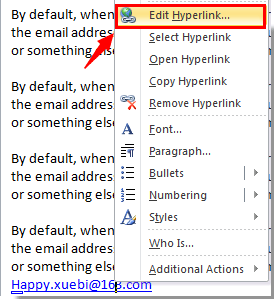
3. In the "Edit Hyperlink" dialog box, clear the content in the "Text to display" box, and then type in the words you want to display. Click the "OK" button. See screenshot:
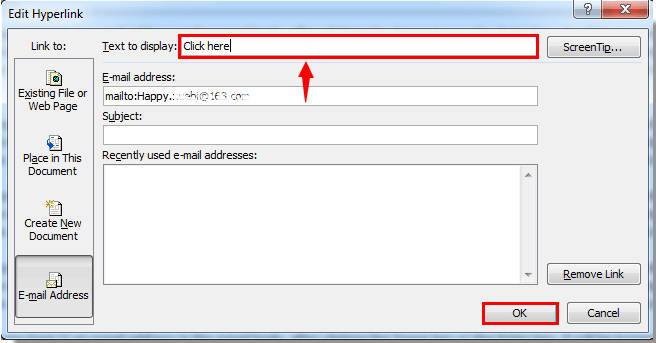
4. Then you can see the hyperlink displayed texts are replaced with the new one you specified.
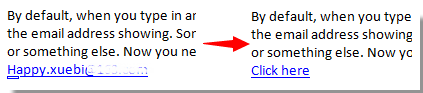
Best Office Productivity Tools
Experience the all-new Kutools for Outlook with 100+ incredible features! Click to download now!
📧 Email Automation: Auto Reply (Available for POP and IMAP) / Schedule Send Emails / Auto CC/BCC by Rules When Sending Email / Auto Forward (Advanced Rules) / Auto Add Greeting / Automatically Split Multi-Recipient Emails into Individual Messages ...
📨 Email Management: Recall Emails / Block Scam Emails by Subjects and Others / Delete Duplicate Emails / Advanced Search / Consolidate Folders ...
📁 Attachments Pro: Batch Save / Batch Detach / Batch Compress / Auto Save / Auto Detach / Auto Compress ...
🌟 Interface Magic: 😊More Pretty and Cool Emojis / Remind you when important emails come / Minimize Outlook Instead of Closing ...
👍 One-click Wonders: Reply All with Attachments / Anti-Phishing Emails / 🕘Show Sender's Time Zone ...
👩🏼🤝👩🏻 Contacts & Calendar: Batch Add Contacts From Selected Emails / Split a Contact Group to Individual Groups / Remove Birthday Reminders ...
Use Kutools in your preferred language – supports English, Spanish, German, French, Chinese, and 40+ others!


🚀 One-Click Download — Get All Office Add-ins
Strongly Recommended: Kutools for Office (5-in-1)
One click to download five installers at once — Kutools for Excel, Outlook, Word, PowerPoint and Office Tab Pro. Click to download now!
- ✅ One-click convenience: Download all five setup packages in a single action.
- 🚀 Ready for any Office task: Install the add-ins you need, when you need them.
- 🧰 Included: Kutools for Excel / Kutools for Outlook / Kutools for Word / Office Tab Pro / Kutools for PowerPoint