How to search contacts by company name in Outlook?
Supposing you need to find out a contact which is from Company XXX, how do you get it done in Outlook in a minute? This article will introduce ways to search for contacts by company name in Outlook easily.
Search contacts by company name in Outlook 2010 and 2013
Search contacts by company name in Outlook 2010 and 2013
To find out all contacts from the specified company in Outlook 2010 and 2013, you can search for contacts by company with following steps:
Step 1: Shift to the People (or Contacts) view, and open the contact folder in which you will search for contacts.
Step 2: Activate the "Search Tools" in Ribbon with putting cursor into the search box. See screen shot below:

Step 3: Click the "More" > "Company" on the "Search" tab.
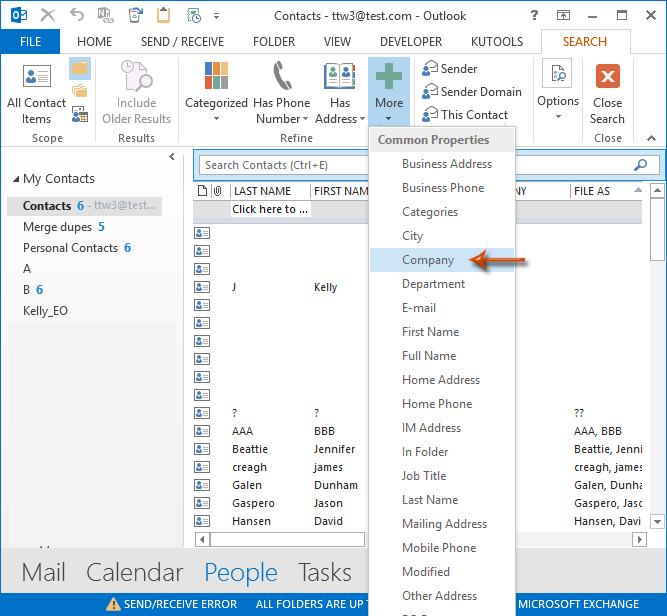
Step 4: In the new added "Company" box, enter the specified company name, and you will view the contacts from the specified company at once.
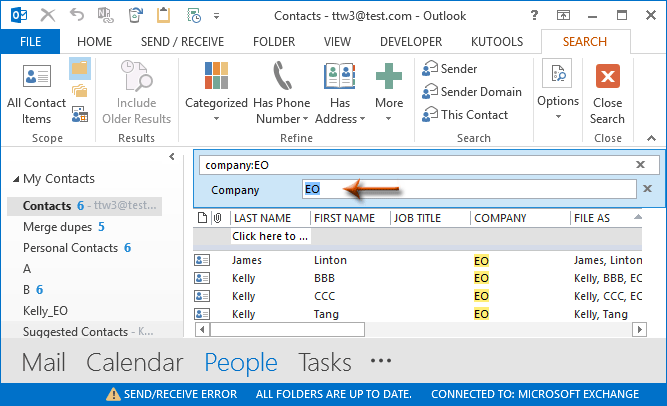
Note: To expand the search scope, you can click the "All Contact Items" button on the "Search" tab.
Best Office Productivity Tools
Experience the all-new Kutools for Outlook with 100+ incredible features! Click to download now!
📧 Email Automation: Auto Reply (Available for POP and IMAP) / Schedule Send Emails / Auto CC/BCC by Rules When Sending Email / Auto Forward (Advanced Rules) / Auto Add Greeting / Automatically Split Multi-Recipient Emails into Individual Messages ...
📨 Email Management: Recall Emails / Block Scam Emails by Subjects and Others / Delete Duplicate Emails / Advanced Search / Consolidate Folders ...
📁 Attachments Pro: Batch Save / Batch Detach / Batch Compress / Auto Save / Auto Detach / Auto Compress ...
🌟 Interface Magic: 😊More Pretty and Cool Emojis / Remind you when important emails come / Minimize Outlook Instead of Closing ...
👍 One-click Wonders: Reply All with Attachments / Anti-Phishing Emails / 🕘Show Sender's Time Zone ...
👩🏼🤝👩🏻 Contacts & Calendar: Batch Add Contacts From Selected Emails / Split a Contact Group to Individual Groups / Remove Birthday Reminders ...
Use Kutools in your preferred language – supports English, Spanish, German, French, Chinese, and 40+ others!


🚀 One-Click Download — Get All Office Add-ins
Strongly Recommended: Kutools for Office (5-in-1)
One click to download five installers at once — Kutools for Excel, Outlook, Word, PowerPoint and Office Tab Pro. Click to download now!
- ✅ One-click convenience: Download all five setup packages in a single action.
- 🚀 Ready for any Office task: Install the add-ins you need, when you need them.
- 🧰 Included: Kutools for Excel / Kutools for Outlook / Kutools for Word / Office Tab Pro / Kutools for PowerPoint