How to extract or export tasks list to Excel in Outlook?
While using Outlook, you can extract the task list to "Excel" for other usage. With the powerful "Export" feature in Outlook, you can easily export your tasks list to "Excel". Please do as below tutorial shows.
Export tasks list to Excel in Outlook
Export tasks list to Excel in Outlook
You can do as follows to export your Outlook tasks list to "Excel".
1. Open the "Import and Export" dialog box.
- In "Outlook 2013", click "File" > "Open & Export" > "Import/Export";
- In "Outlook 2010", click "File" > "Open" > "Import";
- In "Outlook 2007", click "File" > "Import and Export".
2. In the "Import and Export Wizard" dialog box, click "Export to a file", and click the "Next" button.
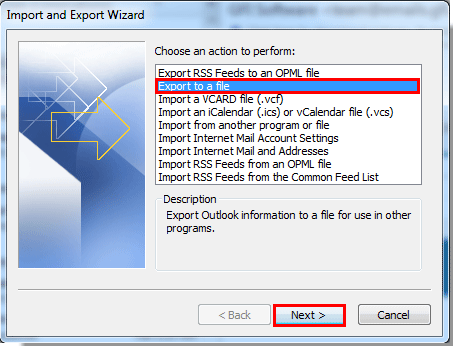
3. In the first "Export to a File" dialog box, click "Comma Separated Values (Windows)", then click "Next".
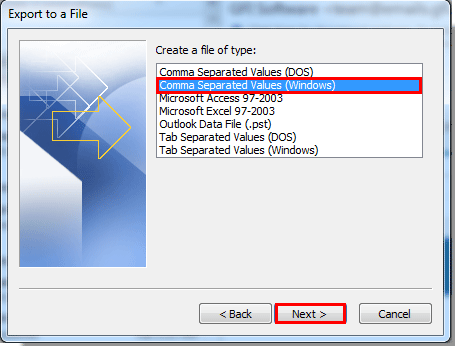
4. In the second "Export to a File" dialog box, select the "Tasks" folder under the email account which you want to export to "Excel", then click the "Next" button.
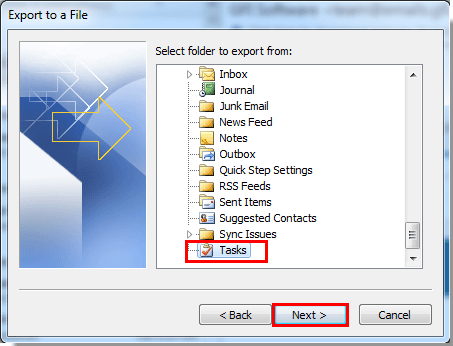
5. Click the "Browse" button in the following "Export to a File" dialog box.
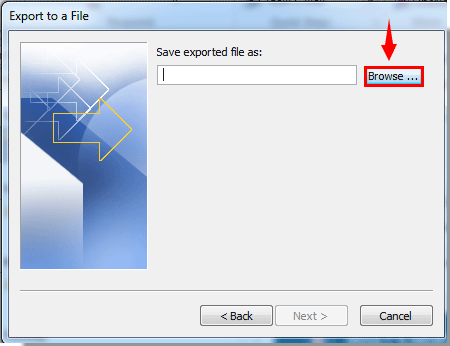
6. In the "Browse" dialog box, you need to:
- Select a folder to save the exported file;
- Name the file in the "File name" box;
- Click the "OK" button.
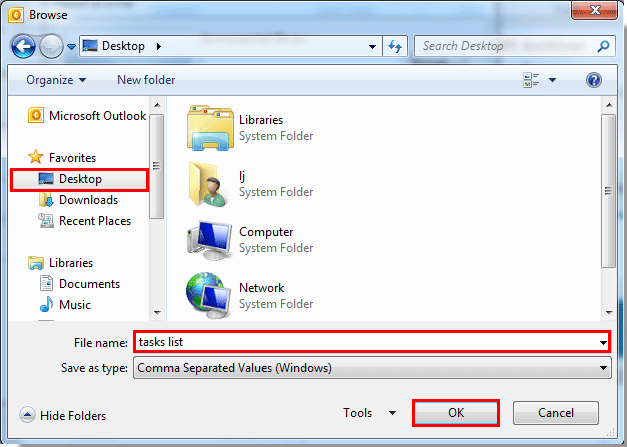
7. When it returns to the previous "Export to a File" dialog box, click the "Next" button.
8. In the last "Export to a File" dialog box, click the "Finish" button.
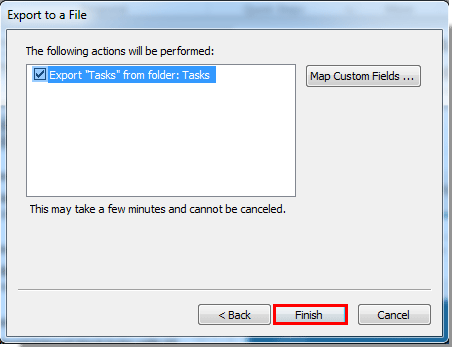
9. In the following "Set Date Range" dialog box, enter the date range that you want to extract the tasks and then click the "OK" button.
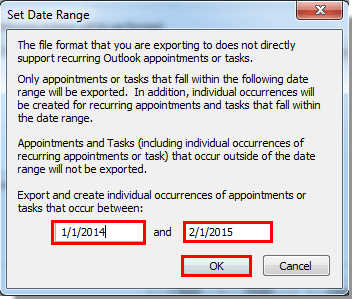
10. Then the tasks list is successfully exported. Go to the folder where the exported file is saved, and double-click to open it.

After opening the exported file, you can see the tasks list displayed inside.
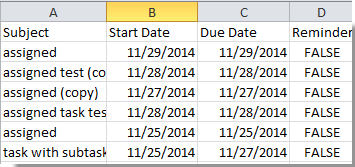
11. In the opened file window, click "File" > "Save As". In the "Save As" window, select "Excel Workbook" in the "Save as type" drop-down list, and finally click the "Save" button.
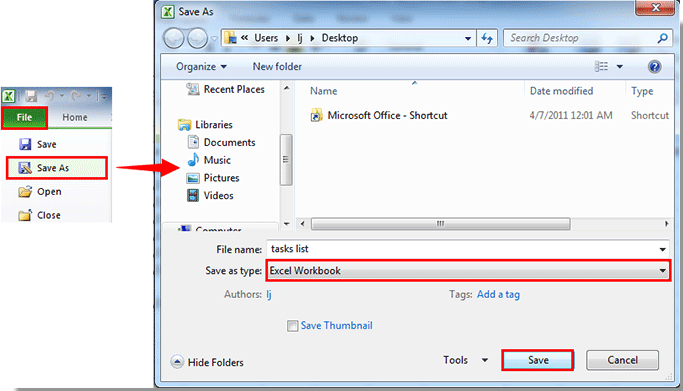
Then an "Excel" workbook with your Outlook tasks list is created successfully.

Experience the all-new Kutools for Outlook with 100+ incredible features! Click to download now! 📧 Email Automation: Auto Reply (Available for POP and IMAP) / Schedule Send Emails / Auto CC/BCC by Rules When Sending Email / Auto Forward (Advanced Rules) / Auto Add Greeting / Automatically Split Multi-Recipient Emails into Individual Messages ... 📨 Email Management: Recall Emails / Block Scam Emails by Subjects and Others / Delete Duplicate Emails / Advanced Search / Consolidate Folders ... 📁 Attachments Pro: Batch Save / Batch Detach / Batch Compress / Auto Save / Auto Detach / Auto Compress ... 🌟 Interface Magic: 😊More Pretty and Cool Emojis / Remind you when important emails come / Minimize Outlook Instead of Closing ... 👍 One-click Wonders: Reply All with Attachments / Anti-Phishing Emails / 🕘Show Sender's Time Zone ... 👩🏼🤝👩🏻 Contacts & Calendar: Batch Add Contacts From Selected Emails / Split a Contact Group to Individual Groups / Remove Birthday Reminders ... Use Kutools in your preferred language – supports English, Spanish, German, French, Chinese, and 40+ others! One click to download five installers at once — Kutools for Excel, Outlook, Word, PowerPoint and Office Tab Pro. Click to download now! Best Office Productivity Tools


🚀 One-Click Download — Get All Office Add-ins
Strongly Recommended: Kutools for Office (5-in-1)