How to change meeting organizer/owner in Outlook?
Let’s say your colleague has sent a meeting invitation to you in Outlook before. But now, he/she is not in charge of this meeting, and you are assigned to take over it. Therefore, you want to change the meeting organizer to yourself. But how? It seems impossible to get it done! However, this article will introduce a workaround to change meeting organizer or owner in Outlook.
Change meeting organizer/owner in Outlook
Change meeting organizer/owner in Outlook
Actually, Outlook does not support to change meeting organizer or owner, except creating a new one. But the following workaround will ease the work of recreating meeting in Outlook.
1. In the Calendar view, select the meeting whose organizer you want to change to activate the Calendar Tools, and then click Meeting > Respond > Reply All. See screenshot:
2. Now the meeting reply window is opening. Please press Ctrl + S keys at the same time to save it, and then close the window.
3. Shift to the Mail view, (1) click to open the Drafts folder on the Navigation Pane, (2) click to select the new meeting reply draft in the mail list, and (3) click Home >![]() Meeting. See screenshot:
Meeting. See screenshot: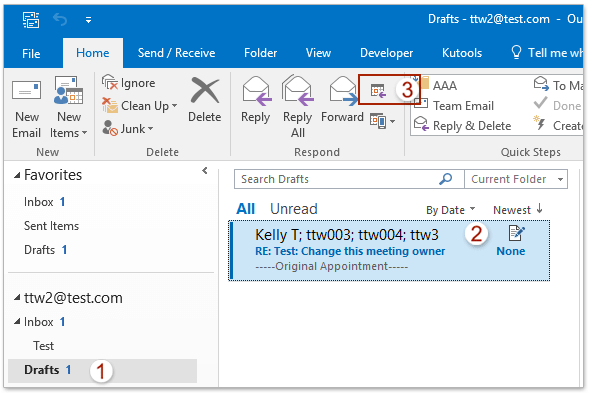
4. Now a new meeting is created with attendees, subject, and meeting note of original meeting, please enter the meeting location, adjust the meeting time as you need, and click the Send button. See screenshot: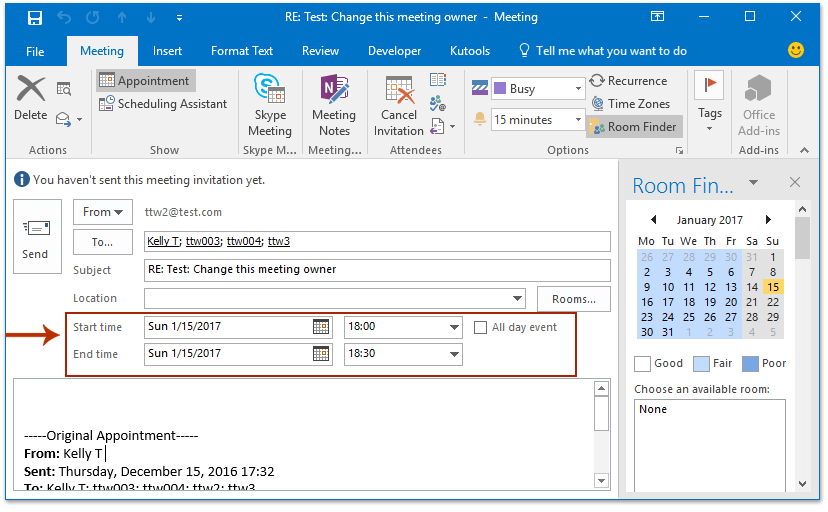
5. The new meeting with new owner has been sent to other recipients. You can ask the original meeting owner to cancel the original meeting for all attendees.
Demo: change meeting organizer/owner in Outlook
Explore the Kutools / Kutools Plus tab in this video – packed with powerful features, including powerful AI tools! Try all features free for 30 days with no limitations!
Quickly search and delete duplicate emails in Outlook
With Kutools for Outlook’s Duplicate Emails feature, you can quickly find and delete them from multiple mail folders, or find and delete all duplicates from the selected ones with two clicks in Outlook.

Related Articles
Best Office Productivity Tools
Experience the all-new Kutools for Outlook with 100+ incredible features! Click to download now!
📧 Email Automation: Auto Reply (Available for POP and IMAP) / Schedule Send Emails / Auto CC/BCC by Rules When Sending Email / Auto Forward (Advanced Rules) / Auto Add Greeting / Automatically Split Multi-Recipient Emails into Individual Messages ...
📨 Email Management: Recall Emails / Block Scam Emails by Subjects and Others / Delete Duplicate Emails / Advanced Search / Consolidate Folders ...
📁 Attachments Pro: Batch Save / Batch Detach / Batch Compress / Auto Save / Auto Detach / Auto Compress ...
🌟 Interface Magic: 😊More Pretty and Cool Emojis / Remind you when important emails come / Minimize Outlook Instead of Closing ...
👍 One-click Wonders: Reply All with Attachments / Anti-Phishing Emails / 🕘Show Sender's Time Zone ...
👩🏼🤝👩🏻 Contacts & Calendar: Batch Add Contacts From Selected Emails / Split a Contact Group to Individual Groups / Remove Birthday Reminders ...
Use Kutools in your preferred language – supports English, Spanish, German, French, Chinese, and 40+ others!


🚀 One-Click Download — Get All Office Add-ins
Strongly Recommended: Kutools for Office (5-in-1)
One click to download five installers at once — Kutools for Excel, Outlook, Word, PowerPoint and Office Tab Pro. Click to download now!
- ✅ One-click convenience: Download all five setup packages in a single action.
- 🚀 Ready for any Office task: Install the add-ins you need, when you need them.
- 🧰 Included: Kutools for Excel / Kutools for Outlook / Kutools for Word / Office Tab Pro / Kutools for PowerPoint