How to export bulk/selected emails to Excel/Text/PST file in Outlook?
Comparing to exporting all emails in a mail folder with the Import and Export feature in Outlook, you may just need to export the selected emails only sometimes. But how could you do? This article will introduce several solutions for you:
- Export bulk/selected emails to a text file
- Export bulk/selected emails to separate excel/text/csv/pdf files
- Export bulk/selected emails to an Excel workbook
- Export bulk/selected emails to a PST file
Export bulk/selected emails to a text file
You can easily export multiple selected emails as a single text file with the Save As feature in Outlook. Please do as follows:
1. In the Mail view, select multiple emails you will export, and click File > Save As.
Note: Holding the Ctrl key, you can select multiple nonadjacent emails with clicking them one by one; holding the Shift key, you can select multiple adjacent emails with clicking the first one and the last one.
2. In the opening Save As dialog box, (1) open the destination folder you will export the emails to, (2) type a name for the new text file in the File name box, and (3) click the Save button. See screenshot:
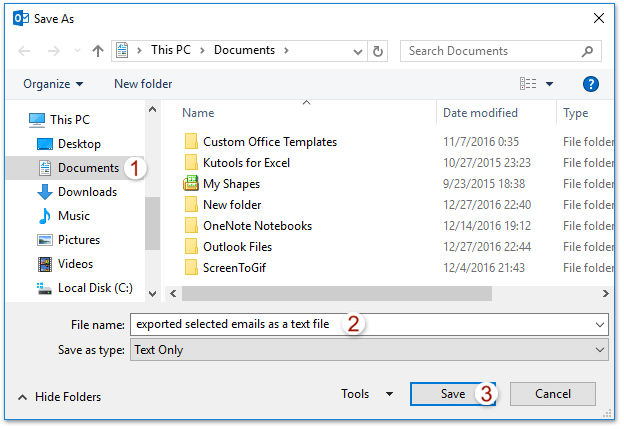
And now all selected emails have been exported as a single text file already.
Export bulk/selected emails to Excel / Text / CSV / PDF files
If you have Kutools for Outlook installed, you can apply itsSave Selected Emails as Files in Various Formats like PDF feature to quickly exported multiple selected emails as individual text files in bulk.
Say goodbye to Outlook inefficiency! Kutools for Outlook makes batch email processing easier - now with a 30-day free trial! Download Kutools for Outlook Now!!
1. In the Mail view, select multiple emails you will export, and click Kutools > Bulk Processing > Save Selected Emails as Files in Various Formats like PDF. See screenshot:
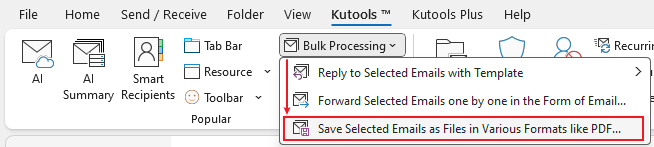
2. In the popping out dialog, please select the Browse button to specify the destination folder you will save the emails into, check the file formats you will save the emails as, and click the Ok button.
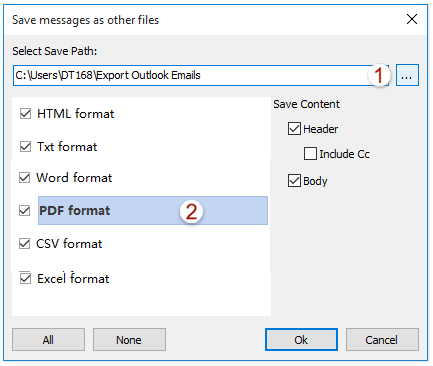
And now, each selected email is exported as a single text/html/word/excel/csv/pdf file into the specified destination folder.
Export bulk/selected emails to an Excel workbook
If you want to export multiple selected emails as an Excel workbook, you can copy them, and then paste in a new workbook easily.
1. In the Mail view, select multiple emails you will export, and copy them with pressing Ctrl + C keys together.
2. Launch Excel, put the cursor at Cell A1, and paste the emails with pressing Ctrl + V keys together.
3. Now all selected emails are pasted in the new workbook as below screenshot shown. Please save the new workbook.
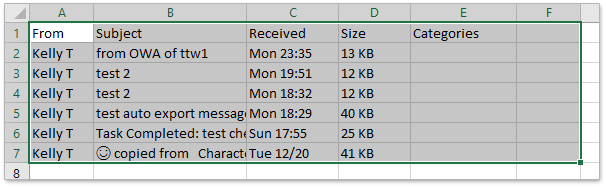
AI Mail Assistant in Outlook: Smarter Replies, Clearer Communication (one-click magic!)
Streamline your daily Outlook tasks with the AI Mail Assistant from Kutools for Outlook. This powerful tool learns from your past emails to offer intelligent and accurate responses, optimize your email content, and help you draft and refine messages effortlessly.

This feature supports:
- Smart Replies: Get responses crafted from your past conversations—tailored, precise, and ready to go.
- Enhanced Content: Automatically refine your email text for clarity and impact.
- Effortless Composition: Just provide keywords, and let AI handle the rest, with multiple writing styles.
- Intelligent Extensions: Expand your thoughts with context-aware suggestions.
- Summarization: Get concise overviews of long emails instantly.
- Global Reach: Translate your emails into any language with ease.
This feature supports:
- Smart email replies
- Optimized content
- Keyword-based drafts
- Intelligent content extension
- Email summarization
- Multi-language translation
Don’t wait—download AI Mail Assistant now and enjoy!
Export bulk/selected emails to a PST file
If you want to export multiple selected emails as a PST file in Outlook, you can easily get it done with the Archive feature.
1. In the Mail view, select multiple emails you will export, right click and select Move > Copy to Folder from the context menu. See screenshot:
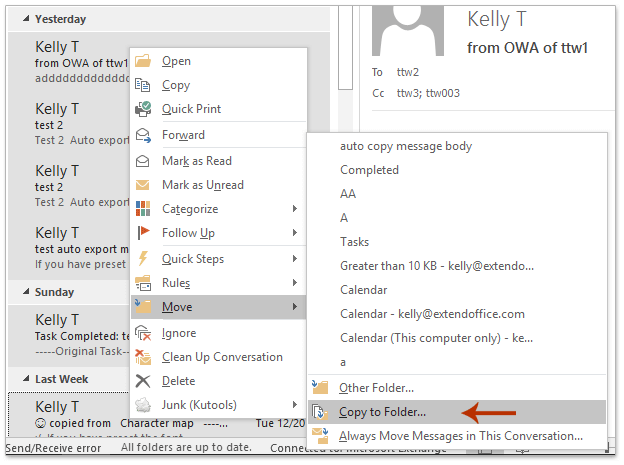
2. In the Copy Items dialog box, click the New button.
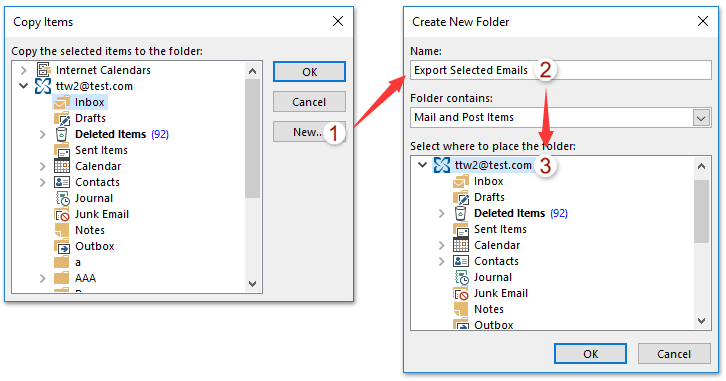
3. In the Create New Folder dialog box, type a name for the new folder in the Name box, specify a folder where to place the new folder, and click OK buttons successively to close both dialog boxes. See screenshot above:
4. Now all selected emails are copied to the new folder. Click File > Info > Tools > Clean Up Old Items (or File > Info > Cleanup Tools > Archive).
5. In the opening Archive dialog box, please (1) check the Archive this folder and all subfolders option, (2) click to select the new folder you have created in below list box, (3) type Tomorrow into the Archive items older than box, and then (4) click the Browse button.
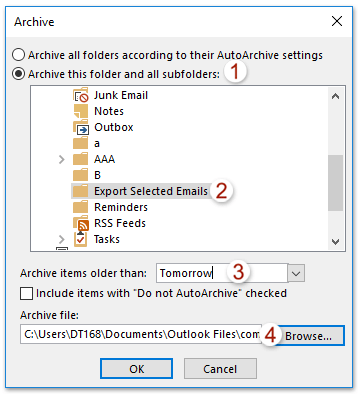
6. In the Open Outlook Data Filed dialog box, please type a name for the new archive file in the File names box, and click the OK button. See screenshot:
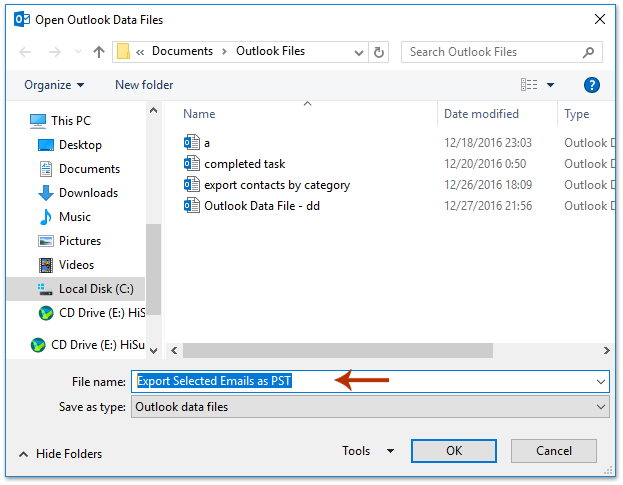
7. Now you return to the Archive dialog box, please click the OK button, and then click the Yes button in the popping out Microsoft Outlook dialog box.

And now all selected emails have been exported as a PST file in Outlook.
Related Articles
Export with custom fields in Outlook
Export emails from multiple folders/subfolders to excel in Outlook
Export emails by date range to Excel file or PST file in Outlook
Best Office Productivity Tools
Experience the all-new Kutools for Outlook with 100+ incredible features! Click to download now!
📧 Email Automation: Auto Reply (Available for POP and IMAP) / Schedule Send Emails / Auto CC/BCC by Rules When Sending Email / Auto Forward (Advanced Rules) / Auto Add Greeting / Automatically Split Multi-Recipient Emails into Individual Messages ...
📨 Email Management: Recall Emails / Block Scam Emails by Subjects and Others / Delete Duplicate Emails / Advanced Search / Consolidate Folders ...
📁 Attachments Pro: Batch Save / Batch Detach / Batch Compress / Auto Save / Auto Detach / Auto Compress ...
🌟 Interface Magic: 😊More Pretty and Cool Emojis / Remind you when important emails come / Minimize Outlook Instead of Closing ...
👍 One-click Wonders: Reply All with Attachments / Anti-Phishing Emails / 🕘Show Sender's Time Zone ...
👩🏼🤝👩🏻 Contacts & Calendar: Batch Add Contacts From Selected Emails / Split a Contact Group to Individual Groups / Remove Birthday Reminders ...
Use Kutools in your preferred language – supports English, Spanish, German, French, Chinese, and 40+ others!


🚀 One-Click Download — Get All Office Add-ins
Strongly Recommended: Kutools for Office (5-in-1)
One click to download five installers at once — Kutools for Excel, Outlook, Word, PowerPoint and Office Tab Pro. Click to download now!
- ✅ One-click convenience: Download all five setup packages in a single action.
- 🚀 Ready for any Office task: Install the add-ins you need, when you need them.
- 🧰 Included: Kutools for Excel / Kutools for Outlook / Kutools for Word / Office Tab Pro / Kutools for PowerPoint