How to export birthdays of all contacts from Outlook?
When exporting a contact folder with the "Import and Export" feature in Outlook, the contact birthdays are not exported at all. Thus, is there a way to export contact birthdays? Here, this article will introduce a trick on exporting all contact birthdays from an Outlook contact folder easily.
Export birthdays of all contacts from Outlook
Export birthdays of all contacts from Outlook
To export the birthdays of all contacts from contact folder in Outlook, please do as follows:
1. In the "People" (or "Contacts") folder, select the contact folder that you will export contact birthdays from, and then click "View" > "Change View" > "List" to show the contacts in list view.

2. Go ahead to click "View" > "Add Columns". See screenshot:
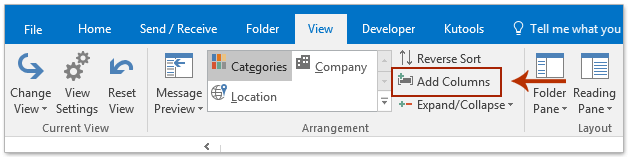
3. Now the Show Columns dialog box opens, please (1) select "All Contacts fields" from the "Select available columns from" drop down list; (2) click to select "Birthday" in the "Available columns" list box, and (3) click the "Add" button. See screenshot:

Now the Birthday column is added into the "Show these columns in this order" list box.
4. Go ahead to remove unnecessary columns from the" Show these columns in this order" list box, and click the "OK" button.
Note: You can remove unnecessary columns as follows: (1) select one of unnecessary column in the "Show these columns in this order" list box, (2) click the" Remove" button, and (3) repeat to remove other columns.

5. Now you return to the contact folder, press "Ctrl" + "A" keys together to select all contacts in it, and then press "Ctrl" + "C" keys simultaneously to copy them.

6. Launch Excel, select a blank cell, press "Ctrl" + "V" keys together to paste the contacts, and then save the workbook.
So far, the birthdays of all contacts have been exported from the specified contact folder in Outlook already.
Related Articles
Export with custom fields in Outlook
Export emails from multiple folders/subfolders to excel in Outlook
Export emails by date range to Excel file or PST file in Outlook
Best Office Productivity Tools
Experience the all-new Kutools for Outlook with 100+ incredible features! Click to download now!
📧 Email Automation: Auto Reply (Available for POP and IMAP) / Schedule Send Emails / Auto CC/BCC by Rules When Sending Email / Auto Forward (Advanced Rules) / Auto Add Greeting / Automatically Split Multi-Recipient Emails into Individual Messages ...
📨 Email Management: Recall Emails / Block Scam Emails by Subjects and Others / Delete Duplicate Emails / Advanced Search / Consolidate Folders ...
📁 Attachments Pro: Batch Save / Batch Detach / Batch Compress / Auto Save / Auto Detach / Auto Compress ...
🌟 Interface Magic: 😊More Pretty and Cool Emojis / Remind you when important emails come / Minimize Outlook Instead of Closing ...
👍 One-click Wonders: Reply All with Attachments / Anti-Phishing Emails / 🕘Show Sender's Time Zone ...
👩🏼🤝👩🏻 Contacts & Calendar: Batch Add Contacts From Selected Emails / Split a Contact Group to Individual Groups / Remove Birthday Reminders ...
Use Kutools in your preferred language – supports English, Spanish, German, French, Chinese, and 40+ others!


🚀 One-Click Download — Get All Office Add-ins
Strongly Recommended: Kutools for Office (5-in-1)
One click to download five installers at once — Kutools for Excel, Outlook, Word, PowerPoint and Office Tab Pro. Click to download now!
- ✅ One-click convenience: Download all five setup packages in a single action.
- 🚀 Ready for any Office task: Install the add-ins you need, when you need them.
- 🧰 Included: Kutools for Excel / Kutools for Outlook / Kutools for Word / Office Tab Pro / Kutools for PowerPoint