How to export one or multiple emails to Word document in Outlook?
In this article, I introduce some methods on exporting one or multiple emails to Word document in Outlook.
Export one email to Word document
Export multiple emails to separate Word documents![]()
Export one email to Word document
In Outlook, you cannot directly export emails to Word document, but you can save the one email to MHT file first, and then save the MHT file as Word document.
1. Select one email you use and click File > Save As.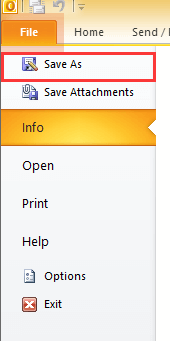
2. In the Save As dialog, select a folder to place the new file, and give it a name and select MHT files from the Save as type drop-down list.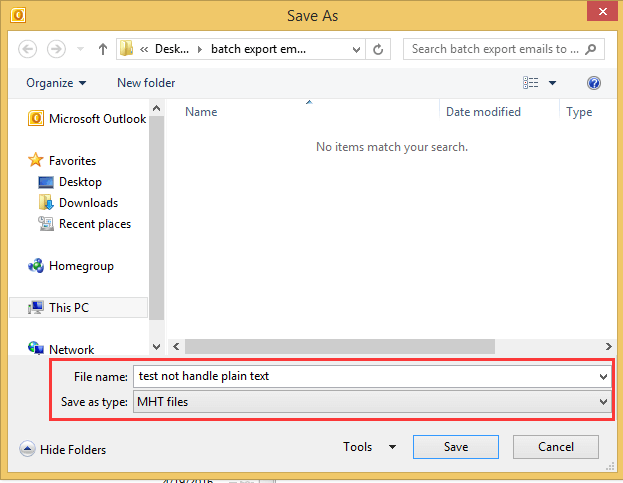
3. Click Save, then go to the folder containing the MHT file, right click at the file to select Open With > Microsoft Word. See screenshot:
4. Then in the opened Word file, click File > Save As (> Browse), and select Word Document from the Save as type drop-down list in the Save As dialog. See screenshot:
5. Click Save, now the email has been exported to Word document.
Export multiple emails to separate Word documents
If you want to export multiple emails to separate Word documents, with above method, you need to repeatedly save one by one. But if you have Kutools for Outlook, the Save Selected Emails as Files in Various Formats like PDF feature can quickly save multiple emails to separate Word documents at once.
Free install Kutools for Outlook, and then do as below steps:
1. Select the emails you want to use, click Kutools > Bulk Processing > Save Selected Emails as Files in Various Formats like PDF.
2. In the Save message as other files dialog, select one path to place files, and then check Word format option, you also can choose the save content in right section. See screenshot:
3. Click Ok. Now all selected emails have been exported to Word documents.
Demo
Explore the Kutools / Kutools Plus tab in this video – packed with powerful features, including powerful AI tools! Try all features free for 30 days with no limitations!
Best Office Productivity Tools
Experience the all-new Kutools for Outlook with 100+ incredible features! Click to download now!
📧 Email Automation: Auto Reply (Available for POP and IMAP) / Schedule Send Emails / Auto CC/BCC by Rules When Sending Email / Auto Forward (Advanced Rules) / Auto Add Greeting / Automatically Split Multi-Recipient Emails into Individual Messages ...
📨 Email Management: Recall Emails / Block Scam Emails by Subjects and Others / Delete Duplicate Emails / Advanced Search / Consolidate Folders ...
📁 Attachments Pro: Batch Save / Batch Detach / Batch Compress / Auto Save / Auto Detach / Auto Compress ...
🌟 Interface Magic: 😊More Pretty and Cool Emojis / Remind you when important emails come / Minimize Outlook Instead of Closing ...
👍 One-click Wonders: Reply All with Attachments / Anti-Phishing Emails / 🕘Show Sender's Time Zone ...
👩🏼🤝👩🏻 Contacts & Calendar: Batch Add Contacts From Selected Emails / Split a Contact Group to Individual Groups / Remove Birthday Reminders ...
Use Kutools in your preferred language – supports English, Spanish, German, French, Chinese, and 40+ others!


🚀 One-Click Download — Get All Office Add-ins
Strongly Recommended: Kutools for Office (5-in-1)
One click to download five installers at once — Kutools for Excel, Outlook, Word, PowerPoint and Office Tab Pro. Click to download now!
- ✅ One-click convenience: Download all five setup packages in a single action.
- 🚀 Ready for any Office task: Install the add-ins you need, when you need them.
- 🧰 Included: Kutools for Excel / Kutools for Outlook / Kutools for Word / Office Tab Pro / Kutools for PowerPoint