How to export a folder to pst file in Outlook
In Outlook we export folder as a pst file while we want to backup it. So here this article, is talking about how to export a folder in Outlook to the pst file in the computer, if you are interested in this operation, please go on reading.
Export a folder to pst file
In Outlook, the Import/Export Wizard can help you export a folder to pst file.
1. Click File > Open & Export > Import/Export in Outlook 2013 and 2016.
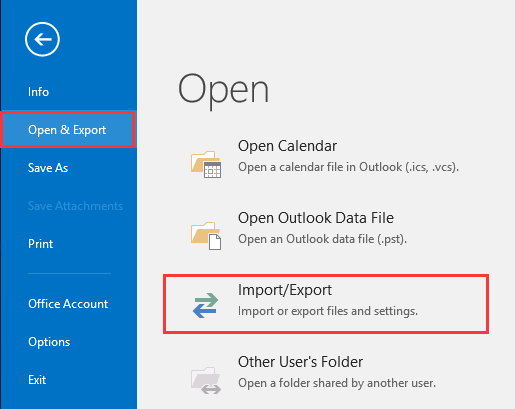
Note: If you are using Outlook 2010, please click File > Open > Import.
2. In the first step of Import and Export Wizard, select Export to a file, and then click Next.
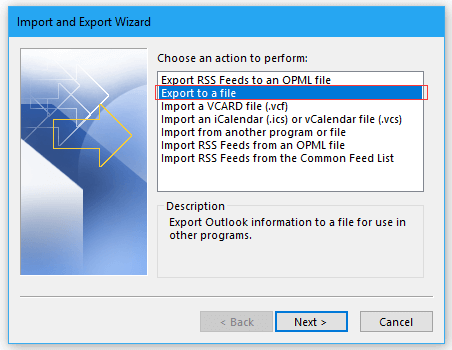
3. Then select Outlook Data File (.pst) in theExport to a File dialog, and click Next.
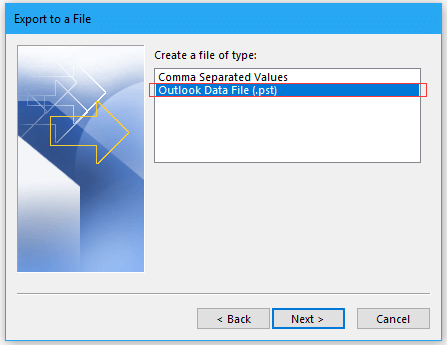
4. Select the specified folder that you want to export as pst file in the Export Outlook Data File dialog, and click Next.
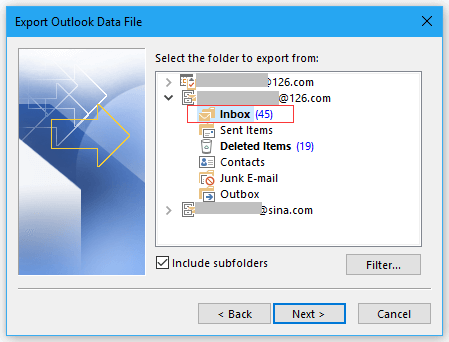
5. Select a folder to place the pst file, and then check one option you need while you exporting the folder as pst file.
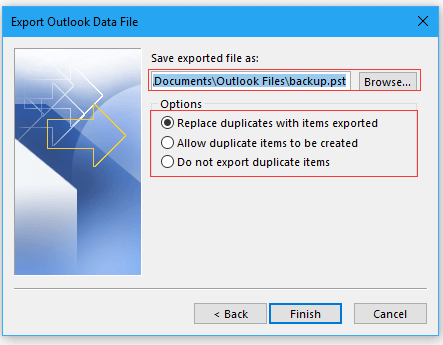
6. Click Finish, and type and confirm the password for creating pst file.
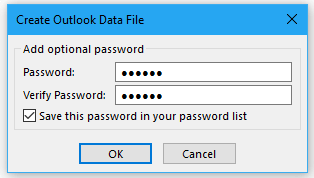
7. Click OK, now the folder has been exported as a pst file.
Best Office Productivity Tools
Experience the all-new Kutools for Outlook with 100+ incredible features! Click to download now!
📧 Email Automation: Auto Reply (Available for POP and IMAP) / Schedule Send Emails / Auto CC/BCC by Rules When Sending Email / Auto Forward (Advanced Rules) / Auto Add Greeting / Automatically Split Multi-Recipient Emails into Individual Messages ...
📨 Email Management: Recall Emails / Block Scam Emails by Subjects and Others / Delete Duplicate Emails / Advanced Search / Consolidate Folders ...
📁 Attachments Pro: Batch Save / Batch Detach / Batch Compress / Auto Save / Auto Detach / Auto Compress ...
🌟 Interface Magic: 😊More Pretty and Cool Emojis / Remind you when important emails come / Minimize Outlook Instead of Closing ...
👍 One-click Wonders: Reply All with Attachments / Anti-Phishing Emails / 🕘Show Sender's Time Zone ...
👩🏼🤝👩🏻 Contacts & Calendar: Batch Add Contacts From Selected Emails / Split a Contact Group to Individual Groups / Remove Birthday Reminders ...
Use Kutools in your preferred language – supports English, Spanish, German, French, Chinese, and 40+ others!


🚀 One-Click Download — Get All Office Add-ins
Strongly Recommended: Kutools for Office (5-in-1)
One click to download five installers at once — Kutools for Excel, Outlook, Word, PowerPoint and Office Tab Pro. Click to download now!
- ✅ One-click convenience: Download all five setup packages in a single action.
- 🚀 Ready for any Office task: Install the add-ins you need, when you need them.
- 🧰 Included: Kutools for Excel / Kutools for Outlook / Kutools for Word / Office Tab Pro / Kutools for PowerPoint