Remove Subject Prefixes ("RE" or "FW") in Outlook
Subject prefixes in emails, such as "RE:" and "FW:", can sometimes clutter your inbox and make it difficult to read the subject lines clearly. If you want to remove or delete these prefixes, you can use a few methods. Here's a detailed guide on how to achieve this in Microsoft Outlook.
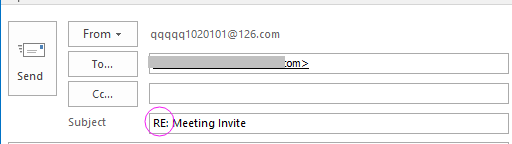
Deleting subject prefixes using Quick Steps
Batch remove subject prefixes of selected or all emails with Kutools for Outlook
Removing subject prefixes with VBA
Deleting subject prefixes using Quick Steps
Quick Steps in Outlook can automate repetitive tasks, such as removing prefixes from subject lines.
1. Under Home tab, click the arrow down in the Quick Steps group.
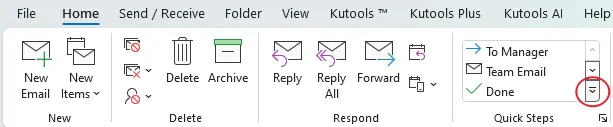
2. Then click New Quick Step > Custom.
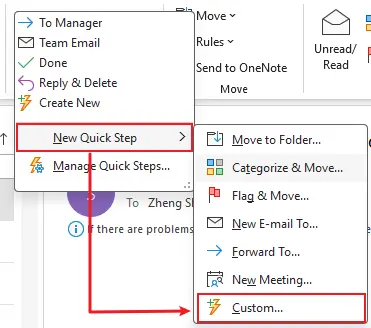
3. Then in the Edit Quick Step dialog, specify the settings.
Give a name for the new quick step.

Choose Reply from the Choose an Action drop-down menu.

Then click Show Options to expand the options, then remove “RE” from the subject line.

Click Finish.
Now you can see your new quick step is displayed at the top of the Quick Steps group.
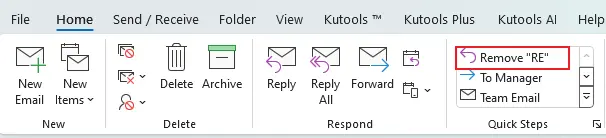
When you want to reply to an email and automatically remove "RE", click the quick step you create, and a message composing window is popped up without the subject prefix "RE".
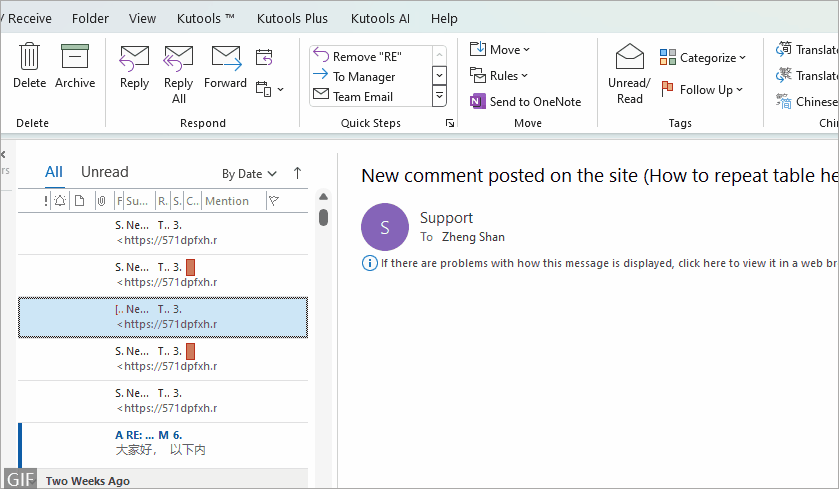
- If you want to remove “RE” when replying all, create a new quick step and choose Reply All from the Choose an Action drop-down menu, then click Show Options to expand the options, and remove the “RE” from the subject line.
- If you want to remove “FW” when forwarding emails, create a new quick step and select Forward from the Choose an Action drop-down menu. Click Show Options to expand the options, and remove the “FW” from the subject line.
AI Mail Assistant in Outlook: Smarter Replies, Clearer Communication (one-click magic!)
Streamline your daily Outlook tasks with the AI Mail Assistant from Kutools for Outlook. This powerful tool learns from your past emails to offer intelligent and accurate responses, optimize your email content, and help you draft and refine messages effortlessly.

This feature supports:
- Smart Replies: Get responses crafted from your past conversations—tailored, precise, and ready to go.
- Enhanced Content: Automatically refine your email text for clarity and impact.
- Effortless Composition: Just provide keywords, and let AI handle the rest, with multiple writing styles.
- Intelligent Extensions: Expand your thoughts with context-aware suggestions.
- Summarization: Get concise overviews of long emails instantly.
- Global Reach: Translate your emails into any language with ease.
This feature supports:
- Smart email replies
- Optimized content
- Keyword-based drafts
- Intelligent content extension
- Email summarization
- Multi-language translation
Don’t wait—download AI Mail Assistant now and enjoy!
Batch remove subject prefixes of selected or all emails with Kutools for Outlook
If you want to remove the subject prefix of selected or all emails across folders, you can try the Remove Subject Prefix feature of Kutools for Excel.
1. Select the emails that you want to remove subject prefix and click Kutools Plus > Subject Prefix in the Delete group.
2. Then in the Remove Subject Prefix dialog, check Selected Messages option, then in Rules for removing section, specify the prefix type you want to remove.

3. Click Ok. Now the subject prefixes of the selected emails have been removed.

If you want to remove the subject prefix of all emails in a forlder or across folders, accounts in Outlook, in the Remove Subject Prefix dialog, select Folders > Configure to open the Select Folder dialog, choose a folder or folders, then click Ok > Ok, the subject prefixes of all emails in the specified folder(s) have been removed.
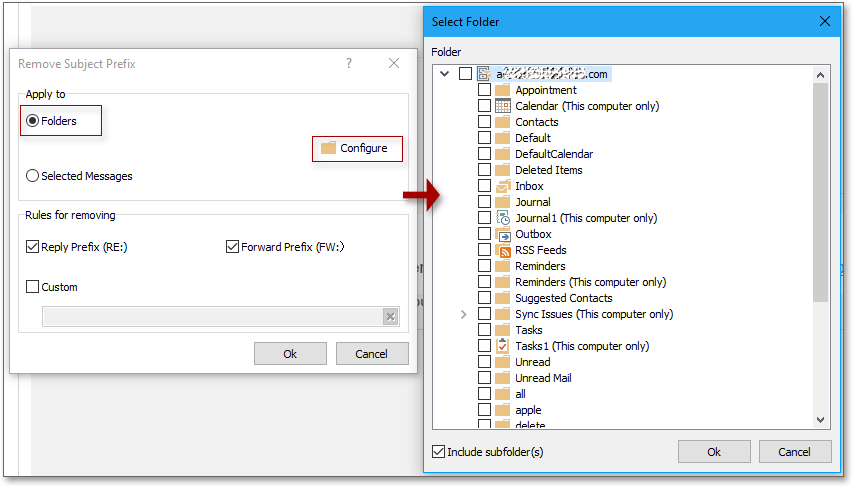
Removing subject prefixes with VBA
To remove subject prefixes away, you just can handle it manually except running a VBA code in Outlook.
1. Press Alt + F11 keys to enable the Microsoft Visual Basic for Applications window.
2. In the popping dialog, double click at the ThisOutlookSession in Project-Project1 pane and copy and paste below code into the blank script.
VBA:Remove subject prefixes
Sub Application_ItemSend(ByVal Item As Object, Cancel As Boolean)
'UpdatebyExtendoffice20180326
RemoveREOrFW Item, "RE"
RemoveREOrFW Item, "FW"
End Sub
Function RemoveREOrFW(Item As Object, Str As String)
Dim xSubject As String
If InStr(Item.Subject, Str) > 0 Then
xSubject = Replace(Item.Subject, Str & ":", "", vbTextCompare)
Item.Subject = Trim(xSubject)
Item.Save
End If
End Function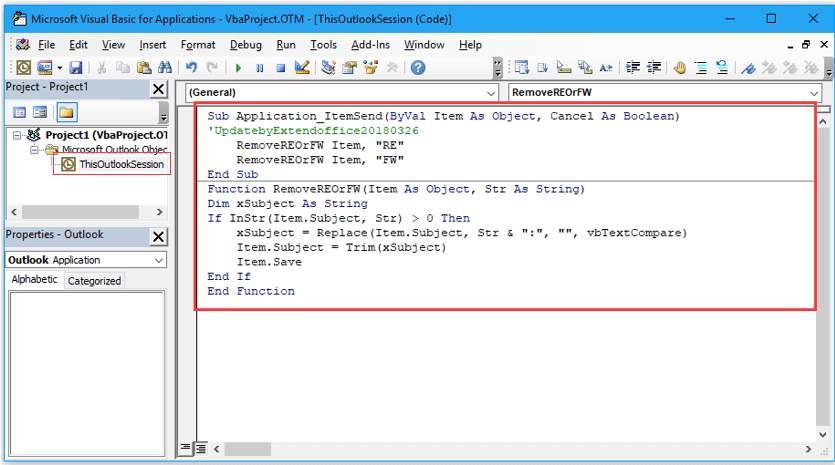
3. Save the code and go back to reply or forward an email, the prefixes are still in the subject, but it will be removed after sending the email.
Best Office Productivity Tools
Experience the all-new Kutools for Outlook with 100+ incredible features! Click to download now!
📧 Email Automation: Auto Reply (Available for POP and IMAP) / Schedule Send Emails / Auto CC/BCC by Rules When Sending Email / Auto Forward (Advanced Rules) / Auto Add Greeting / Automatically Split Multi-Recipient Emails into Individual Messages ...
📨 Email Management: Recall Emails / Block Scam Emails by Subjects and Others / Delete Duplicate Emails / Advanced Search / Consolidate Folders ...
📁 Attachments Pro: Batch Save / Batch Detach / Batch Compress / Auto Save / Auto Detach / Auto Compress ...
🌟 Interface Magic: 😊More Pretty and Cool Emojis / Remind you when important emails come / Minimize Outlook Instead of Closing ...
👍 One-click Wonders: Reply All with Attachments / Anti-Phishing Emails / 🕘Show Sender's Time Zone ...
👩🏼🤝👩🏻 Contacts & Calendar: Batch Add Contacts From Selected Emails / Split a Contact Group to Individual Groups / Remove Birthday Reminders ...
Use Kutools in your preferred language – supports English, Spanish, German, French, Chinese, and 40+ others!


🚀 One-Click Download — Get All Office Add-ins
Strongly Recommended: Kutools for Office (5-in-1)
One click to download five installers at once — Kutools for Excel, Outlook, Word, PowerPoint and Office Tab Pro. Click to download now!
- ✅ One-click convenience: Download all five setup packages in a single action.
- 🚀 Ready for any Office task: Install the add-ins you need, when you need them.
- 🧰 Included: Kutools for Excel / Kutools for Outlook / Kutools for Word / Office Tab Pro / Kutools for PowerPoint


