How to sort recipients by last name or first name alphabetically in Outlook?
Sometimes, we may need to send one email to multiple recipients, but how can we sort the recipients by last name or first name in the To box or Select Names: Contract dialog alphabetically in Outlook as below screenshot shown?
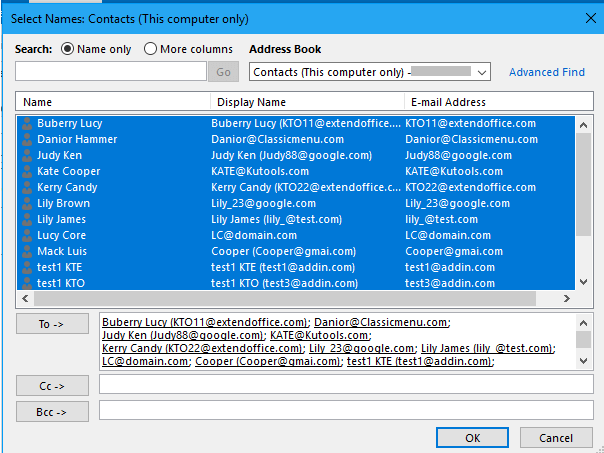
Sort recipients by last name or first name
Sort recipients by last name or first name
To sort recipients by last or first name, you just need to change one option on the Address Books tab of Accounting Setting dialog box.
1. Click File > Info > Account Settings > Account Settings.
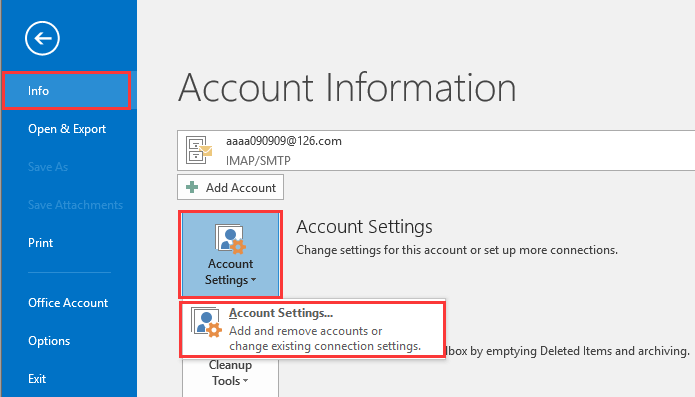
2. In the Account Settings dialog, click Address Books tab, and double click at Outlook Address Book to enable Microsoft Outlook Address Book dialog. Then select one account that you want to sort recipients, check First Last (John Smith) option or File As (Smith John) option as you need.
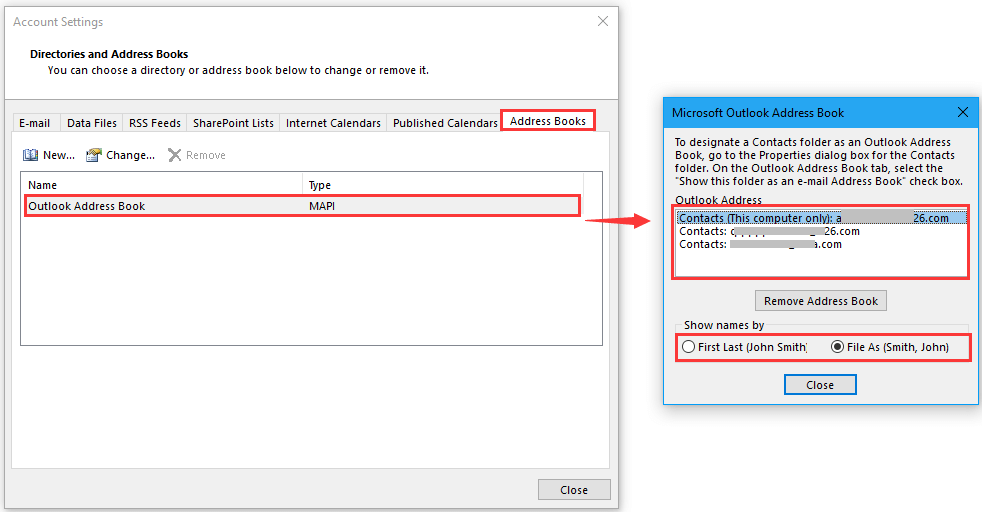
Tip: First Last option means to sort recipient by first name, File As option means to sort by last name.
3. click Close > Close to close the dialogs, then restart the Outlook. Now in the Select Names: Contacts dialog, contacts names are sorted by last name or first name.
Sort by first name
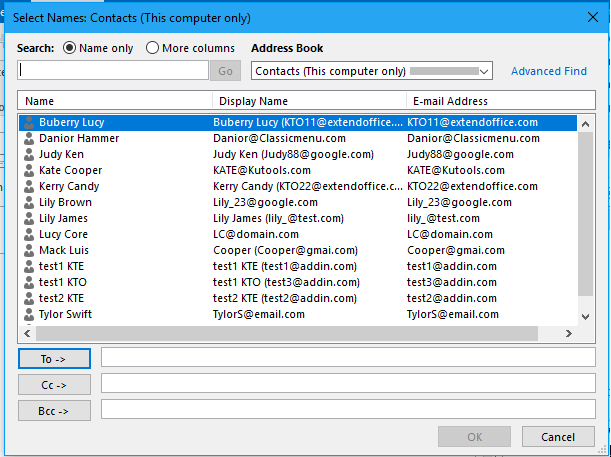
You can select the contacts from top to bottom one by one or with Shift key to add them to the To box, which also sorted by the first name alphabetically.
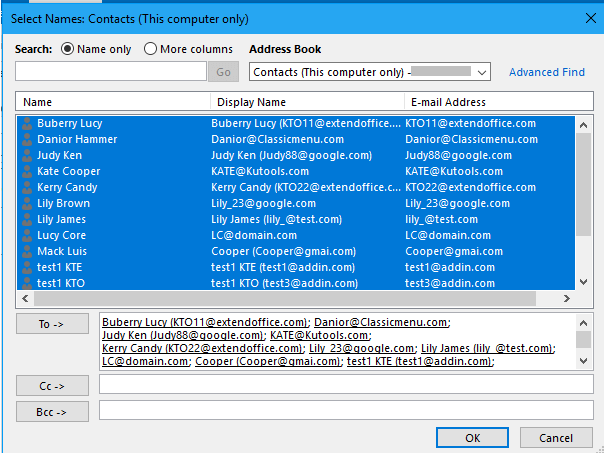
Sort by last name
 |
 |
 |
Best Office Productivity Tools
Experience the all-new Kutools for Outlook with 100+ incredible features! Click to download now!
📧 Email Automation: Auto Reply (Available for POP and IMAP) / Schedule Send Emails / Auto CC/BCC by Rules When Sending Email / Auto Forward (Advanced Rules) / Auto Add Greeting / Automatically Split Multi-Recipient Emails into Individual Messages ...
📨 Email Management: Recall Emails / Block Scam Emails by Subjects and Others / Delete Duplicate Emails / Advanced Search / Consolidate Folders ...
📁 Attachments Pro: Batch Save / Batch Detach / Batch Compress / Auto Save / Auto Detach / Auto Compress ...
🌟 Interface Magic: 😊More Pretty and Cool Emojis / Remind you when important emails come / Minimize Outlook Instead of Closing ...
👍 One-click Wonders: Reply All with Attachments / Anti-Phishing Emails / 🕘Show Sender's Time Zone ...
👩🏼🤝👩🏻 Contacts & Calendar: Batch Add Contacts From Selected Emails / Split a Contact Group to Individual Groups / Remove Birthday Reminders ...
Use Kutools in your preferred language – supports English, Spanish, German, French, Chinese, and 40+ others!


🚀 One-Click Download — Get All Office Add-ins
Strongly Recommended: Kutools for Office (5-in-1)
One click to download five installers at once — Kutools for Excel, Outlook, Word, PowerPoint and Office Tab Pro. Click to download now!
- ✅ One-click convenience: Download all five setup packages in a single action.
- 🚀 Ready for any Office task: Install the add-ins you need, when you need them.
- 🧰 Included: Kutools for Excel / Kutools for Outlook / Kutools for Word / Office Tab Pro / Kutools for PowerPoint