How to create or add new signature in Outlook?
When you send emails to recipients, you may need to add signature in the messages as below screenshot shown. In this article, I introduce how to create a new signature in Outlook.

Create new signature
Please follow below steps to add a new signature.
1. In Message window, click "Message" > "Signature" > "Signatures".

2. In the "Signature and Stationary" dialog, under "E-mail Signature" tab, click "New" to give a name for your new signature.
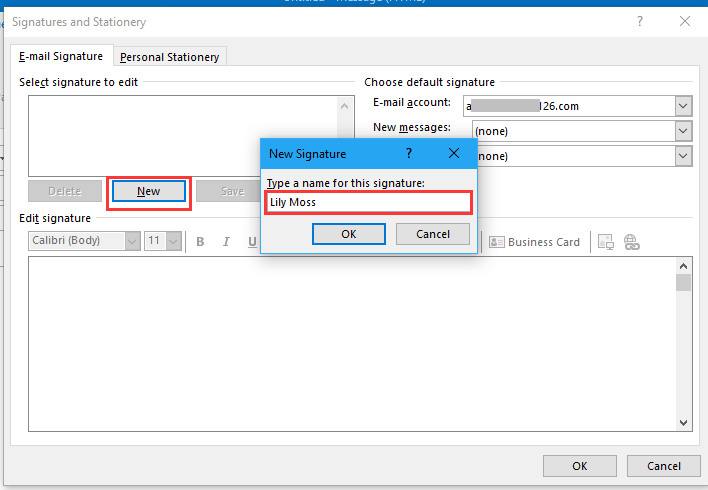
3. Click "OK". Now edit the signature in "Edit signature" box, and select the account to apply this signature in the "Choose default signature" section.
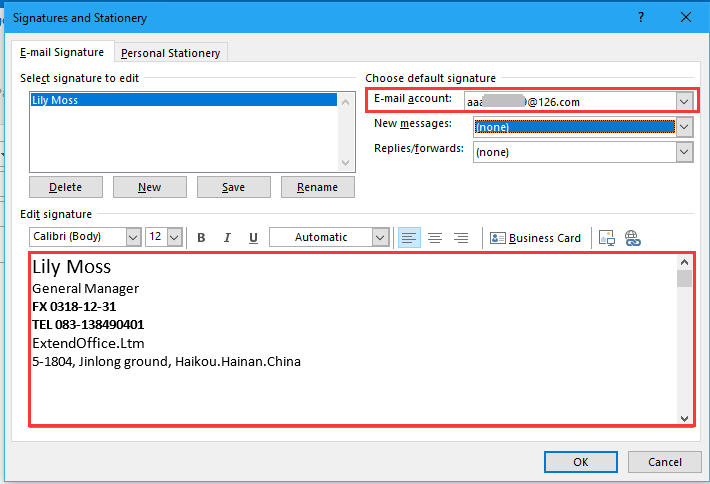
Tip: If you check the signature both in "New messages"and "Replies/forward" drop down list, it will automatically add the signature while you create new/reply/forward messages, or, select none.
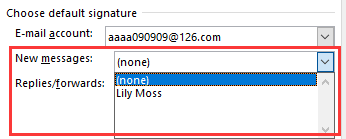
4. Click "OK" to close the dialog.
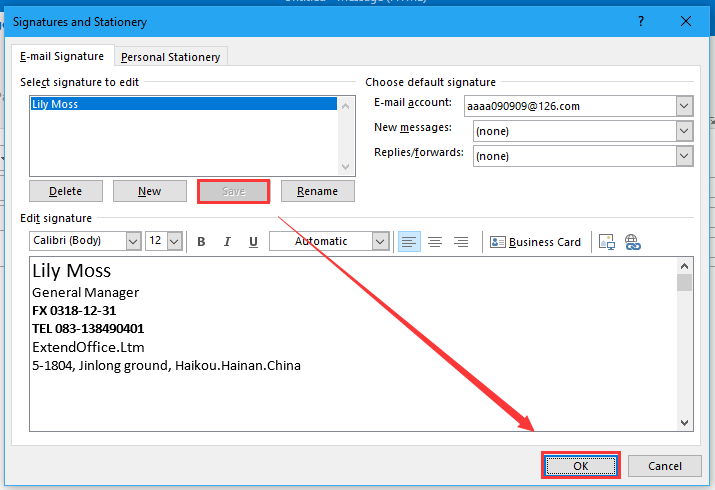
Now the new signature has been added in "Signature" list.
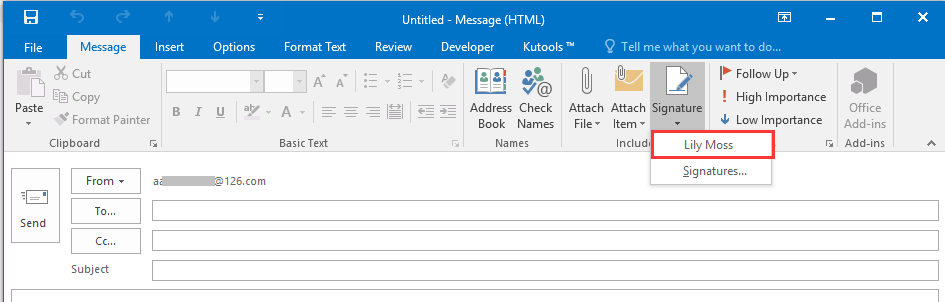
Best Office Productivity Tools
Experience the all-new Kutools for Outlook with 100+ incredible features! Click to download now!
📧 Email Automation: Auto Reply (Available for POP and IMAP) / Schedule Send Emails / Auto CC/BCC by Rules When Sending Email / Auto Forward (Advanced Rules) / Auto Add Greeting / Automatically Split Multi-Recipient Emails into Individual Messages ...
📨 Email Management: Recall Emails / Block Scam Emails by Subjects and Others / Delete Duplicate Emails / Advanced Search / Consolidate Folders ...
📁 Attachments Pro: Batch Save / Batch Detach / Batch Compress / Auto Save / Auto Detach / Auto Compress ...
🌟 Interface Magic: 😊More Pretty and Cool Emojis / Remind you when important emails come / Minimize Outlook Instead of Closing ...
👍 One-click Wonders: Reply All with Attachments / Anti-Phishing Emails / 🕘Show Sender's Time Zone ...
👩🏼🤝👩🏻 Contacts & Calendar: Batch Add Contacts From Selected Emails / Split a Contact Group to Individual Groups / Remove Birthday Reminders ...
Use Kutools in your preferred language – supports English, Spanish, German, French, Chinese, and 40+ others!


🚀 One-Click Download — Get All Office Add-ins
Strongly Recommended: Kutools for Office (5-in-1)
One click to download five installers at once — Kutools for Excel, Outlook, Word, PowerPoint and Office Tab Pro. Click to download now!
- ✅ One-click convenience: Download all five setup packages in a single action.
- 🚀 Ready for any Office task: Install the add-ins you need, when you need them.
- 🧰 Included: Kutools for Excel / Kutools for Outlook / Kutools for Word / Office Tab Pro / Kutools for PowerPoint