How to make the Outlook reminders pop up on top while using computer?
While you are working at other applications or websites and minimize the Outlook window, you maybe miss some reminders in Outlook. So how to make the Outlook reminders pop up always on the top of screen while using computer for dismissing any reminders? In this article, I introduce a VBA code to handle it.
Make Outlook reminders pop up on top of screen
Make Outlook reminders pop up on top of screen
1. Press "Alt" + "F11" keys to open "Microsoft Visual Basic for Applications" window.
2. Double click at "ThisOutlookSession" from the "Project1" pane, copy and paste below code to the script.
VBA: Reminders pop up on top
Private Sub Application_Reminder(ByVal Item As Object)
'UpdatebyExtendoffice20180418
Dim xAppointment As AppointmentItem
If Item.Class = olAppointment Then
Set xAppointment = Item
MsgBox xAppointment.Subject, 4096 + vbInformation + vbOKOnly, "Kutools for Outlook"
End If
End Sub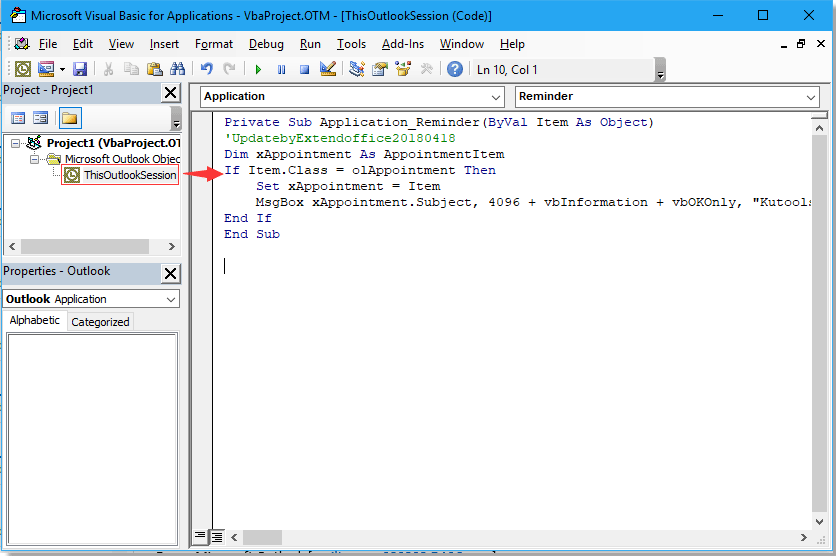
3. Save and close the "Microsoft Visual Basic for Applications" window.
Now even if the Outlook is minimized, the reminders will pop up on the top of the screen while you are working at other applications.
Best Office Productivity Tools
Experience the all-new Kutools for Outlook with 100+ incredible features! Click to download now!
📧 Email Automation: Auto Reply (Available for POP and IMAP) / Schedule Send Emails / Auto CC/BCC by Rules When Sending Email / Auto Forward (Advanced Rules) / Auto Add Greeting / Automatically Split Multi-Recipient Emails into Individual Messages ...
📨 Email Management: Recall Emails / Block Scam Emails by Subjects and Others / Delete Duplicate Emails / Advanced Search / Consolidate Folders ...
📁 Attachments Pro: Batch Save / Batch Detach / Batch Compress / Auto Save / Auto Detach / Auto Compress ...
🌟 Interface Magic: 😊More Pretty and Cool Emojis / Remind you when important emails come / Minimize Outlook Instead of Closing ...
👍 One-click Wonders: Reply All with Attachments / Anti-Phishing Emails / 🕘Show Sender's Time Zone ...
👩🏼🤝👩🏻 Contacts & Calendar: Batch Add Contacts From Selected Emails / Split a Contact Group to Individual Groups / Remove Birthday Reminders ...
Use Kutools in your preferred language – supports English, Spanish, German, French, Chinese, and 40+ others!


🚀 One-Click Download — Get All Office Add-ins
Strongly Recommended: Kutools for Office (5-in-1)
One click to download five installers at once — Kutools for Excel, Outlook, Word, PowerPoint and Office Tab Pro. Click to download now!
- ✅ One-click convenience: Download all five setup packages in a single action.
- 🚀 Ready for any Office task: Install the add-ins you need, when you need them.
- 🧰 Included: Kutools for Excel / Kutools for Outlook / Kutools for Word / Office Tab Pro / Kutools for PowerPoint