How to remove duplicate attachments in Outlook messages?
Generally, you may receive some emails with duplicate attachments in Outlook which will occupy the memory. This article introduces two ways to remove the duplicate attachments in Outlook.
Remove duplicate attachments manually
Remove duplicate attachments by Kutools for Outlook![]()
Remove duplicate attachments manually
In Outlook, there is no built-in function that can find the duplicate attachments and remove them, you only can remove the duplicate attachments one by one.
Right click at the attachment you want to remove, and select Remove Attachment from the context menu.
And click Remove Attachment in the popping out reconfirming dialog.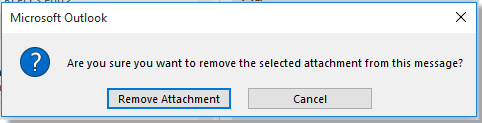
Remove duplicate attachments by Kutools for Outlook
Actually, you can remove the duplicate attachments by searching the duplicate emails which contain the same subjects, bodies and attachments, then remove the duplicate emails. But how can remove the duplicate emails as quickly as possible in Outlook? Kutools for Outloo’s Duplicate Emails can do you a nice favor.
Say goodbye to Outlook inefficiency! Kutools for Outlook makes batch email processing easier - now with a 30-day free trial! Download Kutools for Outlook Now!!
Free install Kutools for Outlook, and then do as below steps:
1. Click Kutools > Delete Duplicate > Duplicate Emails.
2. In the step 1 of the wizard, choose the account you want to find duplicate emails. Click Next step: specify mail folder.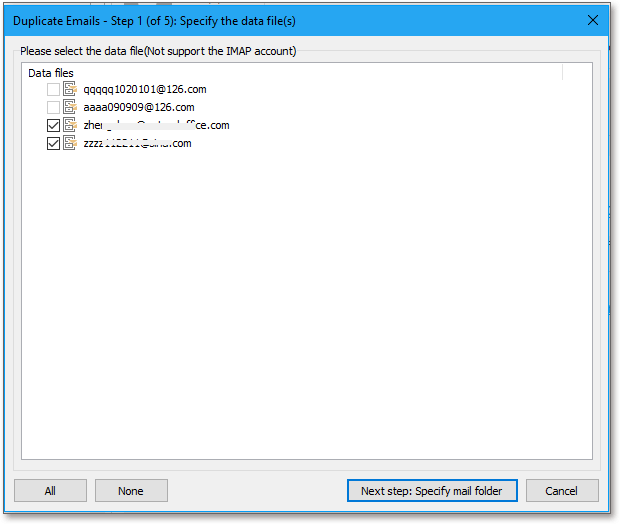
2. In the step 2 of the wizard, choose the folders you use. Click Next: Select fileds to filter duplicate emails.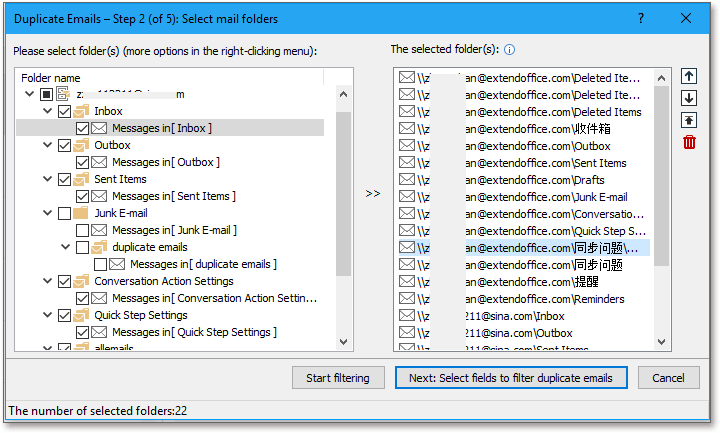
3. In the step 3, choose the criterion that you want to filter duplicate emails based on, click Next: Select the fileds to be listed in results.
4. In step 4, choose the fields that to be list in the filtering result. Click Starting filtering..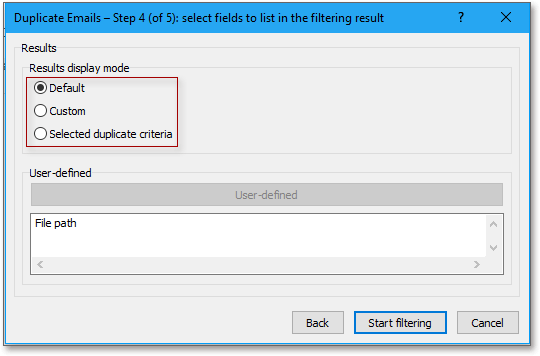
5. Then all duplicate emails based on the filtering criterion have been list, you can choose to delete or merge or other opertions to deal with the duplicate emails in the drop down list of Ways to handle duplicate emails. Then click Appy now.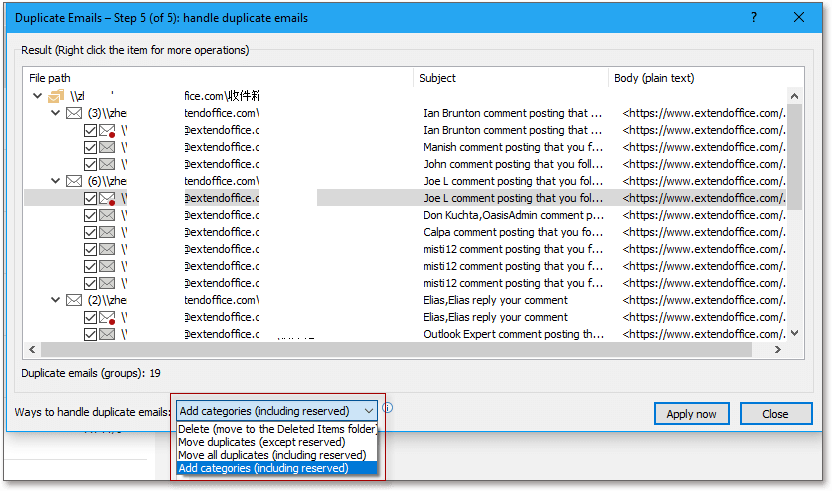
Best Office Productivity Tools
Experience the all-new Kutools for Outlook with 100+ incredible features! Click to download now!
📧 Email Automation: Auto Reply (Available for POP and IMAP) / Schedule Send Emails / Auto CC/BCC by Rules When Sending Email / Auto Forward (Advanced Rules) / Auto Add Greeting / Automatically Split Multi-Recipient Emails into Individual Messages ...
📨 Email Management: Recall Emails / Block Scam Emails by Subjects and Others / Delete Duplicate Emails / Advanced Search / Consolidate Folders ...
📁 Attachments Pro: Batch Save / Batch Detach / Batch Compress / Auto Save / Auto Detach / Auto Compress ...
🌟 Interface Magic: 😊More Pretty and Cool Emojis / Remind you when important emails come / Minimize Outlook Instead of Closing ...
👍 One-click Wonders: Reply All with Attachments / Anti-Phishing Emails / 🕘Show Sender's Time Zone ...
👩🏼🤝👩🏻 Contacts & Calendar: Batch Add Contacts From Selected Emails / Split a Contact Group to Individual Groups / Remove Birthday Reminders ...
Use Kutools in your preferred language – supports English, Spanish, German, French, Chinese, and 40+ others!


🚀 One-Click Download — Get All Office Add-ins
Strongly Recommended: Kutools for Office (5-in-1)
One click to download five installers at once — Kutools for Excel, Outlook, Word, PowerPoint and Office Tab Pro. Click to download now!
- ✅ One-click convenience: Download all five setup packages in a single action.
- 🚀 Ready for any Office task: Install the add-ins you need, when you need them.
- 🧰 Included: Kutools for Excel / Kutools for Outlook / Kutools for Word / Office Tab Pro / Kutools for PowerPoint