How to send email from the different address in Outlook?
By default, the active email account is the sender address while creating a new email in Outlook. But sometimes, you want to send email from different address, for example, in account A@A.com, use B@B.com as sender address to send email. How can you deal with this job?
Send email from different address by From
Reply emails always using default account![]()
Send email from different address by From
Actually, in Outlook, you can choose other email address as sender address in "Message" box.
In the "Message" box, click at "From", a list with all email accounts’ addresses will be displayed, you can choose one as the sender address.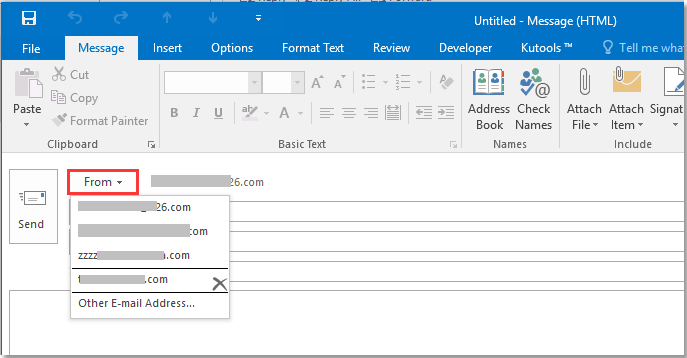
If there is no desired email address listed, you can click "Other E-mail Address" from the "From" drop down list, and type the email address you want in the "From" textbox in "Send From Other E-mail Address" dialog, click "OK" to change it as the sender address.
 |  |  |
Reply emails always using default account
If you want to always use the default account as sender while replying emails, you can enable the "Always reply with default account" option in "Kutools for Outlook".
1. Click "Kutools" > "Options" in "Options" group.
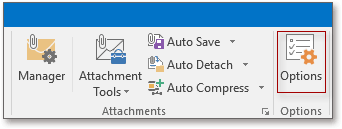
2. In the "Options" dialog, under "Reply" tab, check "Always reply with default account" option. Click "OK" to close the dialog.
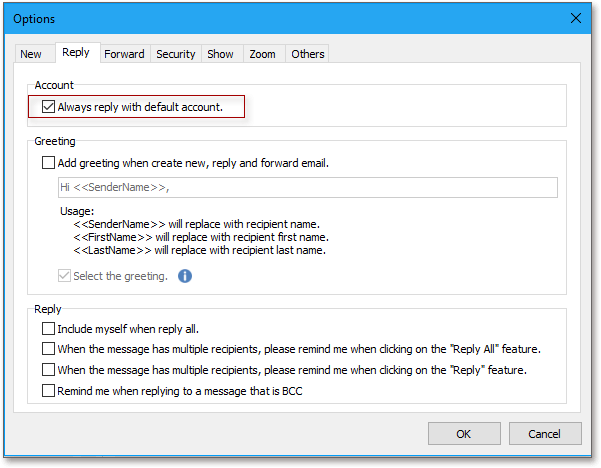
From now on, whichever account you are in, the default account will be used as the sender while replying emails.
Always reply with default account
Best Office Productivity Tools
Experience the all-new Kutools for Outlook with 100+ incredible features! Click to download now!
📧 Email Automation: Auto Reply (Available for POP and IMAP) / Schedule Send Emails / Auto CC/BCC by Rules When Sending Email / Auto Forward (Advanced Rules) / Auto Add Greeting / Automatically Split Multi-Recipient Emails into Individual Messages ...
📨 Email Management: Recall Emails / Block Scam Emails by Subjects and Others / Delete Duplicate Emails / Advanced Search / Consolidate Folders ...
📁 Attachments Pro: Batch Save / Batch Detach / Batch Compress / Auto Save / Auto Detach / Auto Compress ...
🌟 Interface Magic: 😊More Pretty and Cool Emojis / Remind you when important emails come / Minimize Outlook Instead of Closing ...
👍 One-click Wonders: Reply All with Attachments / Anti-Phishing Emails / 🕘Show Sender's Time Zone ...
👩🏼🤝👩🏻 Contacts & Calendar: Batch Add Contacts From Selected Emails / Split a Contact Group to Individual Groups / Remove Birthday Reminders ...
Use Kutools in your preferred language – supports English, Spanish, German, French, Chinese, and 40+ others!


🚀 One-Click Download — Get All Office Add-ins
Strongly Recommended: Kutools for Office (5-in-1)
One click to download five installers at once — Kutools for Excel, Outlook, Word, PowerPoint and Office Tab Pro. Click to download now!
- ✅ One-click convenience: Download all five setup packages in a single action.
- 🚀 Ready for any Office task: Install the add-ins you need, when you need them.
- 🧰 Included: Kutools for Excel / Kutools for Outlook / Kutools for Word / Office Tab Pro / Kutools for PowerPoint