How to hide email addresses in distribution list in Outlook?
When sending an email to multiple recipients, privacy concerns often arise, especially when you don't want everyone to see each other's email addresses. This tutorial will show you two ways to hide email addresses in a distribution list in Outlook: one using Outlook's built-in BCC feature and another using Kutools for Outlook's Send Separately feature, which offers additional flexibility and automation.
Hide Recipients’ Addresses in Distribution List
Hide Recipients’ Addresses in Distribution List Using Outlook's Built-In BCC Field
In Outlook, if you do not want to display the email addresses of the recipients, you can use Bcc.
1. In the Message box, click Options tab, and click the Bcc button to display the Bcc field on the message header.
2. Click at Bcc button to enable Select Names:Contacts dialog, then select the distribution list or contacts you want to send email to, click Bcc button to add them into Bcc line.
 |
 |
 |
3. Click OK to go back to message window, send as usual after editing the email.
Now the recipients’ email addresses will be hidden.
Limitations
- Recipients can see they are in the BCC field, which may seem impersonal.
- You cannot personalize emails for each recipient.
- It may not work well for large-scale email distribution, as some email servers limit the number of recipients.
Hide Recipients’ Addresses in Distribution List Using Kutools for Outlook's Send Separately Feature
Kutools for Outlook provides an efficient way to send emails individually to recipients while completely hiding email addresses. With the Send Separately feature, each recipient receives a personalized email as if they are the sole recipient.
Step 1. Download and install Kutools for Outlook, then in the Message Composing window, click Kutools tab > Send Separately.
Or you can directly click Kutools tab > Send Separately in the main page of Outlook, it will directly open a new Message Composing window.
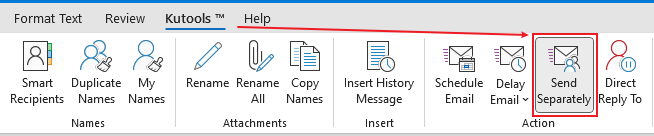
Step 2. Now the default “Send” button changes to “SPTo”button. Click the SP To button to open the Address Book dialog.
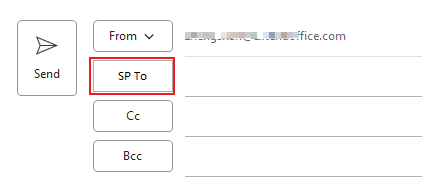
Step 3. Select the recipients, and click SP To to add them to the SP To filed. And click OK.
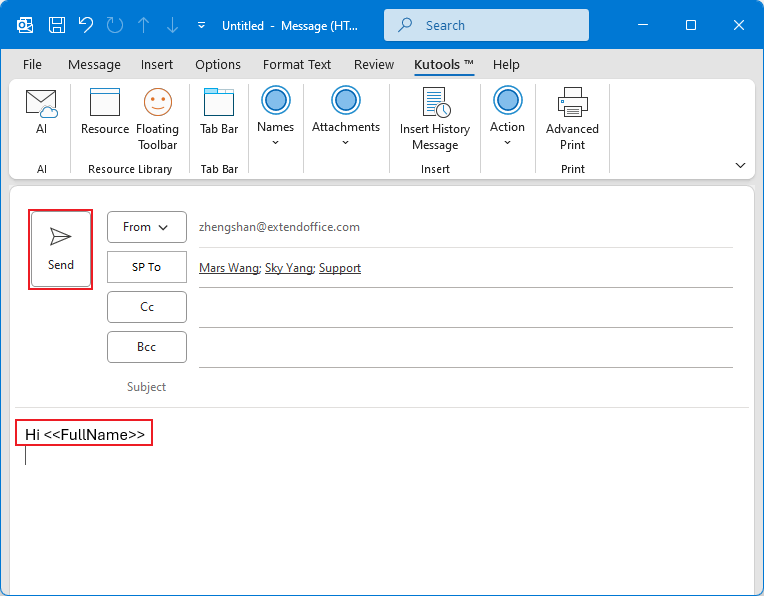
After composing the email subject and body, click the Send button. The email will be sent individually to each recipient, ensuring they won't see each other's information. Additionally, each recipient will receive a personalized greeting.
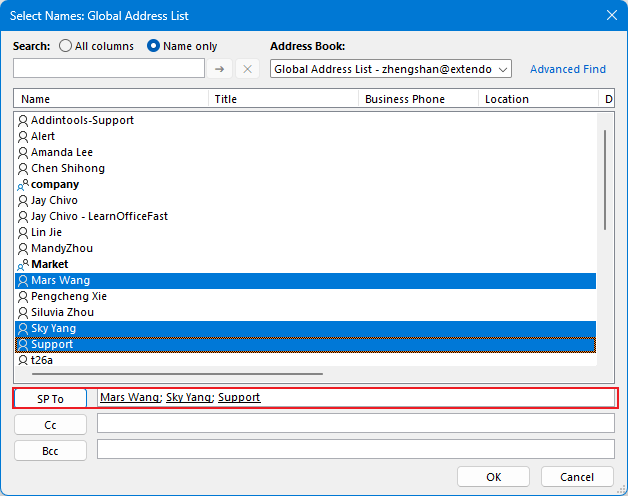
Advantages
- Completely hides all other recipients from each email.
- Allows you to personalize messages for each recipient, making your emails more professional and engaging.
- Easy to manage and ideal for large-scale email campaigns.
- Eliminates the risk of accidental exposure of recipient addresses.
Best Office Productivity Tools
Experience the all-new Kutools for Outlook with 100+ incredible features! Click to download now!
📧 Email Automation: Auto Reply (Available for POP and IMAP) / Schedule Send Emails / Auto CC/BCC by Rules When Sending Email / Auto Forward (Advanced Rules) / Auto Add Greeting / Automatically Split Multi-Recipient Emails into Individual Messages ...
📨 Email Management: Recall Emails / Block Scam Emails by Subjects and Others / Delete Duplicate Emails / Advanced Search / Consolidate Folders ...
📁 Attachments Pro: Batch Save / Batch Detach / Batch Compress / Auto Save / Auto Detach / Auto Compress ...
🌟 Interface Magic: 😊More Pretty and Cool Emojis / Remind you when important emails come / Minimize Outlook Instead of Closing ...
👍 One-click Wonders: Reply All with Attachments / Anti-Phishing Emails / 🕘Show Sender's Time Zone ...
👩🏼🤝👩🏻 Contacts & Calendar: Batch Add Contacts From Selected Emails / Split a Contact Group to Individual Groups / Remove Birthday Reminders ...
Use Kutools in your preferred language – supports English, Spanish, German, French, Chinese, and 40+ others!


🚀 One-Click Download — Get All Office Add-ins
Strongly Recommended: Kutools for Office (5-in-1)
One click to download five installers at once — Kutools for Excel, Outlook, Word, PowerPoint and Office Tab Pro. Click to download now!
- ✅ One-click convenience: Download all five setup packages in a single action.
- 🚀 Ready for any Office task: Install the add-ins you need, when you need them.
- 🧰 Included: Kutools for Excel / Kutools for Outlook / Kutools for Word / Office Tab Pro / Kutools for PowerPoint