How to display two time zones in Outlook calendar?
If you are working at two time zones, you may want to display two time zones in Outlook calendar. This article, will introduce the method to show two time zones in one calendar of Outlook.
Display calendar with two time zones
Display sent time of sender’s location and sender’s current time
Display calendar with two time zones
To display two time zones in Outlook calendar, you need to display calendar in Week view first.
1. In the calendar section, under Home tab, click Week in Arrange group.
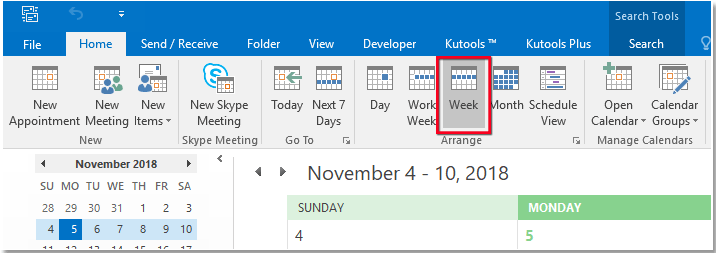
2. Right click at the left time section of calendar and select Change Time Zone from the context menu.
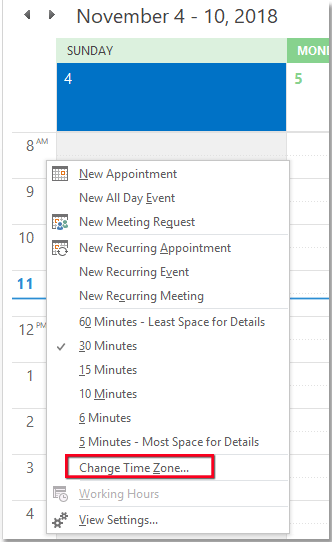
3. In the Time zones section of Outlook Options dialog, check Show a second time zone checkbox, and the type the labels for each time zone, and select the time zones you want to display.
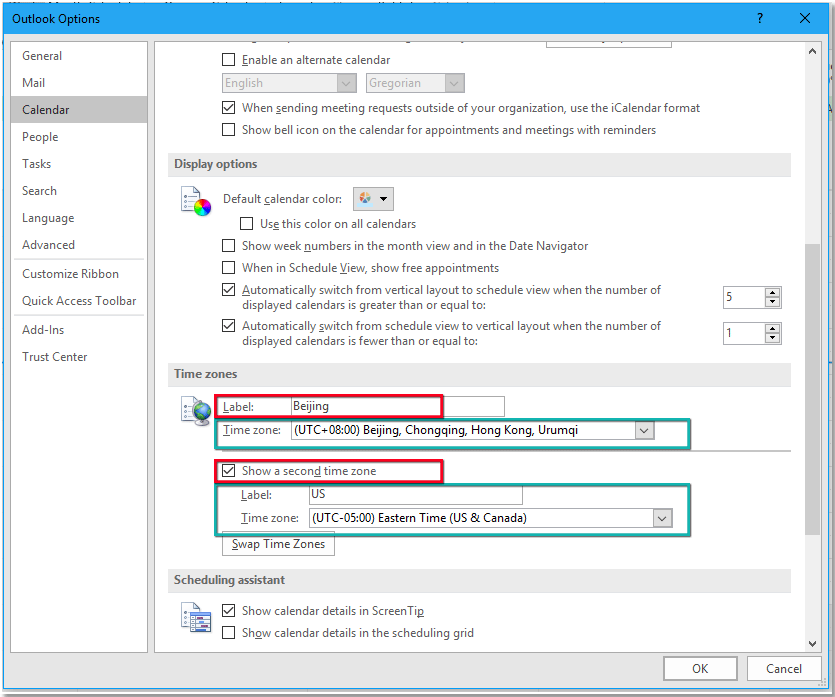
4. Click OK. Now two time zones you specified is displayed on the calendar.
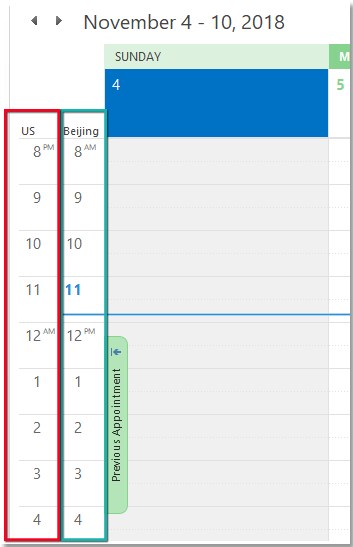
Display sent time of sender’s location and sender’s current time
The Sender Time Zone of Kutools for Outlook, can display the real sent time of the sender’s location and sender’s current time.
Free install Kutools for Outlook, and then do as below steps:
Click Kutools Plus > Show Message Info > Sender Time Zone, then the current time of sender’s location and sent time have been displayed in Reading pane.

Best Office Productivity Tools
Experience the all-new Kutools for Outlook with 100+ incredible features! Click to download now!
📧 Email Automation: Auto Reply (Available for POP and IMAP) / Schedule Send Emails / Auto CC/BCC by Rules When Sending Email / Auto Forward (Advanced Rules) / Auto Add Greeting / Automatically Split Multi-Recipient Emails into Individual Messages ...
📨 Email Management: Recall Emails / Block Scam Emails by Subjects and Others / Delete Duplicate Emails / Advanced Search / Consolidate Folders ...
📁 Attachments Pro: Batch Save / Batch Detach / Batch Compress / Auto Save / Auto Detach / Auto Compress ...
🌟 Interface Magic: 😊More Pretty and Cool Emojis / Remind you when important emails come / Minimize Outlook Instead of Closing ...
👍 One-click Wonders: Reply All with Attachments / Anti-Phishing Emails / 🕘Show Sender's Time Zone ...
👩🏼🤝👩🏻 Contacts & Calendar: Batch Add Contacts From Selected Emails / Split a Contact Group to Individual Groups / Remove Birthday Reminders ...
Use Kutools in your preferred language – supports English, Spanish, German, French, Chinese, and 40+ others!


🚀 One-Click Download — Get All Office Add-ins
Strongly Recommended: Kutools for Office (5-in-1)
One click to download five installers at once — Kutools for Excel, Outlook, Word, PowerPoint and Office Tab Pro. Click to download now!
- ✅ One-click convenience: Download all five setup packages in a single action.
- 🚀 Ready for any Office task: Install the add-ins you need, when you need them.
- 🧰 Included: Kutools for Excel / Kutools for Outlook / Kutools for Word / Office Tab Pro / Kutools for PowerPoint