How to schedule to send emails later in Outlook?
Scheduling emails to send later is a powerful feature that helps you manage your communication more effectively. Whether you want to send an email during business hours or delay it for a specific time, Outlook and its add-ins like Kutools for Outlook make it easy. In this tutorial, I’ll walk you through three methods to schedule emails in Outlook, including two using Kutools for Outlook. Schedule send emails later
Always delay emails in seconds with Kutools for Outlook
Schedule to send email later
Schedule to send email later using delivery options in Outlook
Outlook has a native feature called Do not deliver before, allowing you to schedule emails to be sent later. Here’s how to use it:
1. After editing message in Message window, click the Message Options button in Tags group under Message tab.
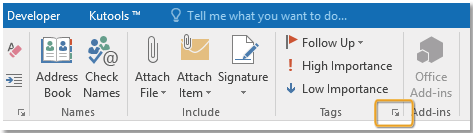
2. In the popping Properties dialog, check Do not deliver before checkbox in Delivery options section, specify a datetime as you need.
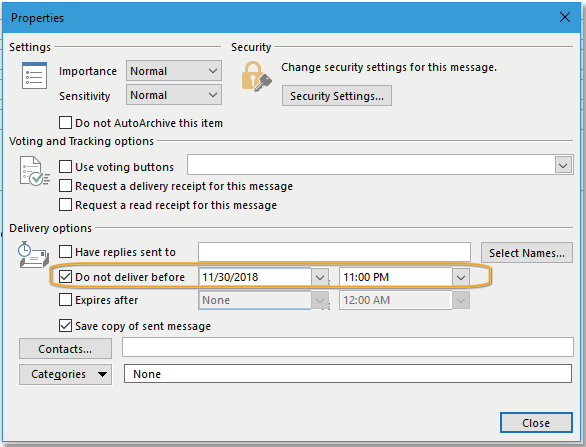
3. Click Close > Send. Now the message will not be sent until the specific time arrive.
Limitations
- Limited flexibility (only allows fixed date/time scheduling).
AI Mail Assistant in Outlook: Smarter Replies, Clearer Communication (one-click magic!)
Streamline your daily Outlook tasks with the AI Mail Assistant from Kutools for Outlook. This powerful tool learns from your past emails to offer intelligent and accurate responses, optimize your email content, and help you draft and refine messages effortlessly.

This feature supports:
- Smart Replies: Get responses crafted from your past conversations—tailored, precise, and ready to go.
- Enhanced Content: Automatically refine your email text for clarity and impact.
- Effortless Composition: Just provide keywords, and let AI handle the rest, with multiple writing styles.
- Intelligent Extensions: Expand your thoughts with context-aware suggestions.
- Summarization: Get concise overviews of long emails instantly.
- Global Reach: Translate your emails into any language with ease.
This feature supports:
- Smart email replies
- Optimized content
- Keyword-based drafts
- Intelligent content extension
- Email summarization
- Multi-language translation
Don’t wait—download AI Mail Assistant now and enjoy!
Schedule to send email later using Schedule Email of Kutools for Outlook
Kutools for Outlook enhances Outlook’s functionality with its Schedule Emails feature, which is more intuitive and user-friendly. Here’s how to use:
Step 1. Download and install Kutools for Outlook, open Outlook and create a new email as usual.
Step 2. After composing the message, click Kutools > Schedule Emails.

Now a Schedule button appears under the Send button.
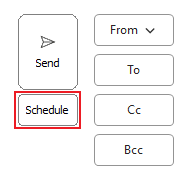
Step 3. Click the Schedule button, a dialog box will appear. Choose the date and time you want the email to be sent. Then Click Send.
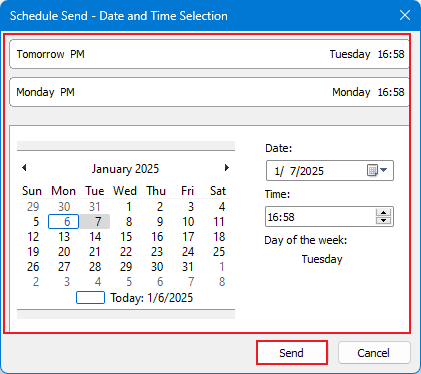
The email will be scheduled and sent automatically at the specified time.
Props
- Extremely easy to use with a user-friendly interface.
- Allows precise scheduling with a calendar picker.
- Once this feature is enabled, you can directly click the "Schedule" button to set up scheduled sending every time you compose a new email.
Always delay emails in seconds with Kutools for Outlook
Kutools for Outlook also offers a Delay Email feature, which is perfect for delaying emails by a specific shot period (e.g., 10 seconds). This is ideal for users who want to send emails after a set delay to get some check rather than at a fixed time.
Step 1. Download and install Kutools for Outlook, open Outlook and click Kutools Plus > Utilities > Delay Email.
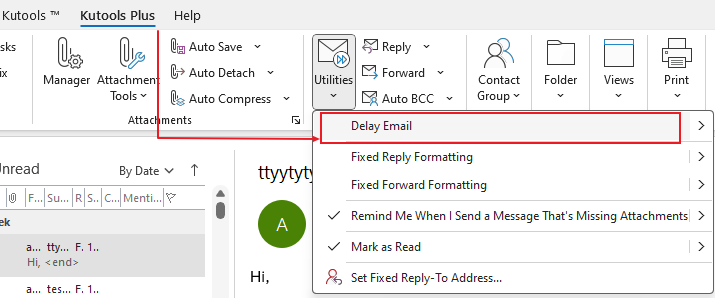
Step 2. A dialog pops up for you to make sure if delay all outgoing emails. Click Yes.
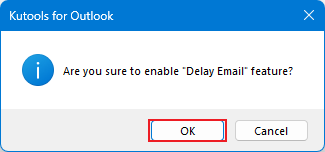
Now all outgoing emails will be delayed and sent in seconds.
After activating the Delay Email feature, every time you send an email, a prompt will appear, allowing you to either click Undo to cancel the send or click Send Immediately to send it right away.

Note: Click Utilities > Delay Email > Modify Delay Send Time to set the delay time.
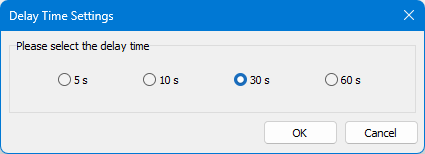
Props
- Perfect for delaying emails for a short period.
- Simple and intuitive interface.
Final Recommendation
- If you only need basic scheduling and don’t want to install additional software, use Outlook’s Delay Delivery.
- If you want a more intuitive and user-friendly way to schedule emails at a fixed time, use KTO’s Schedule Send.
- If you need to delay emails by a specific time period, use KTO’s Delay Emails.
Best Office Productivity Tools
Experience the all-new Kutools for Outlook with 100+ incredible features! Click to download now!
📧 Email Automation: Auto Reply (Available for POP and IMAP) / Schedule Send Emails / Auto CC/BCC by Rules When Sending Email / Auto Forward (Advanced Rules) / Auto Add Greeting / Automatically Split Multi-Recipient Emails into Individual Messages ...
📨 Email Management: Recall Emails / Block Scam Emails by Subjects and Others / Delete Duplicate Emails / Advanced Search / Consolidate Folders ...
📁 Attachments Pro: Batch Save / Batch Detach / Batch Compress / Auto Save / Auto Detach / Auto Compress ...
🌟 Interface Magic: 😊More Pretty and Cool Emojis / Remind you when important emails come / Minimize Outlook Instead of Closing ...
👍 One-click Wonders: Reply All with Attachments / Anti-Phishing Emails / 🕘Show Sender's Time Zone ...
👩🏼🤝👩🏻 Contacts & Calendar: Batch Add Contacts From Selected Emails / Split a Contact Group to Individual Groups / Remove Birthday Reminders ...
Use Kutools in your preferred language – supports English, Spanish, German, French, Chinese, and 40+ others!


🚀 One-Click Download — Get All Office Add-ins
Strongly Recommended: Kutools for Office (5-in-1)
One click to download five installers at once — Kutools for Excel, Outlook, Word, PowerPoint and Office Tab Pro. Click to download now!
- ✅ One-click convenience: Download all five setup packages in a single action.
- 🚀 Ready for any Office task: Install the add-ins you need, when you need them.
- 🧰 Included: Kutools for Excel / Kutools for Outlook / Kutools for Word / Office Tab Pro / Kutools for PowerPoint