How to set up auto-reply for each sender in Outlook?
Sometimes, you may be busy and no time to reply for incoming emails in Outlook immediately. Here I introduce the method on setting up auto-reply for all incoming emails from each sender in Outlook.
Create a template and rule to auto reply for each sender
Enable Auto Reply utility with Kutools for Outlook
Create a template and rule to auto reply for each sender
In Outlook, you can create an email template, and then create a rule to automatically reply with this template while receiving emails.
1. Click Home > New Email to enable the Massage window.
2. In the Message window, edit the sender address, subject and body contents as you need.
3. Click File > Save As, in the Save As dialog, select a folder to locate the template, then choose Outlook Template from Save as type drop-down list.
4. Click Save and close the Message window.
5. Click Home > Rules > Manage Rules & Alerts. Then click New Rule in the Rules and Alerts dialog. 

6. In the Rules Wizard, select Apply rule on message I receive in Start from a blank rule section.
7. Click Next, in this dialog, check sent only to me checkbox.
8. Click Next, check reply using a specific template checkbox in Step 1 section, go to the Step 2 section, click a specific template.
9. In the popping new dialog, choose User Templates in File System in Look in section, click Browse to select the folder you save the template in above step.
10. Click OK, choose the template you use, click Open to go back to the Rules Wizard, click Next > Next.

11. Give a name for this rule, and click Finish > OK to create the rule successfully.
Now while you receive an email, it will auto reply to the sender with the template.
Enable Auto Reply utility with Kutools for Outlook
With above method, the steps are too troublesome. Is there any trick can quickly solve this job? The Reply utility of Kutools for Outlook can help you quickly make a replying template and also toggle auto reply to sender as you need
Say goodbye to Outlook inefficiency! Kutools for Outlook makes batch email processing easier - now with a 30-day free trial! Download Kutools for Outlook Now!!
Free install Kutools for Outlook, and then do as below steps:
1. Click Kutools Plus > Reply.
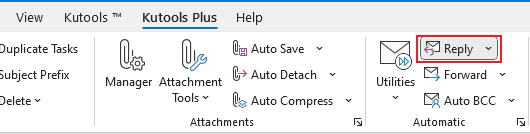
2. In the popping Auto Reply window, tick the account in the left pane, then edit the replying content in the right section.
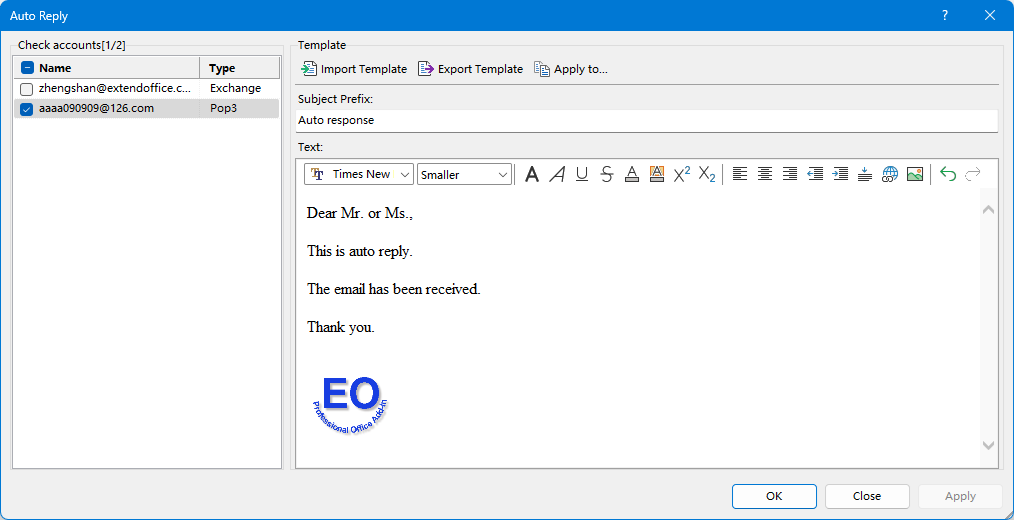
Repeat this step to edit the reply mode for other accounts as needed.
3. Click OK, a dialog pops up asking you to enable the auto-reply, click Yes to activate the feature.
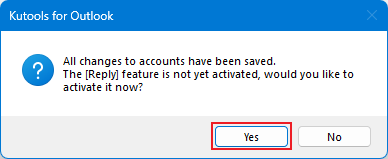
From now on, the template you created will be automatically sent as an auto reply email while you receiving messages in specific account in Outlook.
Best Office Productivity Tools
Experience the all-new Kutools for Outlook with 100+ incredible features! Click to download now!
📧 Email Automation: Auto Reply (Available for POP and IMAP) / Schedule Send Emails / Auto CC/BCC by Rules When Sending Email / Auto Forward (Advanced Rules) / Auto Add Greeting / Automatically Split Multi-Recipient Emails into Individual Messages ...
📨 Email Management: Recall Emails / Block Scam Emails by Subjects and Others / Delete Duplicate Emails / Advanced Search / Consolidate Folders ...
📁 Attachments Pro: Batch Save / Batch Detach / Batch Compress / Auto Save / Auto Detach / Auto Compress ...
🌟 Interface Magic: 😊More Pretty and Cool Emojis / Remind you when important emails come / Minimize Outlook Instead of Closing ...
👍 One-click Wonders: Reply All with Attachments / Anti-Phishing Emails / 🕘Show Sender's Time Zone ...
👩🏼🤝👩🏻 Contacts & Calendar: Batch Add Contacts From Selected Emails / Split a Contact Group to Individual Groups / Remove Birthday Reminders ...
Use Kutools in your preferred language – supports English, Spanish, German, French, Chinese, and 40+ others!


🚀 One-Click Download — Get All Office Add-ins
Strongly Recommended: Kutools for Office (5-in-1)
One click to download five installers at once — Kutools for Excel, Outlook, Word, PowerPoint and Office Tab Pro. Click to download now!
- ✅ One-click convenience: Download all five setup packages in a single action.
- 🚀 Ready for any Office task: Install the add-ins you need, when you need them.
- 🧰 Included: Kutools for Excel / Kutools for Outlook / Kutools for Word / Office Tab Pro / Kutools for PowerPoint