Outlook: How to add a clickable phone number in email signature
Normally, a phone number added in an email signature is shown as plain text in Outlook. This tutorial shows you how to make the phone number clickable in the email signature.
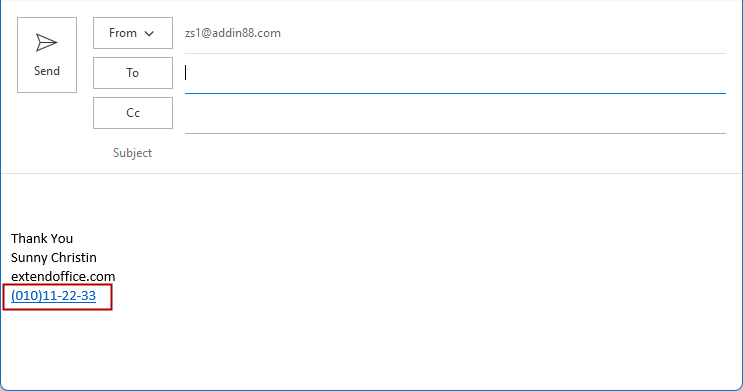
VBA to print email without images
Note: This guide uses Outlook 2021 as an example. Steps and options may vary slightly in other Outlook versions.
Add a clickable phone number in email signature
1. Enable Outlook. In the Email view, under the Home tab, click "New Email" to open a new "Message" window.
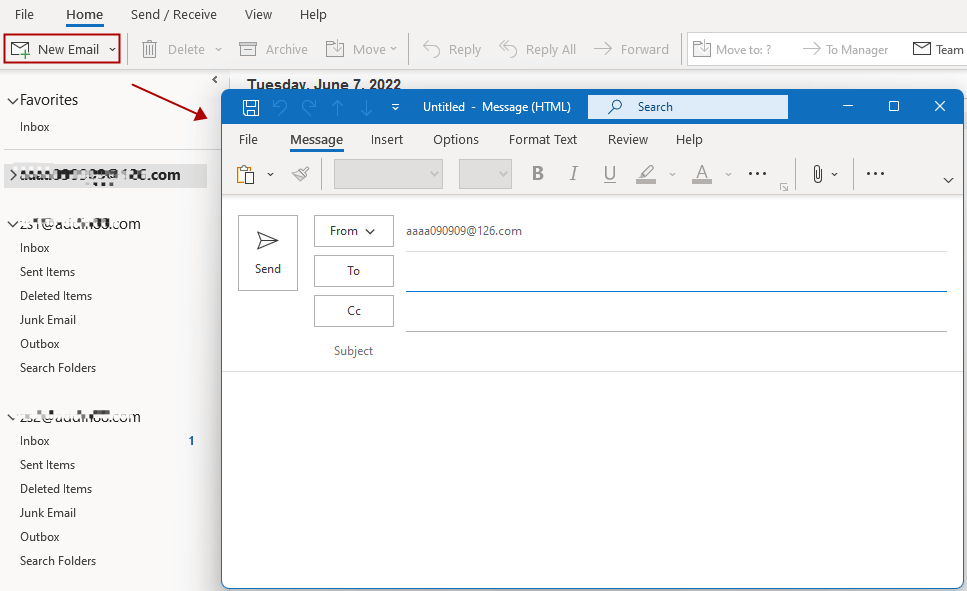
2. In the "Message" window, click the "Insert" tab, then click "Signature" > "Signature". See screenshot:
3. Click the "New" button under the "Email Signature" tab in the "Signature and Stationery" window to open the "New Signature" dialog. Enter a name for the new signature and click "OK".
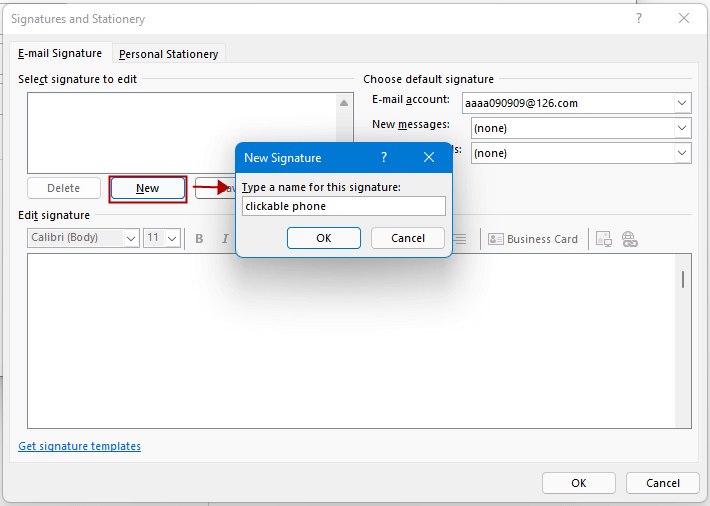
4. Back in the "Signature and Stationery" window, in the "Edit signature" box, type the signature content (excluding the phone number), then click the "Hyperlink" icon.
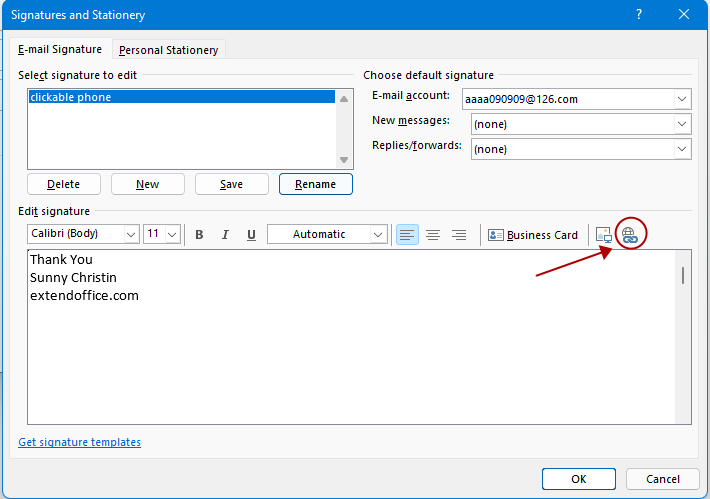
5. In the "Insert Hyperlink" dialog box:
- In the "Text to display" box, enter the formatted phone number as you'd like it to appear in the signature.
- In the "Address" box, enter the number in the format tel:1234567890 (no spaces or symbols).
Click "OK".
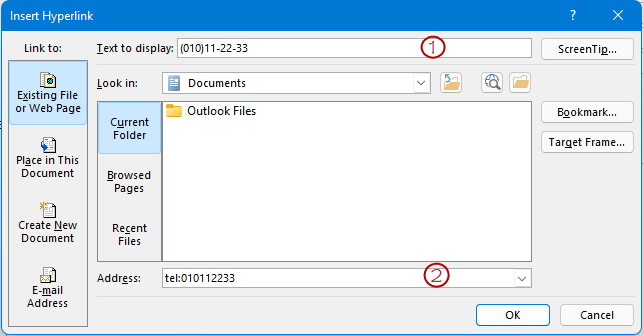
You will now see the phone number displayed in blue with an underline. Click "OK" to save the signature.

Now, whenever you create, reply to, or forward an email, click the "Insert" tab and select the signature with the phone number under the "Signature" group. The signature with the clickable phone number will be inserted into the email body.

You can test the clickable phone number like this:
Hold the "Ctrl" key and click the phone number link. A prompt will appear asking which app to use to open the link. Select your preferred app and click "OK".
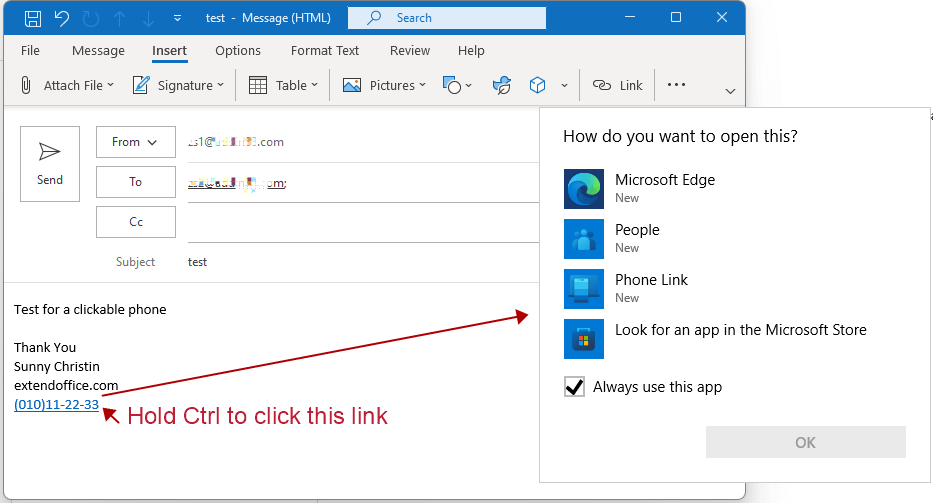
Best Office Productivity Tools
Experience the all-new Kutools for Outlook with 100+ incredible features! Click to download now!
📧 Email Automation: Auto Reply (Available for POP and IMAP) / Schedule Send Emails / Auto CC/BCC by Rules When Sending Email / Auto Forward (Advanced Rules) / Auto Add Greeting / Automatically Split Multi-Recipient Emails into Individual Messages ...
📨 Email Management: Recall Emails / Block Scam Emails by Subjects and Others / Delete Duplicate Emails / Advanced Search / Consolidate Folders ...
📁 Attachments Pro: Batch Save / Batch Detach / Batch Compress / Auto Save / Auto Detach / Auto Compress ...
🌟 Interface Magic: 😊More Pretty and Cool Emojis / Remind you when important emails come / Minimize Outlook Instead of Closing ...
👍 One-click Wonders: Reply All with Attachments / Anti-Phishing Emails / 🕘Show Sender's Time Zone ...
👩🏼🤝👩🏻 Contacts & Calendar: Batch Add Contacts From Selected Emails / Split a Contact Group to Individual Groups / Remove Birthday Reminders ...
Use Kutools in your preferred language – supports English, Spanish, German, French, Chinese, and 40+ others!


🚀 One-Click Download — Get All Office Add-ins
Strongly Recommended: Kutools for Office (5-in-1)
One click to download five installers at once — Kutools for Excel, Outlook, Word, PowerPoint and Office Tab Pro. Click to download now!
- ✅ One-click convenience: Download all five setup packages in a single action.
- 🚀 Ready for any Office task: Install the add-ins you need, when you need them.
- 🧰 Included: Kutools for Excel / Kutools for Outlook / Kutools for Word / Office Tab Pro / Kutools for PowerPoint