How to display more lines of preview in the mail list in Outlook?
By default, Outlook displays only one line of preview in the message list (see the screenshot below). If you turn off the Reading Pane, you can’t get more information of the message by previewing only one line of it. In this tutorial, you will learn how to display more lines of preview in the email list in Outlook.
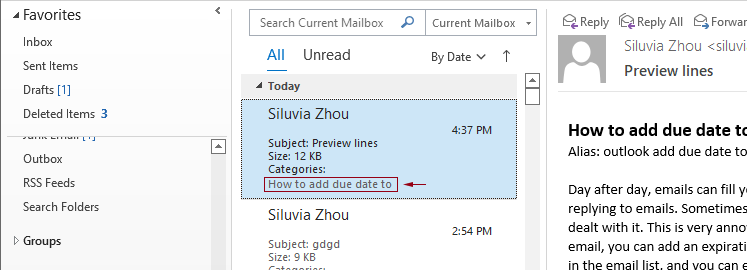
Display more lines preview in the email list in Outlook
Please do as follows to display more lines of preview in the mail list in the current email folder or all mailboxes in Outlook.
1. In the "Mail" view, open the email folder where you want to display more lines of preview in the mail list.
2. Click "View" > "Message Preview". In the drop-down list, choose "2 Lines" or "3 Lines" according to your needs.
Here I choose "3 Lines" in the "Message Preview" drop-down list.
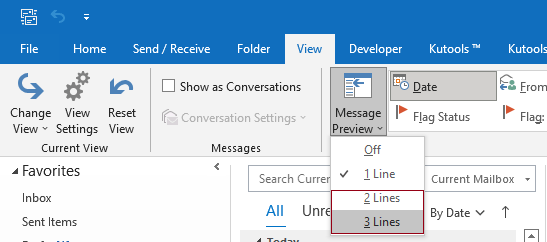
3. In the "Microsoft Outlook" dialog box, click the "This folder" button to apply the message preview setting to the current mail folder.
Or you can click the "All mailboxes" button to apply the setting to all mailboxes.

Then you can see Outlook shows 3 lines of preview of an email in the mail list as shown in the screenshot below.
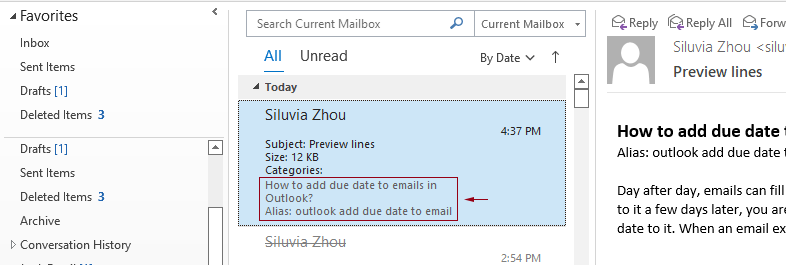
Best Office Productivity Tools
Experience the all-new Kutools for Outlook with 100+ incredible features! Click to download now!
📧 Email Automation: Auto Reply (Available for POP and IMAP) / Schedule Send Emails / Auto CC/BCC by Rules When Sending Email / Auto Forward (Advanced Rules) / Auto Add Greeting / Automatically Split Multi-Recipient Emails into Individual Messages ...
📨 Email Management: Recall Emails / Block Scam Emails by Subjects and Others / Delete Duplicate Emails / Advanced Search / Consolidate Folders ...
📁 Attachments Pro: Batch Save / Batch Detach / Batch Compress / Auto Save / Auto Detach / Auto Compress ...
🌟 Interface Magic: 😊More Pretty and Cool Emojis / Remind you when important emails come / Minimize Outlook Instead of Closing ...
👍 One-click Wonders: Reply All with Attachments / Anti-Phishing Emails / 🕘Show Sender's Time Zone ...
👩🏼🤝👩🏻 Contacts & Calendar: Batch Add Contacts From Selected Emails / Split a Contact Group to Individual Groups / Remove Birthday Reminders ...
Use Kutools in your preferred language – supports English, Spanish, German, French, Chinese, and 40+ others!


🚀 One-Click Download — Get All Office Add-ins
Strongly Recommended: Kutools for Office (5-in-1)
One click to download five installers at once — Kutools for Excel, Outlook, Word, PowerPoint and Office Tab Pro. Click to download now!
- ✅ One-click convenience: Download all five setup packages in a single action.
- 🚀 Ready for any Office task: Install the add-ins you need, when you need them.
- 🧰 Included: Kutools for Excel / Kutools for Outlook / Kutools for Word / Office Tab Pro / Kutools for PowerPoint