Outlook: How to show email message by conversation
In Outlook, sometimes, there are some emails that are in the same thread with the same subject line. Normally, these emails are shown separately as the below screenshot 1 shows. Actually, you can show these emails as conversation as the below screenshot 2 shows. Now go ahead, the tutorial will tell you how to show the email messages by conversation.
| Normal | Conversation |
 |  |
In Outlook, there is an option for you to decide if the email message is shown by conversation.
Note: Here takes Outlook 2021 as an instance, the steps and descriptions may have some differences in other Outlook versions.
Show email messages by conversation
1. Enable Outlook, in Email view, select a folder that you want to show message as conversation.
2. Then click "View" tab, and then click "Current View" to display the drop-down menu, and click "Show as Conversations".
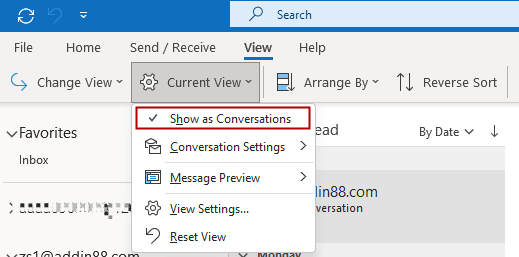
3. Then a dialog pops out to ask you the scope that you want to arrange message by conversation, choose the one you need.
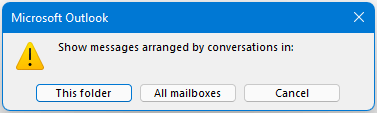
Now the message in the same thread with same subject line will be arranged by conversation.
There is an arrow before each conversation, click it to expand the conversation.
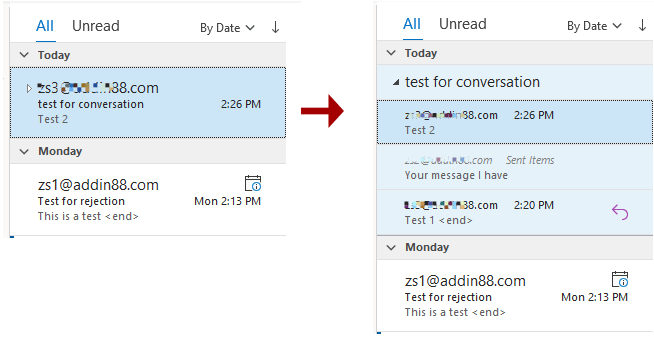
For conversation setting, please click "View" > "Current View" > "Conversation Settings" to check the options as you need.
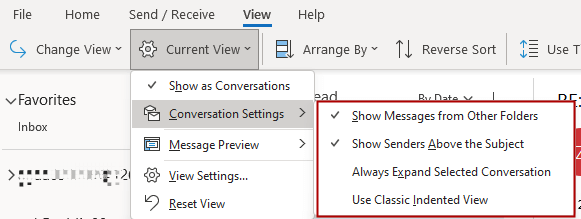
To stop showing as conversation, click "Show as Conversation" again to stop it.
Best Office Productivity Tools
Experience the all-new Kutools for Outlook with 100+ incredible features! Click to download now!
📧 Email Automation: Auto Reply (Available for POP and IMAP) / Schedule Send Emails / Auto CC/BCC by Rules When Sending Email / Auto Forward (Advanced Rules) / Auto Add Greeting / Automatically Split Multi-Recipient Emails into Individual Messages ...
📨 Email Management: Recall Emails / Block Scam Emails by Subjects and Others / Delete Duplicate Emails / Advanced Search / Consolidate Folders ...
📁 Attachments Pro: Batch Save / Batch Detach / Batch Compress / Auto Save / Auto Detach / Auto Compress ...
🌟 Interface Magic: 😊More Pretty and Cool Emojis / Remind you when important emails come / Minimize Outlook Instead of Closing ...
👍 One-click Wonders: Reply All with Attachments / Anti-Phishing Emails / 🕘Show Sender's Time Zone ...
👩🏼🤝👩🏻 Contacts & Calendar: Batch Add Contacts From Selected Emails / Split a Contact Group to Individual Groups / Remove Birthday Reminders ...
Use Kutools in your preferred language – supports English, Spanish, German, French, Chinese, and 40+ others!


🚀 One-Click Download — Get All Office Add-ins
Strongly Recommended: Kutools for Office (5-in-1)
One click to download five installers at once — Kutools for Excel, Outlook, Word, PowerPoint and Office Tab Pro. Click to download now!
- ✅ One-click convenience: Download all five setup packages in a single action.
- 🚀 Ready for any Office task: Install the add-ins you need, when you need them.
- 🧰 Included: Kutools for Excel / Kutools for Outlook / Kutools for Word / Office Tab Pro / Kutools for PowerPoint