How to mass mark all emails as read in one or all folders in Outlook?
Unread emails piling up in your Outlook can be overwhelming. Instead of individually marking them as read, here’s how you can mass mark all emails as read in one or all folders. Follow the methods below to clean up your inbox more efficiently.
Mass mark all emails as read in one folder in Outlook
Mass mark all emails in the Deleted Items folders across as read
Mass mark all emails in all folders of the current email account as read
Mass mark all emails as read in one folder in Outlook
1. In the Mail view, open an email folder where you want to mark all unread emails as read at once.
2. Right click the folder and select Mark All as Read from the context menu.
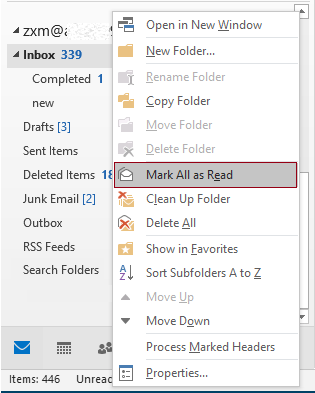
Tips: Or you can select an email in the folder, press the Ctrl + A keys to select all emails in that folder, right click on the selection and then click Mark as Read from the context menu. See screenshot:
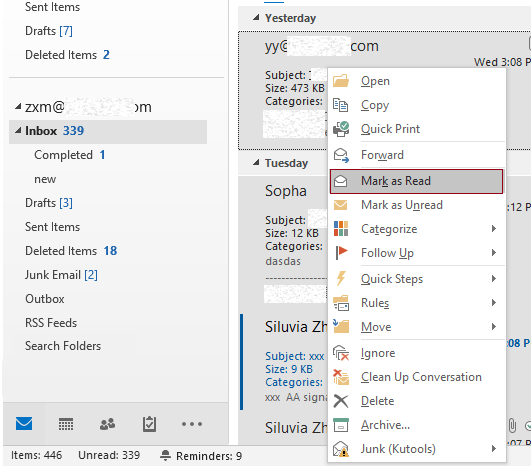
Then all unread emails are marked as read at once.
AI Mail Assistant in Outlook: Smarter Replies, Clearer Communication (one-click magic!)
Streamline your daily Outlook tasks with the AI Mail Assistant from Kutools for Outlook. This powerful tool learns from your past emails to offer intelligent and accurate responses, optimize your email content, and help you draft and refine messages effortlessly.

This feature supports:
- Smart Replies: Get responses crafted from your past conversations—tailored, precise, and ready to go.
- Enhanced Content: Automatically refine your email text for clarity and impact.
- Effortless Composition: Just provide keywords, and let AI handle the rest, with multiple writing styles.
- Intelligent Extensions: Expand your thoughts with context-aware suggestions.
- Summarization: Get concise overviews of long emails instantly.
- Global Reach: Translate your emails into any language with ease.
This feature supports:
- Smart email replies
- Optimized content
- Keyword-based drafts
- Intelligent content extension
- Email summarization
- Multi-language translation
Don’t wait—download AI Mail Assistant now and enjoy!
Mass mark all emails in the Deleted Items folders across as read
When organizing your inbox, you might delete duplicate emails or promotional messages, most of which are usually unread. As a result, your Deleted Items folder may end up with numerous unread emails, and you may want to mark them all as read. While Outlook doesn’t have a built-in feature for this, Kutools for Outlook provides a one-click solution to get the job done effortlessly.
Step 1. Download and install Kutools for Outlook if you haven’t already.
Step 2. Click Kutools Plus > Utilities > Mark as Read.
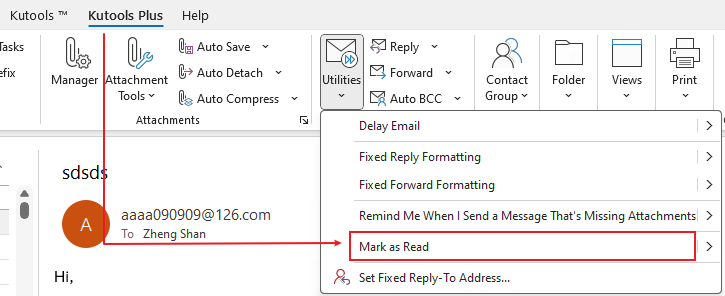
A dialog pops up telling you all items in the Deleted folders across all accounts in the Outlook have been marked as read.
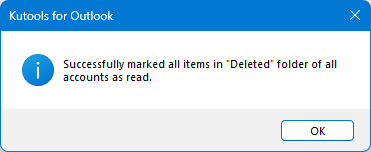
Moreover, once you enable this feature, any unread emails you delete in the future will automatically be marked as read.
Mass mark all emails in all folders of the current email account as read
If unread emails are piling up in multiple email folders, with the above method, you will need to handle the folders one by one. Here I recommend you to gather all unread emails from all folders into one search folder and then apply the Mark as Read feature to mark all unread emails as read at once.
1. In the folder list of the current email account, right click the Search Folders and select New Search Folder in the context menu.
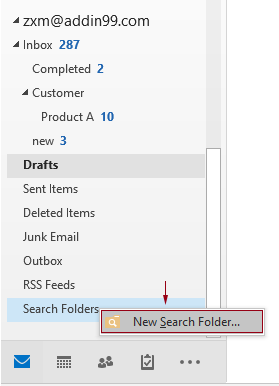
2. In the New Search Folder dialog box, you need to configure as follows:
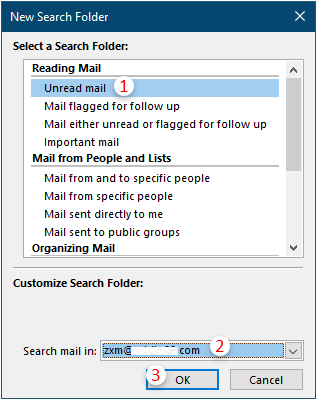
Then all unread emails in current email account are grouped into the newly created search folder.
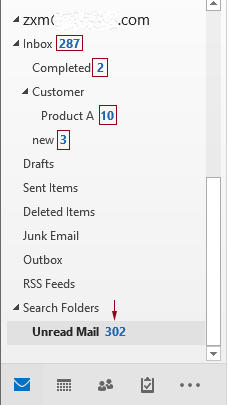
3. Right click this newly created search folder and click Mark All as Read from the right-click menu.
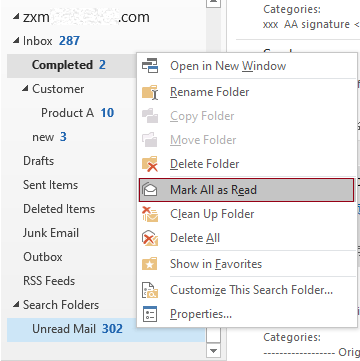
Then all unread emails are marked as read in all folders at once. See screenshot:
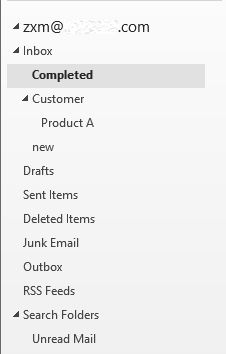
Note: Unread emails in the Deleted Items folder cannot be grouped into the search folder.
Best Office Productivity Tools
Experience the all-new Kutools for Outlook with 100+ incredible features! Click to download now!
📧 Email Automation: Auto Reply (Available for POP and IMAP) / Schedule Send Emails / Auto CC/BCC by Rules When Sending Email / Auto Forward (Advanced Rules) / Auto Add Greeting / Automatically Split Multi-Recipient Emails into Individual Messages ...
📨 Email Management: Recall Emails / Block Scam Emails by Subjects and Others / Delete Duplicate Emails / Advanced Search / Consolidate Folders ...
📁 Attachments Pro: Batch Save / Batch Detach / Batch Compress / Auto Save / Auto Detach / Auto Compress ...
🌟 Interface Magic: 😊More Pretty and Cool Emojis / Remind you when important emails come / Minimize Outlook Instead of Closing ...
👍 One-click Wonders: Reply All with Attachments / Anti-Phishing Emails / 🕘Show Sender's Time Zone ...
👩🏼🤝👩🏻 Contacts & Calendar: Batch Add Contacts From Selected Emails / Split a Contact Group to Individual Groups / Remove Birthday Reminders ...
Use Kutools in your preferred language – supports English, Spanish, German, French, Chinese, and 40+ others!


🚀 One-Click Download — Get All Office Add-ins
Strongly Recommended: Kutools for Office (5-in-1)
One click to download five installers at once — Kutools for Excel, Outlook, Word, PowerPoint and Office Tab Pro. Click to download now!
- ✅ One-click convenience: Download all five setup packages in a single action.
- 🚀 Ready for any Office task: Install the add-ins you need, when you need them.
- 🧰 Included: Kutools for Excel / Kutools for Outlook / Kutools for Word / Office Tab Pro / Kutools for PowerPoint