How to ignore all email messages in a conversion and recover in Outlook?
If you want to hide or keep a conversation out of your Inbox folder, the Ignore Conversation feature can help you.
Note: After applying Ignore Conversation, Outlook will remove all messages related to the conversation you select and move them to the Deleted Items folder.
What is a conversation?
A conversation is an email thread. Which is the complete chain of the email messages from the first email message through all responses and with the same subject.
Ignore a conversation
Select the conversation or any one message within the conversation in the message list, then go to Home tab, in the Deletegroup, click Ignore.
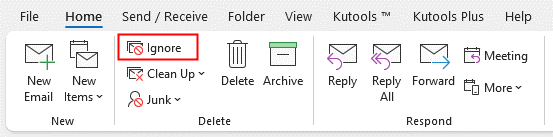
Or you can right-click the conversation and select Ignorein the context menu.
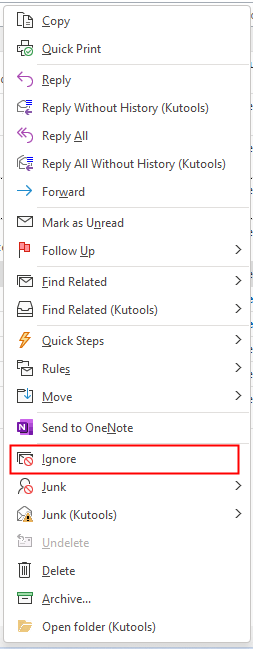
Then a dialog pops out for reminding you the messages will be moved to the Deleted Items folder, click Ignore Conversation button to go on.
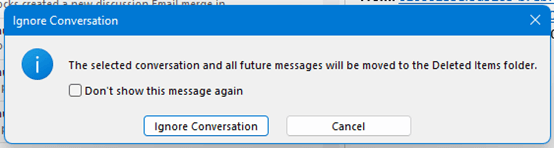
Now all messages in the selected conversation have been moved to Deleted Items.
Note: If there are new email messages of this conversation after moving the conversation to Deleted Items, they will be kept received in the Inbox folder.
Recover a conversation
If you want to recover a conversation back and stop ignoring it, select the conversation in Deleted Items folder, then click Ignorein the Deletegroup under Home tab, or right-clickto show the context menu, and click Ignore.
Now the conversation is recovered to your Inbox folder.
Notice that only the conversations in Deleted Items can be recovered, if the conversations are removed from the Deleted Items folder, they cannot be recovered.
Best Office Productivity Tools
Experience the all-new Kutools for Outlook with 100+ incredible features! Click to download now!
📧 Email Automation: Auto Reply (Available for POP and IMAP) / Schedule Send Emails / Auto CC/BCC by Rules When Sending Email / Auto Forward (Advanced Rules) / Auto Add Greeting / Automatically Split Multi-Recipient Emails into Individual Messages ...
📨 Email Management: Recall Emails / Block Scam Emails by Subjects and Others / Delete Duplicate Emails / Advanced Search / Consolidate Folders ...
📁 Attachments Pro: Batch Save / Batch Detach / Batch Compress / Auto Save / Auto Detach / Auto Compress ...
🌟 Interface Magic: 😊More Pretty and Cool Emojis / Remind you when important emails come / Minimize Outlook Instead of Closing ...
👍 One-click Wonders: Reply All with Attachments / Anti-Phishing Emails / 🕘Show Sender's Time Zone ...
👩🏼🤝👩🏻 Contacts & Calendar: Batch Add Contacts From Selected Emails / Split a Contact Group to Individual Groups / Remove Birthday Reminders ...
Use Kutools in your preferred language – supports English, Spanish, German, French, Chinese, and 40+ others!


🚀 One-Click Download — Get All Office Add-ins
Strongly Recommended: Kutools for Office (5-in-1)
One click to download five installers at once — Kutools for Excel, Outlook, Word, PowerPoint and Office Tab Pro. Click to download now!
- ✅ One-click convenience: Download all five setup packages in a single action.
- 🚀 Ready for any Office task: Install the add-ins you need, when you need them.
- 🧰 Included: Kutools for Excel / Kutools for Outlook / Kutools for Word / Office Tab Pro / Kutools for PowerPoint