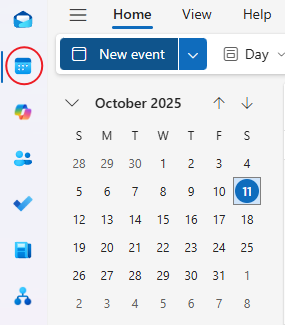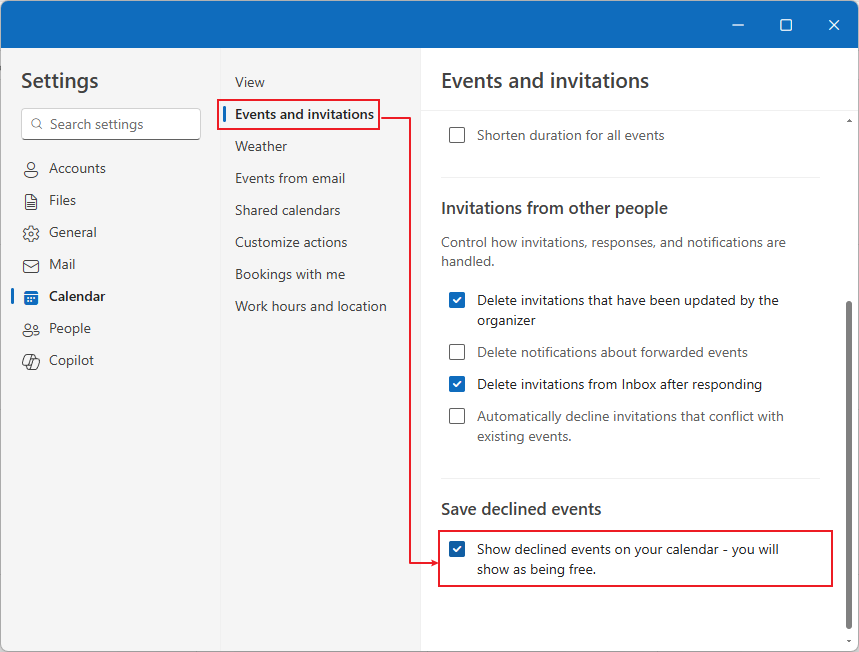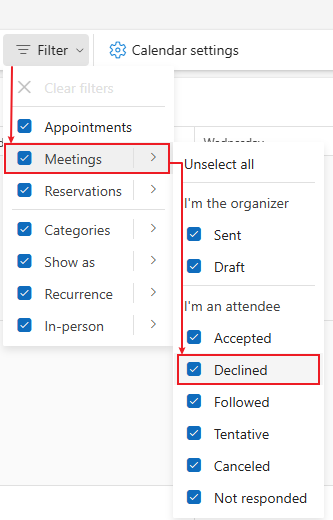How to Show a Declined Meeting on Your Calendar in New Outlook
Classic Outlook hides declined meetings by default. The new Outlook gives you control — see, hide, or filter them anytime.
In classic Outlook, once you declined a meeting invitation, it disappeared completely from your calendar — making it hard to know when meetings are happening even if you chose not to attend.
Good news: the new Outlook for Windows finally fixes that! You can now show declined meetings on your calendar, keeping full visibility of your schedule without clutter or confusion.
Here’s how to do it 👇
Make sure you’re using the new Outlook for Windows.
If you still see a toggle saying “Try the new Outlook” in the top-right corner, turn it on.
Switch to the Calendar view.
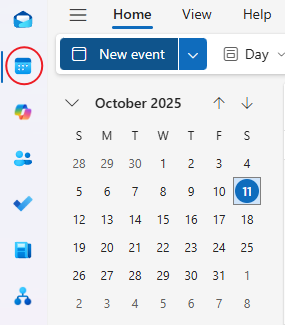
Click the ⚙️ Calendar Settings icon in the upper right corner.

In the Settings window, go to: Calendar → Events and invitations.
Scroll down to find “Show declined events on your calendar.”
Turn this switch ON.
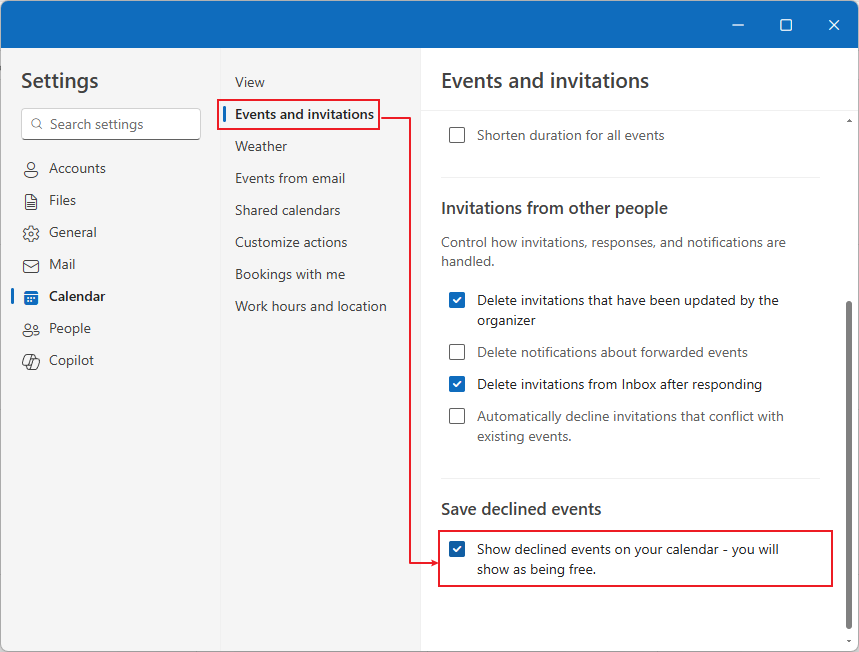
Return to your calendar — declined meetings will now appear slightly dimmed or grayed out, showing that you declined but can still see when the meeting happens.
🔍 Optional: Filter to Hide or View Declined Events
The new Outlook also lets you filter your calendar view so you can quickly choose whether to see declined events or not.
Here’s how:
In your calendar, click the View dropdown menu at the top.
Select Filters → Meetings → Declined (or uncheck it to hide them).
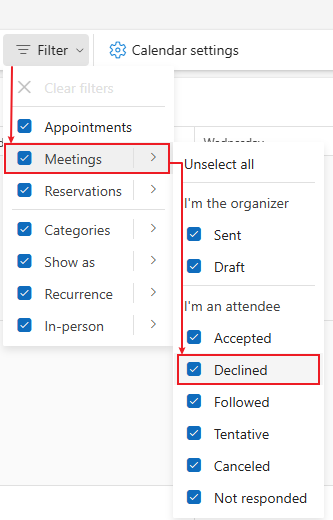
This gives you a quick toggle between a clean calendar view and a full visibility view — without changing your global settings every time.
- Keep awareness of important meetings even if you can’t join.
- Avoid double-booking your time.
- Stay in sync with your team’s overall schedule.
In short
- Classic Outlook hides declined meetings by default.
- The new Outlook gives you control — you can show, hide, or filter them anytime for a smarter, more flexible calendar experience.
Tip: You can switch the filter any time for a clean view or a full-visibility view — no need to revisit Settings each time.
Kutools for Outlook Online AI
Write, reply, translate, and polish emails with AI — right inside Outlook.
- AI Compose Draft professional emails from a short prompt or bullet points.
- Smart Replies One-click reply suggestions that match your intent and tone.
- Translate Instantly Read and write across languages in a single click.
- Polish & Re-tone Make it clearer, shorter, more formal, or friendlier in seconds.
Best Office Productivity Tools
Experience the all-new Kutools for Outlook with 100+ incredible features! Click to download now!
📧 Email Automation: Auto Reply (Available for POP and IMAP) / Schedule Send Emails / Auto CC/BCC by Rules When Sending Email / Auto Forward (Advanced Rules) / Auto Add Greeting / Automatically Split Multi-Recipient Emails into Individual Messages ...
📨 Email Management: Recall Emails / Block Scam Emails by Subjects and Others / Delete Duplicate Emails / Advanced Search / Consolidate Folders ...
📁 Attachments Pro: Batch Save / Batch Detach / Batch Compress / Auto Save / Auto Detach / Auto Compress ...
🌟 Interface Magic: 😊More Pretty and Cool Emojis / Remind you when important emails come / Minimize Outlook Instead of Closing ...
👍 One-click Wonders: Reply All with Attachments / Anti-Phishing Emails / 🕘Show Sender's Time Zone ...
👩🏼🤝👩🏻 Contacts & Calendar: Batch Add Contacts From Selected Emails / Split a Contact Group to Individual Groups / Remove Birthday Reminders ...
Use Kutools in your preferred language – supports English, Spanish, German, French, Chinese, and 40+ others!


🚀 One-Click Download — Get All Office Add-ins
Strongly Recommended: Kutools for Office (5-in-1)
One click to download five installers at once — Kutools for Excel, Outlook, Word, PowerPoint and Office Tab Pro. Click to download now!
- ✅ One-click convenience: Download all five setup packages in a single action.
- 🚀 Ready for any Office task: Install the add-ins you need, when you need them.
- 🧰 Included: Kutools for Excel / Kutools for Outlook / Kutools for Word / Office Tab Pro / Kutools for PowerPoint