Clicks to clear recent search history in Outlook
Kutools for Outlook
In Outlook, the recent search history will be stored and listed in the Search drop down list automatically as below screenshot shown. In this article, you will learn how to quickly get rid of it with "Kutools for Outlook"’s "Clear Search History".

Clear recent search history
1. In the Message folder, click "Kutools Plus" > "Search" > "Clear Search History".

2. A dialog pops out to remind you if you want to remove the search history, click "OK" to continue.

3. Then another "Kutools for Outlook" dialog pops out to remind you to restart Outlook.

4. Click "OK". Restart Outlook and you will see all recent search history are cleared.
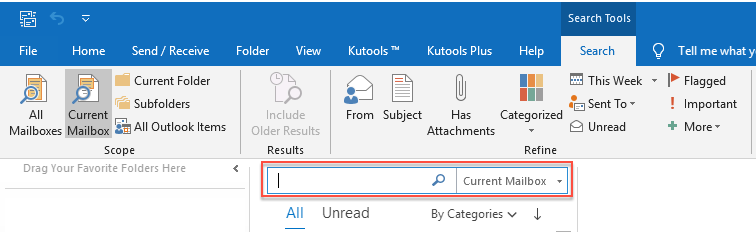
Clear Search History
Explore the Kutools / Kutools Plus tab in this video – packed with powerful features, including powerful AI tools! Try all features free for 30 days with no limitations!
Best Office Productivity Tools
Experience the all-new Kutools for Outlook with 100+ incredible features! Click to download now!
📧 Email Automation: Auto Reply (Available for POP and IMAP) / Schedule Send Emails / Auto CC/BCC by Rules When Sending Email / Auto Forward (Advanced Rules) / Auto Add Greeting / Automatically Split Multi-Recipient Emails into Individual Messages ...
📨 Email Management: Recall Emails / Block Scam Emails by Subjects and Others / Delete Duplicate Emails / Advanced Search / Consolidate Folders ...
📁 Attachments Pro: Batch Save / Batch Detach / Batch Compress / Auto Save / Auto Detach / Auto Compress ...
🌟 Interface Magic: 😊More Pretty and Cool Emojis / Remind you when important emails come / Minimize Outlook Instead of Closing ...
👍 One-click Wonders: Reply All with Attachments / Anti-Phishing Emails / 🕘Show Sender's Time Zone ...
👩🏼🤝👩🏻 Contacts & Calendar: Batch Add Contacts From Selected Emails / Split a Contact Group to Individual Groups / Remove Birthday Reminders ...
Use Kutools in your preferred language – supports English, Spanish, German, French, Chinese, and 40+ others!


🚀 One-Click Download — Get All Office Add-ins
Strongly Recommended: Kutools for Office (5-in-1)
One click to download five installers at once — Kutools for Excel, Outlook, Word, PowerPoint and Office Tab Pro. Click to download now!
- ✅ One-click convenience: Download all five setup packages in a single action.
- 🚀 Ready for any Office task: Install the add-ins you need, when you need them.
- 🧰 Included: Kutools for Excel / Kutools for Outlook / Kutools for Word / Office Tab Pro / Kutools for PowerPoint