Quickly set/change default text zoom in Outlook
Kutools for Outlook
For example, if you change the zoom slider to 120% when composing a new message in Outlook, the specified text zoom will be applied to all composing/replying/forwarding message windows in future. But this text zoom setting does not apply to message windows for reading emails. Even if you have changed the text zoom to specific percentage when reading an email, this text zoom percentage won’t be kept for all the other emails. Kutools for Outlook has an option which can change the text zoom of reading, composing, replying to and forwarding email windows to a specific percentage.
Quickly set/change default zoom level in Outlook
Quickly set/change default zoom level in Outlook
Kutools for Outlook has an option which can help you change or set the default text zoom for reading pane, and all reading/composing/replying/forwarding message windows.
Say goodbye to Outlook inefficiency! Kutools for Outlook makes batch email processing easier - now with a 30-day free trial! Download Kutools for Outlook Now!!
1. Click Kutools > Options.
2. In the opening Options dialog box, go to the Zoom tab, and:
(1) Check the Enable auto zoom (Percent) in read, compose and reply window option;
(2) Type a percentage into the zoom level box, or click the ![]() button besides the box and specify a percentage from the drop down list.
button besides the box and specify a percentage from the drop down list.
Note: In Outlook 2019 and Office 365, this utility has been disabled.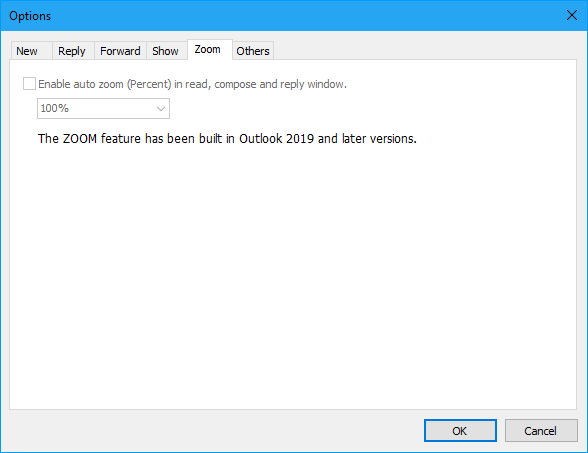
3. Click the OK button.
From now on, the specified text zoom will be automatically and permanently applied to all message windows when reading, composing, replying, or forwarding email messages. See screenshot:
(1) Reading Pane: When reading messages in the Reading Pane, the email will display in the specified default zoom level automatically:
(2) Message Windows:
A. When read, compose, reply, or forward emails in the Message window, the window will show in the specified default zoom level automatically (in below screenshot, I specified the default zoom to 30%);
B. When clicking Next Items or Previous Items button to read the next or previous email in the Message window, the new message window will be zoomed to the specified zoom level automatically.
Demo: set/change default text zoom in Outlook
Explore the Kutools / Kutools Plus tab in this video – packed with powerful features, including powerful AI tools! Try all features free for 30 days with no limitations!
Best Office Productivity Tools
Experience the all-new Kutools for Outlook with 100+ incredible features! Click to download now!
📧 Email Automation: Auto Reply (Available for POP and IMAP) / Schedule Send Emails / Auto CC/BCC by Rules When Sending Email / Auto Forward (Advanced Rules) / Auto Add Greeting / Automatically Split Multi-Recipient Emails into Individual Messages ...
📨 Email Management: Recall Emails / Block Scam Emails by Subjects and Others / Delete Duplicate Emails / Advanced Search / Consolidate Folders ...
📁 Attachments Pro: Batch Save / Batch Detach / Batch Compress / Auto Save / Auto Detach / Auto Compress ...
🌟 Interface Magic: 😊More Pretty and Cool Emojis / Remind you when important emails come / Minimize Outlook Instead of Closing ...
👍 One-click Wonders: Reply All with Attachments / Anti-Phishing Emails / 🕘Show Sender's Time Zone ...
👩🏼🤝👩🏻 Contacts & Calendar: Batch Add Contacts From Selected Emails / Split a Contact Group to Individual Groups / Remove Birthday Reminders ...
Use Kutools in your preferred language – supports English, Spanish, German, French, Chinese, and 40+ others!


🚀 One-Click Download — Get All Office Add-ins
Strongly Recommended: Kutools for Office (5-in-1)
One click to download five installers at once — Kutools for Excel, Outlook, Word, PowerPoint and Office Tab Pro. Click to download now!
- ✅ One-click convenience: Download all five setup packages in a single action.
- 🚀 Ready for any Office task: Install the add-ins you need, when you need them.
- 🧰 Included: Kutools for Excel / Kutools for Outlook / Kutools for Word / Office Tab Pro / Kutools for PowerPoint