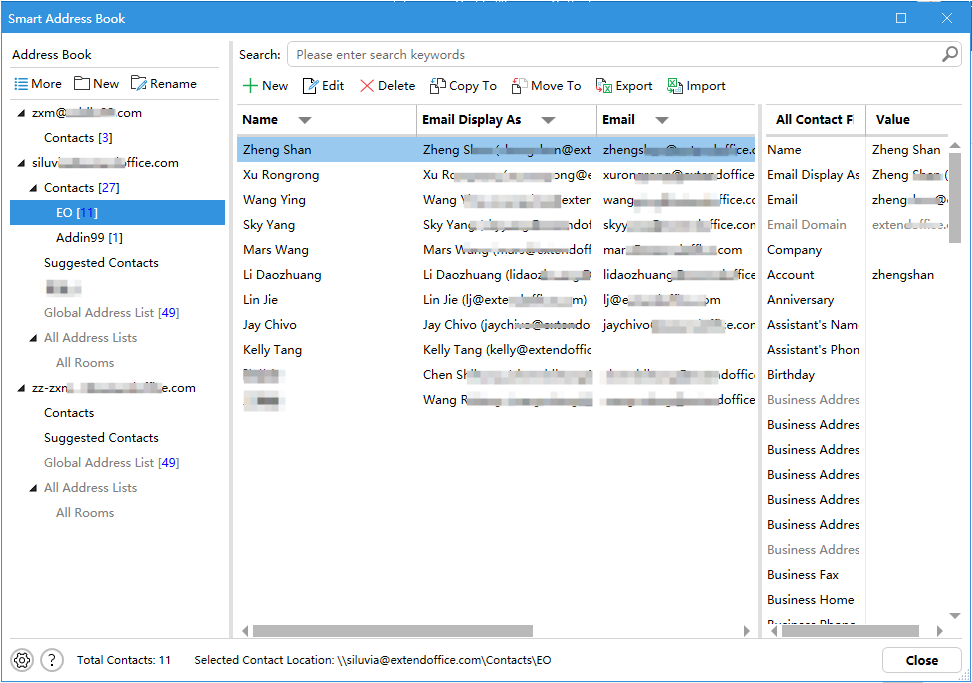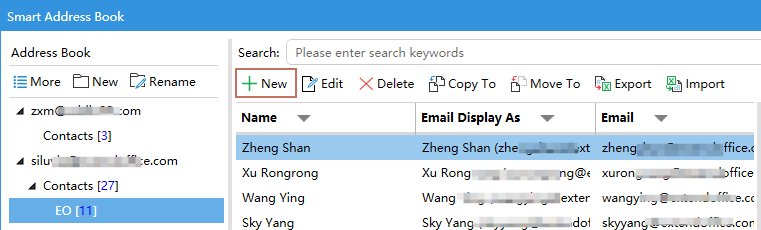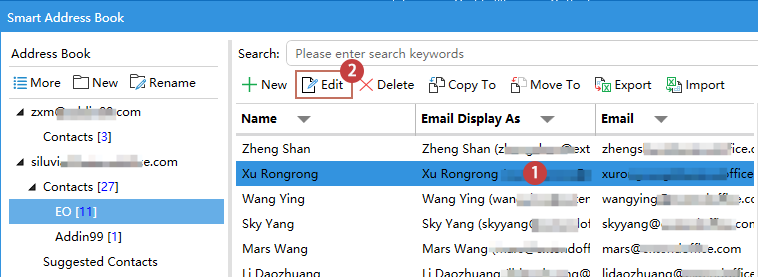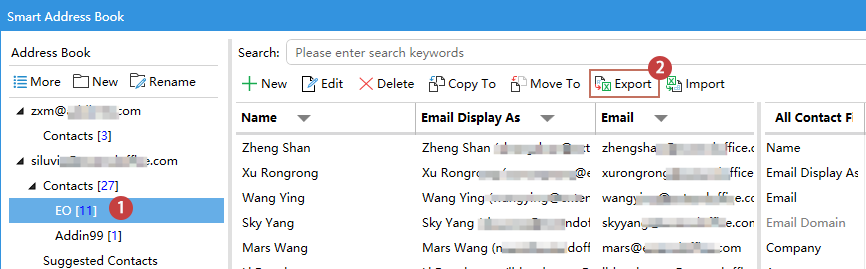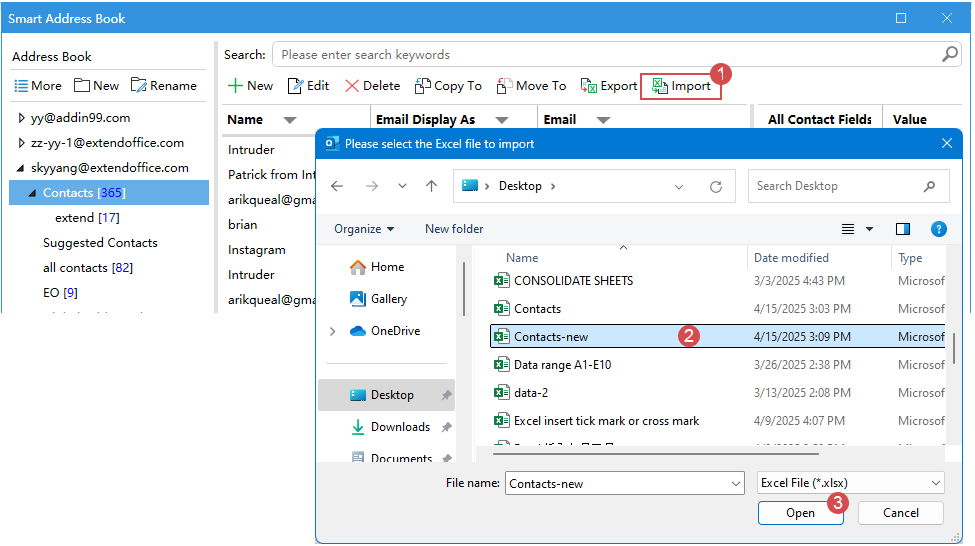Smart Address Book – Efficient Contact Management
Kutools for Outlook
Managing a large number of contacts in Outlook can be time-consuming and error-prone. Thankfully, Kutools for Outlook provides a powerful solution with its Smart Address Book feature — an all-in-one contact management tool that helps you easily add, edit, delete, filter, import, and export Outlook contacts in one streamlined interface.
This guide walks you through how to make full use of the Smart Address Book to manage your contacts more efficiently and accurately.
- Key Benefits of Smart Address Book
- Open Smart Address Book
- Create New Contacts
- Edit Existing Contacts
- Delete Contacts
- Copy or Move Contacts
- Export / Import Contacts
- Search / Sort and Filter Contacts
- Other tips for using Smart Address Book
Key Benefits of Smart Address Book
- 🧭 All-in-one interface for contact creation, editing, and management:
Within a single window, you can: add new contacts, edit existing contacts, browse all contacts and their detailed fields. This centralized design streamlines operations and significantly improves management efficiency, making it especially useful for users who frequently maintain contact data. - ⚙️ Batch operations (delete/copy/move/import/export) for higher efficiency:
These features dramatically reduce manual workload, making them ideal for business or team users managing hundreds or thousands of contacts. - 🔍 Advanced search and filter functions to locate contacts in seconds:
The built-in search bar or filter feature enables instant keyword lookup, allowing users to locate contacts by any fields. - 🔄 Seamless integration with Outlook Contacts, ensuring full compatibility:
Smart Address Book seamlessly integrates with Outlook's native contact system, ensuring all changes sync in real-time. This means: Every action in Smart Address Book (adding, editing, or deleting contacts) instantly updates in Outlook's Contacts module. Conversely, changes made directly in Outlook automatically appear in Smart Address Book
Open Smart Address Book
Follow the steps below to open the Smart Address Book:
- Launch Outlook.
- Click on the "Kutools" tab in the ribbon. Then, select "Smart Address Book".

- This will open a dedicated contact management window, allowing for intuitive interaction with all your Outlook contacts. In the Window:
- Left Panel (Address Book Navigation Area): Displays all Outlook accounts and their contact folders. At the top of this panel, additional action buttons are provided:
- More – Provides a full menu of contact folder management options, including create a new folder, rename an existing folder, copy a folder, move a folder and delete a folder.
- New – Create a new contact folder directly from the panel.
- Rename – Rename the currently selected contact folder.
- Top Toolbar (Function Buttons Area): Provides various action buttons, including:
New: Add a new contact
Edit: Edit the selected contact
Delete: Delete contacts
Copy To / Move To: Copy or move selected contacts to another address book
Export / Import: Export or import contact data
Search bar: Enter keywords to quickly find contacts - Central Contact List (Main Display Area): Displays basic contact information in columns, such as: Name, Email Display As, Email, allows sorting by clicking on column headers. Supports inline editing by double-clicking on a specific field.
- Right Panel (Field and Value Details): When a contact is selected, this panel shows all fields and values associated with that contact.
- Bottom Status Bar: Displays the total number of contacts; Shows the path or source of the currently selected contact list.
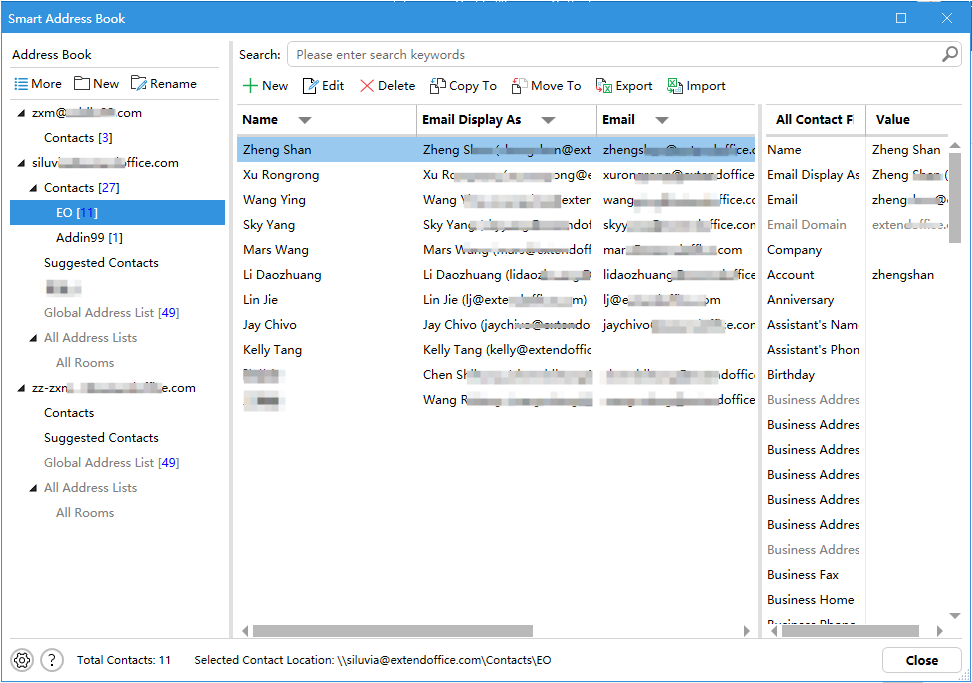
- Left Panel (Address Book Navigation Area): Displays all Outlook accounts and their contact folders. At the top of this panel, additional action buttons are provided:
Create New Contacts
Quickly add new individuals or business contacts without navigating away from the interface.
- Click the "New" button in the "Smart Address Book" dialog box.
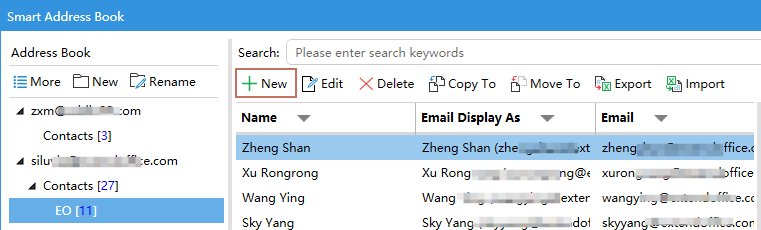
- In the following "Contact" window, enter the contact details such as: Name, Email address, Company, Phone number, etc. As you need.
- Finally, click "Save and Close" button to save this contact. And the new contact will be displayed into the contact list.

Edit Existing Contacts
Easily update outdated information to keep your contact database current.
- Select the contact you want to modify, and click the "Edit" button.
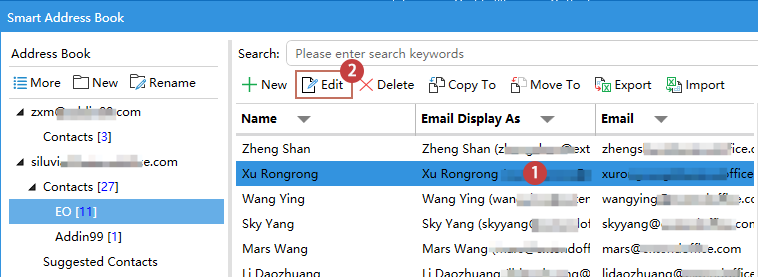
- Then, a "Contact" window will open, update the relevant fields to your need.
- Finally, click "Save and Close" button to save the new information.
- You can also double-click directly on any field in the contact list to edit it instantly, without opening a separate edit window. This inline editing feature greatly improves efficiency, especially when making quick adjustments to multiple contacts.

- You can also edit contact details directly in the Field and Value Details pane on the right. Simply double-click on any value field to make quick edits instantly—no need to open a separate window, making the process fast and efficient.

Delete Contacts
Remove old or duplicate entries to keep your list clean and relevant.
- Select one or more contacts (press Ctrl key to select more contacts), then, click the "Delete" button.

- Then, confirm the deletion in the prompt.

Copy or Move Contacts
You can quickly organize contacts between folders or accounts. This is useful for grouping contacts by departments, clients, or regions.
- Select the desired contacts. Click "Copy To" or "Move To" from the toolbar.

- In the following "Select Folder" dialog box, choose the destination folder to locate the contacts. See screenshot:

- Click OK, the desired contacts will be copied or moved to the folder at once.
Export / Import Contacts
📤 Export Contacts: Back Up or Reuse Your Contact Data
Exporting your contacts allows you to save a copy of your data for backup, migration to another system, or sharing with others. Smart Address Book supports exporting the contacts in a folder to Excel file.
- Select one contact folder from the left Address Book pane. Then click "Export", see screenshot:
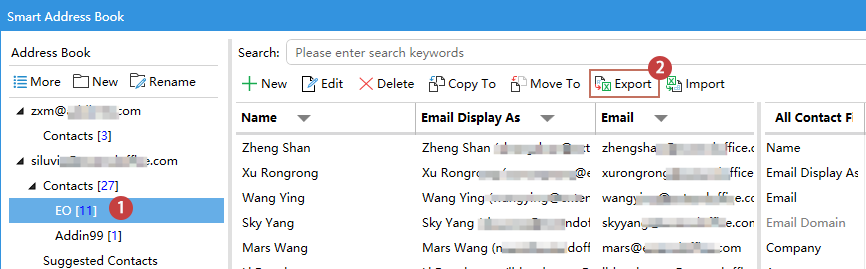
- In the following window, choose a destination and specify a file name for this contact data file.

- Click "Save" to complete the export.
📥 Import Contacts – Bring in External Contact Lists Quickly
The import function is especially useful for onboarding large contact databases from Excel. It ensures smooth transition and centralized management within Outlook.
- Select one contact folder where you want to import the new contacts.
- Then, click "Import" button in the toolbar. In the pop-up window, click to select your Excel file which contains the contacts data. And then click "Open" button. See screenshot:
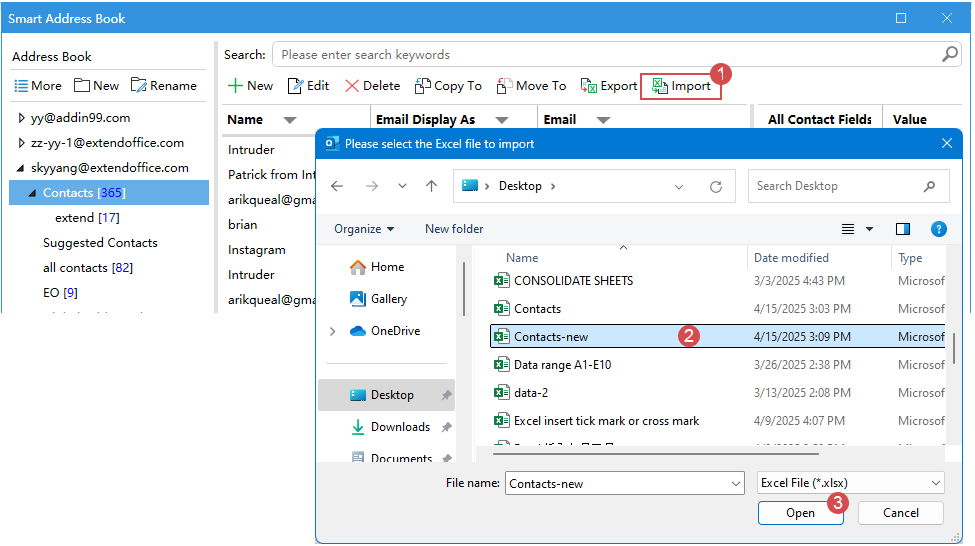
- Wait for the process to complete. After finishing, the contacts will be imported to the selected contact folder directly.
Search / Sort and Filter Contacts
When managing a large number of contacts, it’s critical to find the right person quickly. The Smart Address Book offers a powerful, real-time search and filter system that allows you to locate specific contacts based on any detail — name, email, company, and more.
🔎 Use the Search Bar for Quick Lookup
Sorting helps you organize contacts based on field values, making it easier to scan and locate records visually.
At the top of the "Smart Address Book" interface, you’ll find a search bar. Simply enter a keyword, as you type, the contact list will automatically filter in real time, showing only the matching results.
🔠 Sort Contacts by Column Headers
Sorting helps you organize contacts based on field values, making it easier to scan and locate records visually.
- Click any column header (e.g., Name, Email, Display As) in the main contact list to display the sort and filter pane.
- Then, choose the sort order, you can select "Sort A to Z" for ascending order, "Sort Z to A" for descending, "No Order" to remove any sorting and display the contacts in their original/default order.

🎯 Advanced Field-Based Filtering for Precision Lookup
For more complex queries, you can combine filters and field-based conditions to refine your search:
- Click any column header (e.g., Name, Email, Display As) in the main contact list to display the sort and filter pane.
- Then, type the keyword you want to filter based on. All matching items are listed out. Click OK to filter them out in the main contact list.

- This feature supports multi-field filtering for more complex queries. You can enter filter criteria under the filed column, allowing you to precisely locate contacts based on multiple conditions.
- To cancel the filter, please click to expand the sort and filter list box, and select "Clear Current Filter" option.
Other tips for using Smart Address Book
Right-click menu in the Address Book section
In the Address Book pane, you can right-click any address book to open a context menu. From here, you can easily create a new contact folder, rename, copy, move, or delete an existing folder. See screenshot below:
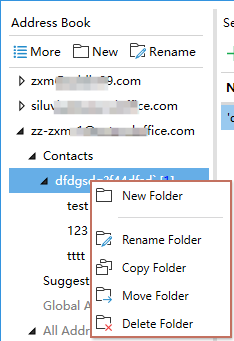
Right-click menu in the Contact List section
In the Central Contact List, right-clicking a contact opens a menu with practical options. For example, you can copy a field’s content and paste it into another field, quickly duplicate or update details, or manage the contact itself.
Additional actions include creating a new contact, editing or deleting a selected one, and copying or moving contacts to another address book—all without leaving the list view.

Customize the contact fields:
You can choose which contact fields to display in the contact list by clicking the "Customize Displayed Contact Fields" icon to open the "Customize Contact Fields" dialog. Simply check or uncheck the fields to tailor the view to your needs.
You can also click "Select All" to show all fields or "Restore Defaults" to reset the view to the original layout. This helps you focus on the most relevant contact information for your workflow.

Conclusion:
Smart Address Book is a powerful enhancement to Outlook. It not only overcomes the limitations of Outlook’s built-in contact management but also significantly improves user efficiency and experience through features like batch operations, an intuitive visual interface, multi-field data management, import/export capabilities, and unified contact management across multiple accounts.
Best Office Productivity Tools
Experience the all-new Kutools for Outlook with 100+ incredible features! Click to download now!
📧 Email Automation: Auto Reply (Available for POP and IMAP) / Schedule Send Emails / Auto CC/BCC by Rules When Sending Email / Auto Forward (Advanced Rules) / Auto Add Greeting / Automatically Split Multi-Recipient Emails into Individual Messages ...
📨 Email Management: Recall Emails / Block Scam Emails by Subjects and Others / Delete Duplicate Emails / Advanced Search / Consolidate Folders ...
📁 Attachments Pro: Batch Save / Batch Detach / Batch Compress / Auto Save / Auto Detach / Auto Compress ...
🌟 Interface Magic: 😊More Pretty and Cool Emojis / Remind you when important emails come / Minimize Outlook Instead of Closing ...
👍 One-click Wonders: Reply All with Attachments / Anti-Phishing Emails / 🕘Show Sender's Time Zone ...
👩🏼🤝👩🏻 Contacts & Calendar: Batch Add Contacts From Selected Emails / Split a Contact Group to Individual Groups / Remove Birthday Reminders ...
Use Kutools in your preferred language – supports English, Spanish, German, French, Chinese, and 40+ others!


🚀 One-Click Download — Get All Office Add-ins
Strongly Recommended: Kutools for Office (5-in-1)
One click to download five installers at once — Kutools for Excel, Outlook, Word, PowerPoint and Office Tab Pro. Click to download now!
- ✅ One-click convenience: Download all five setup packages in a single action.
- 🚀 Ready for any Office task: Install the add-ins you need, when you need them.
- 🧰 Included: Kutools for Excel / Kutools for Outlook / Kutools for Word / Office Tab Pro / Kutools for PowerPoint