Easily copy attachments names in an Outlook email to the clipboard
Kutools for Outlook
By default, there is no feature in Outlook to help copying attachment names in an email directly. If you want to list or copy all attachment names of an email in Outlook, maybe the VBA method can do you a favor, otherwise, you need to type the names manually. Here highly recommend the Copy Names utility of Kutools for Outlook. With this feature, you can easily copy names of selected or all attachments in an email to the clipboard with one click only. After that, just press the Ctrl + V keys to paste them to any other places as you need.
Copy names of selected or all attachments in an email
Please do as follows to copy names of selected or all attachments in an email in Outlook.
Copy all attachment names in an email
1. Select an email containing attachments that you will copy all the file names.
2. Click Kutools Plus > Attachment Tools > Copy names.

3. Then a Kutools for Outlook dialog pops up, please click the OK button.
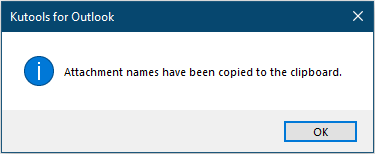
Now all attachment names in selected email are copied to the clipboard. You can paste them to any other places as you need.
Copy selected attachment names in an email
Except for copying all attachment names in an email, this feature allows you to copy only the selected attachment names in an email as well. Please do as follows.
1. Select an email containing attachments that you will copy some specific file names.
2. In the Reading Pane, select an attachment or multiple attachments (holding the Ctrl key) you will copy the names, right click and select Copy Names (Kutools) from the right-clicking menu.

Or you can click Kutools > Copy Names under the Attachment Tools tab to copy the selected attachment names.

Note: You can also copy attachment names while composing an email.
- 1. In the Message window, click Kutools > Copy Names to copy all attachment names you attached.
- 2. You can copy an attachment or multiple attachment names by selecting the attachment(s) and then click Kutools > Copy Names.

Demo: Easily coply attachment names in an Outlook email
Explore the Kutools / Kutools Plus tab in this video – packed with powerful features, including powerful AI tools! Try all features free for 30 days with no limitations!
Best Office Productivity Tools
Experience the all-new Kutools for Outlook with 100+ incredible features! Click to download now!
📧 Email Automation: Auto Reply (Available for POP and IMAP) / Schedule Send Emails / Auto CC/BCC by Rules When Sending Email / Auto Forward (Advanced Rules) / Auto Add Greeting / Automatically Split Multi-Recipient Emails into Individual Messages ...
📨 Email Management: Recall Emails / Block Scam Emails by Subjects and Others / Delete Duplicate Emails / Advanced Search / Consolidate Folders ...
📁 Attachments Pro: Batch Save / Batch Detach / Batch Compress / Auto Save / Auto Detach / Auto Compress ...
🌟 Interface Magic: 😊More Pretty and Cool Emojis / Remind you when important emails come / Minimize Outlook Instead of Closing ...
👍 One-click Wonders: Reply All with Attachments / Anti-Phishing Emails / 🕘Show Sender's Time Zone ...
👩🏼🤝👩🏻 Contacts & Calendar: Batch Add Contacts From Selected Emails / Split a Contact Group to Individual Groups / Remove Birthday Reminders ...
Use Kutools in your preferred language – supports English, Spanish, German, French, Chinese, and 40+ others!


🚀 One-Click Download — Get All Office Add-ins
Strongly Recommended: Kutools for Office (5-in-1)
One click to download five installers at once — Kutools for Excel, Outlook, Word, PowerPoint and Office Tab Pro. Click to download now!
- ✅ One-click convenience: Download all five setup packages in a single action.
- 🚀 Ready for any Office task: Install the add-ins you need, when you need them.
- 🧰 Included: Kutools for Excel / Kutools for Outlook / Kutools for Word / Office Tab Pro / Kutools for PowerPoint
