Easily display or show message header information in the Outlook message window
Kutools for Outlook
You may know how to view the full headers of a selected email in Outlook. However, do you know how to show certain header information in the Outlook message window directly? With the Show Hidden Information of Email utility in Kutools for Outlook, you can decide which header information to display and show it directly in the Outlook message window.
Show message header information in the Outlook message window
Please do as follows to show specific header information in the Outlook message window.
1. Select a message in the mailing list, then click Kutools > Utilities > Show Hidden Information of Email to enable the feature.

2. After enabling the feature, you can see the header information is displayed at the top of the message window. See screenshot:
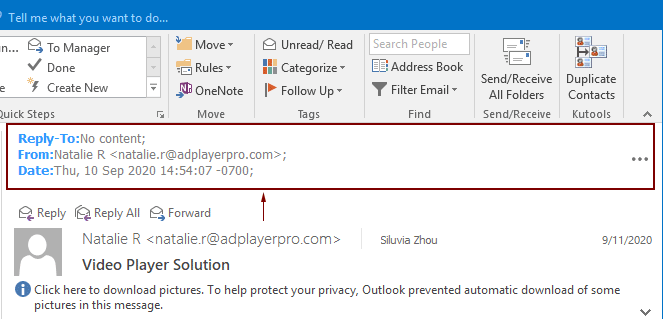
Notes:
1) If you want to change the display header information, please configure it as follows.

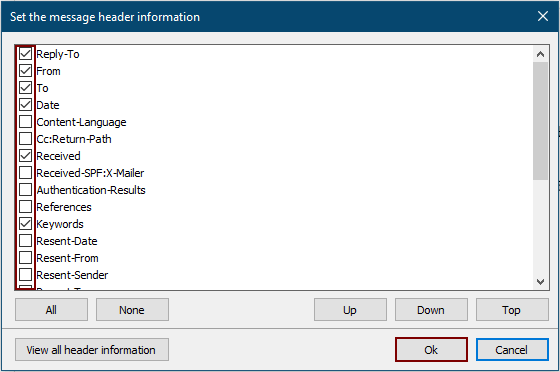
2) You can move the location of header information by selecting and clicking the Up, Down, or Top button in the Set the message header information dialog box.
3) You can also view the full header information of the selected message by clicking the View all header information button in the Set the message header information dialog box.

4) For newly created emails, sent emails, and those messages without header information, the message information section will display as the below screenshot shown.

5) Click Kutools > Utilities > Show Hidden Information of Email again to turn off the feature.
Best Office Productivity Tools
Experience the all-new Kutools for Outlook with 100+ incredible features! Click to download now!
📧 Email Automation: Auto Reply (Available for POP and IMAP) / Schedule Send Emails / Auto CC/BCC by Rules When Sending Email / Auto Forward (Advanced Rules) / Auto Add Greeting / Automatically Split Multi-Recipient Emails into Individual Messages ...
📨 Email Management: Recall Emails / Block Scam Emails by Subjects and Others / Delete Duplicate Emails / Advanced Search / Consolidate Folders ...
📁 Attachments Pro: Batch Save / Batch Detach / Batch Compress / Auto Save / Auto Detach / Auto Compress ...
🌟 Interface Magic: 😊More Pretty and Cool Emojis / Remind you when important emails come / Minimize Outlook Instead of Closing ...
👍 One-click Wonders: Reply All with Attachments / Anti-Phishing Emails / 🕘Show Sender's Time Zone ...
👩🏼🤝👩🏻 Contacts & Calendar: Batch Add Contacts From Selected Emails / Split a Contact Group to Individual Groups / Remove Birthday Reminders ...
Use Kutools in your preferred language – supports English, Spanish, German, French, Chinese, and 40+ others!


🚀 One-Click Download — Get All Office Add-ins
Strongly Recommended: Kutools for Office (5-in-1)
One click to download five installers at once — Kutools for Excel, Outlook, Word, PowerPoint and Office Tab Pro. Click to download now!
- ✅ One-click convenience: Download all five setup packages in a single action.
- 🚀 Ready for any Office task: Install the add-ins you need, when you need them.
- 🧰 Included: Kutools for Excel / Kutools for Outlook / Kutools for Word / Office Tab Pro / Kutools for PowerPoint