Quickly enable query builder for advanced filters and searches in Outlook
Kutools for Outlook
In Outlook, the Query Builder plays a pivotal role for those seeking advanced filtering and search capabilities. But to reintroduce the Query Builder in the Advanced Find or similar search dialogues, a modification of the registry is needed. Fortunately, with Kutools for Outlook, users have a convenient option to effortlessly activate the Query Builder.
Enable query builder for advanced filters and searches in Outlook
Enable query builder for advanced filters and searches in Outlook
With Kutools for Outlook, you can easily enable query builder in Outlook as follows.
Kutools for Outlook: With more than handy Outlook add-ins, free to try with no limitation in 30 days. Free download now!
1. Launch your Outlook, and click Kutools > Options.

2. In the Options dialog box that appears, select the Others tab. Here, tick the option that says Restore "Query Builder" tab in Outlook Advanced Find Dialog and click OK.
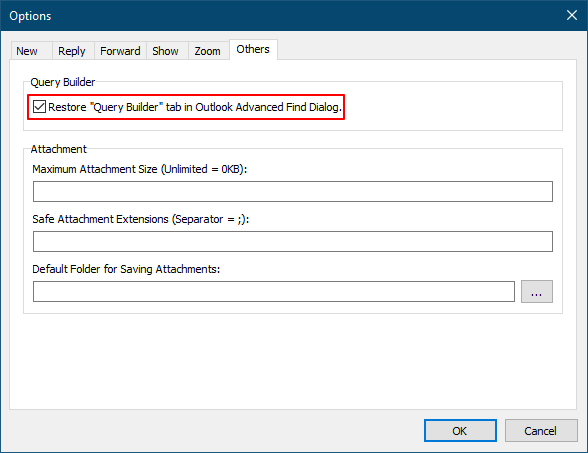
Following these steps will immediately restore and display the Query Builder tab in the Advanced Find dialog box.
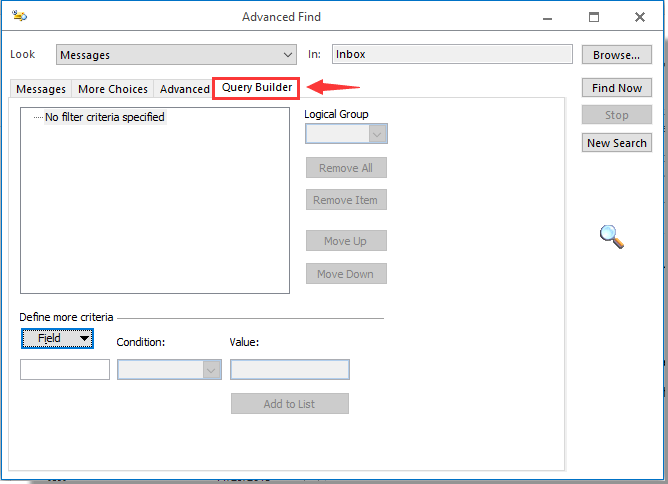
Note: After enabling this option, the Query Builder tab will also be displayed on other filtering / searching dialog boxes such as Filter, Search folders, Conditional formatting, etc.
Demo: enable query builder for advanced filters and searches in Outlook
Best Office Productivity Tools
Experience the all-new Kutools for Outlook with 100+ incredible features! Click to download now!
📧 Email Automation: Auto Reply (Available for POP and IMAP) / Schedule Send Emails / Auto CC/BCC by Rules When Sending Email / Auto Forward (Advanced Rules) / Auto Add Greeting / Automatically Split Multi-Recipient Emails into Individual Messages ...
📨 Email Management: Recall Emails / Block Scam Emails by Subjects and Others / Delete Duplicate Emails / Advanced Search / Consolidate Folders ...
📁 Attachments Pro: Batch Save / Batch Detach / Batch Compress / Auto Save / Auto Detach / Auto Compress ...
🌟 Interface Magic: 😊More Pretty and Cool Emojis / Remind you when important emails come / Minimize Outlook Instead of Closing ...
👍 One-click Wonders: Reply All with Attachments / Anti-Phishing Emails / 🕘Show Sender's Time Zone ...
👩🏼🤝👩🏻 Contacts & Calendar: Batch Add Contacts From Selected Emails / Split a Contact Group to Individual Groups / Remove Birthday Reminders ...
Use Kutools in your preferred language – supports English, Spanish, German, French, Chinese, and 40+ others!


🚀 One-Click Download — Get All Office Add-ins
Strongly Recommended: Kutools for Office (5-in-1)
One click to download five installers at once — Kutools for Excel, Outlook, Word, PowerPoint and Office Tab Pro. Click to download now!
- ✅ One-click convenience: Download all five setup packages in a single action.
- 🚀 Ready for any Office task: Install the add-ins you need, when you need them.
- 🧰 Included: Kutools for Excel / Kutools for Outlook / Kutools for Word / Office Tab Pro / Kutools for PowerPoint