Quickly increase or change maximum attachment size limit in Outlook
Kutools for Outlook
In Outlook, when you adding an attachment exceeding 20 MB - the default maximum attachment size limit - Outlook will warn you with information as below screenshot shown in Outlook 2013 or later versions. Kutools for Outlook’s Maximum Attachment Size option can quickly increase or change the maximum attachment size limit as you want.
Change maximum attachment size to unlimited
With Kutools for Outlook’s Maximum Attachment Size option, you can set the maximum attachment size to no limited.
Kutools for Outlook: With more than 100 handy Outlook add-ins, free to try with no limitation in 60 days. Get it Now.
1. Enable Outlook, and click Kutools > Options. See screenshot:

2. Then in popping Options dialog, under Others tab, type 0 into the textbox under Maximum Attachment Size. See screenshot:
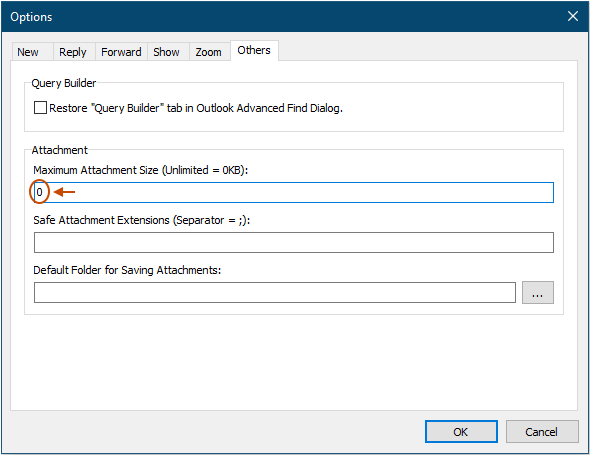
3. Click OK, a Kutools for Outlook dialog reminds you to restart Outlook program for the new setting. See screenshot:
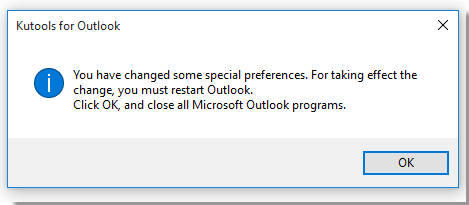
4. Click OK to close the dialog, and restart Outlook. Now you can add attachments without any size limited in massages.
Increase maximum attachment size as you need
If you just want to increase the limited maximum attachment size while inserting attachments in messages, you can do as these steps:
1. Enable Outlook, click Kutools > Options. See screenshot:

2. And under Others tab of the popped out dialog, type the new maximum attachment size you want into the textbox under Maximum Attachment Size. For instance, here I increase the maximum attachment size to 30 MB by typing 30720 into the textbox. See screenshot:
Tip: Here the unit of the attachment size is KB, if you want to change the maximum attachment size to X MB, you just need to type the number = X * 1024.
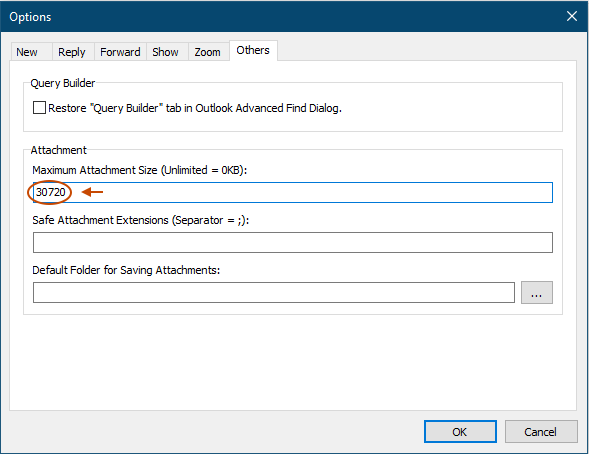
3. Click OK, and a dialog pops out to remind you to restart Outlook, just click OK to close it. And then restart Outlook program.
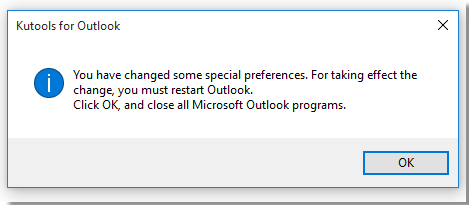
After Outlook restarting, the new maximum attachment size limit has been changed to 30 MB.
Best Office Productivity Tools
Experience the all-new Kutools for Outlook with 100+ incredible features! Click to download now!
📧 Email Automation: Auto Reply (Available for POP and IMAP) / Schedule Send Emails / Auto CC/BCC by Rules When Sending Email / Auto Forward (Advanced Rules) / Auto Add Greeting / Automatically Split Multi-Recipient Emails into Individual Messages ...
📨 Email Management: Recall Emails / Block Scam Emails by Subjects and Others / Delete Duplicate Emails / Advanced Search / Consolidate Folders ...
📁 Attachments Pro: Batch Save / Batch Detach / Batch Compress / Auto Save / Auto Detach / Auto Compress ...
🌟 Interface Magic: 😊More Pretty and Cool Emojis / Remind you when important emails come / Minimize Outlook Instead of Closing ...
👍 One-click Wonders: Reply All with Attachments / Anti-Phishing Emails / 🕘Show Sender's Time Zone ...
👩🏼🤝👩🏻 Contacts & Calendar: Batch Add Contacts From Selected Emails / Split a Contact Group to Individual Groups / Remove Birthday Reminders ...
Use Kutools in your preferred language – supports English, Spanish, German, French, Chinese, and 40+ others!


🚀 One-Click Download — Get All Office Add-ins
Strongly Recommended: Kutools for Office (5-in-1)
One click to download five installers at once — Kutools for Excel, Outlook, Word, PowerPoint and Office Tab Pro. Click to download now!
- ✅ One-click convenience: Download all five setup packages in a single action.
- 🚀 Ready for any Office task: Install the add-ins you need, when you need them.
- 🧰 Included: Kutools for Excel / Kutools for Outlook / Kutools for Word / Office Tab Pro / Kutools for PowerPoint