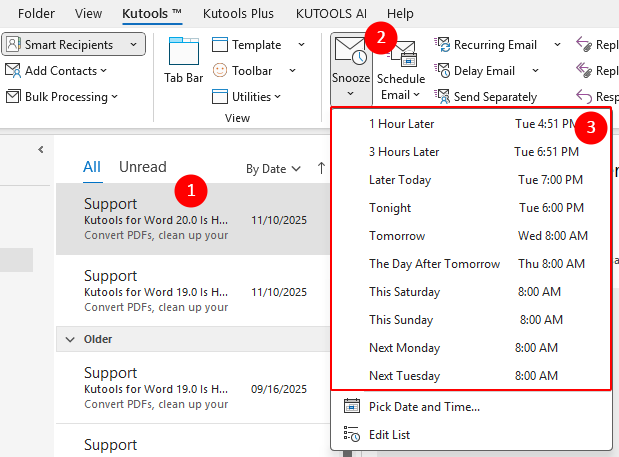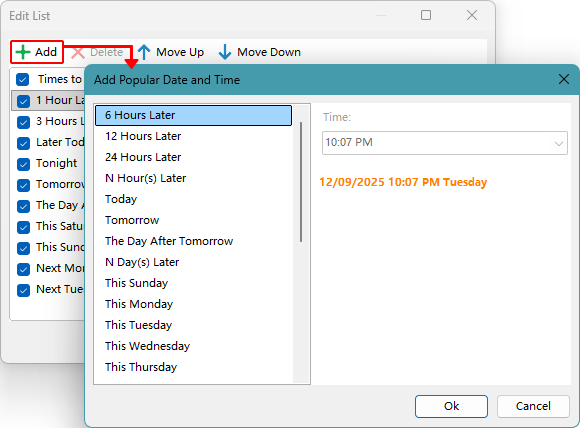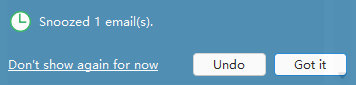Snooze in Outlook: Handle Emails on Your Schedule
When you receive emails that you want to deal with later, you no longer have to rely on complicated rules or risk forgetting them.
Kutools for Outlook's Snooze moves selected emails to the Snoozed folder, and at the scheduled time, automatically brings them back to the top of your Inbox and marks them as unread — so you can focus now and handle them at the right moment.

✅ Perfect for: Non-urgent requests, late-night work emails, cross‑time‑zone communications, or threads that require waiting for more information.
⚠️ Note: Snooze delays handling/visibility of emails — it is not delayed sending. Snoozed messages are temporarily moved to the Snoozed folder and then return to your Inbox as if they had just arrived.
Why use Kutools’ Snooze feature?
The Snooze feature in Kutools for Outlook helps you stay focused, organized, and in control of your inbox by letting you postpone non-urgent emails until you're ready to handle them. Instead of relying on complicated rules, cluttering your task list, or leaving messages unread for later, Snooze creates a clean workflow that brings important emails back at the perfect moment. It’s designed to reduce mental load, improve productivity, and keep your inbox manageable throughout the day.
- ⏱️ Handle emails at the right time — Delay non-urgent messages and have them return exactly when you're ready to take action.
- 📥 Keep your inbox clean and focused — Snoozed emails move out of sight and reappear at the top of your Inbox as unread when needed.
- 🧘 Reduce stress and mental clutter — No more remembering which emails to revisit or leaving them marked unread; Snooze handles the timing for you.
- ⚙️ Works like a smart reminder — Perfect for follow-ups, waiting for more info, cross-time-zone responses, or anything that’s “not right now.”
- 📅 Flexible scheduling options — Use preset times for quick snoozing or choose an exact date and time for precision.
- 📂 Easy management — Everything is stored in the Snoozed folder, where you can change the return time or cancel snooze at any moment.
- 📬 Emails return just like new — Snoozed messages pop back into your Inbox, marked as unread, ensuring you notice them without additional reminders.
- 🔁 Great for batch processing — Snooze supports multi-select, making it easy to postpone several emails at once.
In short, Snooze turns Outlook into a smarter inbox that adapts to your schedule — helping you prioritize what matters now while never losing track of what needs attention later.
How to apply the Snooze feature
1) Choose a Time from the Preset List
No need to type a date or time — pick from commonly used options in a dropdown list.
Steps:
Select one or more emails in your Inbox.
Go to the Kutools tab, select Snooze.
In the dropdown, choose a preset time such as:
- In 2 hours / In 3 hours
- Tomorrow
- This Saturday
- Next Monday
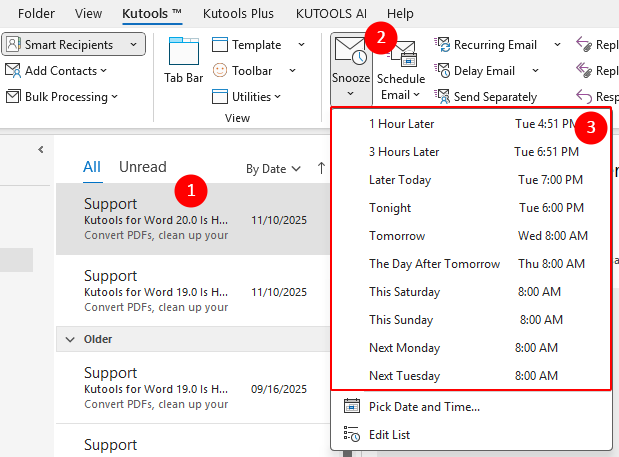 Tip: If the time you want to snooze to isn’t included in the preset list, you can add your own custom time. Select Edit List from the Snooze dropdown and enter your preferred time in the pop-up dialog:
Tip: If the time you want to snooze to isn’t included in the preset list, you can add your own custom time. Select Edit List from the Snooze dropdown and enter your preferred time in the pop-up dialog: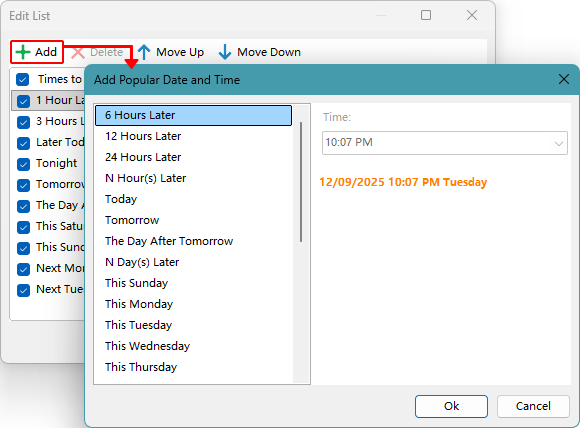
A dialog appears to confirm that the selected email(s) were moved to the “Snoozed” folder. Click OK.

Reminder pop‑up (bottom‑right of Outlook):
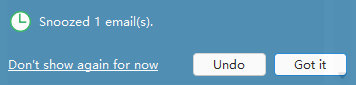
- Undo: Cancels the snooze and moves the email back to your Inbox.
- Got it: Dismisses the reminder. (If ignored, it disappears automatically after a few seconds.)
- Don’t show again for now: The prompt won’t reappear for 7 days.
Now, the emails move to the Snoozed folder.

You can check the “Snoozed” folder to see when each email is scheduled to return to your Inbox.

Advantages
- One‑click operation, no typing required.
- Supports bulk snoozing for multiple emails at once.
- Presets match common work patterns — reduces decision fatigue.
- Keeps your inbox clutter‑free until you’re ready
2) Pick a Date and Time (Custom)
When presets don’t match your schedule, choose the exact date and time you want.
Steps:
Select one or more emails in your Inbox.
Go to the Kutools tab, select Snooze.
Select Pick Date and Time.

In the Select Date and Time dialog, specify the date and time, then click OK.

A dialog confirms the email(s) were moved to the “Snoozed” folder. Click OK.
Now, the emails move to the Snoozed folder and will return to your Inbox at the exact time you set.
Advantages
- Precise to the exact date and time.
- Ideal for cross‑time‑zone replies, pre‑meeting reminders, or project milestones.
- Works for multiple selected emails at once.
Where the emails return when the time comes
When the scheduled time arrives, snoozed emails return to your Inbox, appear at the top, and are marked as unread.

Managing Snoozed Emails
View & manage all snoozed emails in the “Snoozed” folder.
Unsnooze or change time: Select an email in the “Snoozed” folder, go to the preview, and click the Return time bar to change the time or cancel snooze.

Example Use Cases
A. Too busy now — handle tonight
- Select the email → Snooze → Later today.
- It reappears in the evening at the top of your Inbox, marked unread.
B. Cross‑time‑zone response
- Select the client’s email → Snooze → Pick Date and Time.
- Set to the client’s 9:00 AM local time.
C. Project milestone reminder
- Select all project‑related emails → Snooze → Next week or custom date.
- They reappear together for easy follow‑up.
FAQ
Q1: Where do snoozed emails go?
They are moved to the Snoozed folder until the scheduled time.
Q2: Can I snooze multiple emails at once?
Yes, simply multi‑select and apply Snooze.
Q3: How do I change the snooze time?
From the Snoozed folder, re‑apply Snooze with a new time.
Q4: Is Snooze the same as delayed sending?
No — Snooze delays when you see and act on an incoming email. Delayed sending controls when an outgoing email is sent.
Best Office Productivity Tools
Experience the all-new Kutools for Outlook with 100+ incredible features! Click to download now!
📧 Email Automation: Auto Reply (Available for POP and IMAP) / Schedule Send Emails / Auto CC/BCC by Rules When Sending Email / Auto Forward (Advanced Rules) / Auto Add Greeting / Automatically Split Multi-Recipient Emails into Individual Messages ...
📨 Email Management: Recall Emails / Block Scam Emails by Subjects and Others / Delete Duplicate Emails / Advanced Search / Consolidate Folders ...
📁 Attachments Pro: Batch Save / Batch Detach / Batch Compress / Auto Save / Auto Detach / Auto Compress ...
🌟 Interface Magic: 😊More Pretty and Cool Emojis / Remind you when important emails come / Minimize Outlook Instead of Closing ...
👍 One-click Wonders: Reply All with Attachments / Anti-Phishing Emails / 🕘Show Sender's Time Zone ...
👩🏼🤝👩🏻 Contacts & Calendar: Batch Add Contacts From Selected Emails / Split a Contact Group to Individual Groups / Remove Birthday Reminders ...
Use Kutools in your preferred language – supports English, Spanish, German, French, Chinese, and 40+ others!


🚀 One-Click Download — Get All Office Add-ins
Strongly Recommended: Kutools for Office (5-in-1)
One click to download five installers at once — Kutools for Excel, Outlook, Word, PowerPoint and Office Tab Pro. Click to download now!
- ✅ One-click convenience: Download all five setup packages in a single action.
- 🚀 Ready for any Office task: Install the add-ins you need, when you need them.
- 🧰 Included: Kutools for Excel / Kutools for Outlook / Kutools for Word / Office Tab Pro / Kutools for PowerPoint
Table of Contents
- Why use Kutools’ Snooze feature
- How to apply the Snooze feature
- Where the emails return when the time comes
- Managing Snoozed Emails
- Example Use Cases
- FAQ
Kutools for Outlook
Brings 100+ advanced features to Outlook