How to remove duplicate tasks in Outlook?
When working with tasks in Outlook, duplicates can pile up over time due to syncing issues, importing data, or accidental duplication, making it harder to manage important tasks efficiently. Manually identifying and deleting these duplicates is possible, but it's a tedious and time-consuming process. If you're looking for a faster and more automated way to remove duplicate tasks, Kutools for Outlook provides a one-click solution to detect and delete them instantly. This article introduces two methods: the built-in manual approach and the smarter, automated way using Kutools for Outlook.
Manually remove duplicate tasks in Outlook (Tedious & Time-consuming)
Quickly remove duplicate tasks with Kutools for Outlook 👍 (Efficient & Automated)
Manually remove duplicate tasks in Outlook
If you prefer to remove duplicate tasks manually, Outlook offers basic sorting tools to help you identify and delete them. However, this approach can be slow, tedious, and prone to mistakes, making it less practical for managing large task lists efficiently.
1. Open Outlook and switch to the Tasks view. Then select the task folder that contains the duplicates.

2. Click View > Change View > Detailed to display tasks in List View, ensuring that all task details (such as Subject, Start Date, and Due Date) are fully visible for easier comparison.

3. Sort tasks by Subject by clicking the Subject column header.

4. Compare adjacent tasks in the list and hold the Ctrl key to manually select duplicate tasks.

5. Press the Delete key to remove the selected duplicates.
Limitations of the Manual Method:
- ❌ Time-consuming: Requires manual comparison.
- ❌ Error-prone: Risk of mistakenly deleting unique tasks.
- ❌ Inefficient for large lists: Sorting and selecting duplicates can be tedious.
If you regularly deal with duplicate tasks, using Kutools for Outlook is a faster and more accurate solution.
📧 Declutter Your Inbox – Delete Emails by Subject Effortlessly!
Streamline your inbox management with Kutools for Outlook’s Delete Emails by Same Subject feature. Eliminate emails with the same subject line instantly and keep your inbox clean and organized.
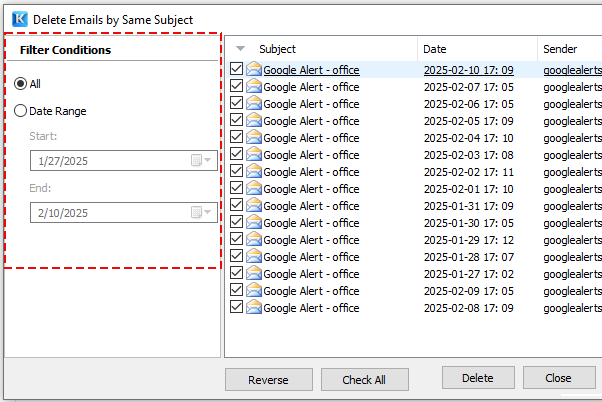
💡 Why Choose This Feature?
- ⚡ Quick Bulk Deletion: Remove all emails with the same subject in one click.
- 📅 Date Range Selection: Target specific emails within a custom period.
- 🔍 Easy Inbox Cleanup: Effortlessly declutter and organize your inbox.
- 🚀 Improved Performance: A lighter inbox for faster email management.
Quickly remove duplicate tasks with Kutools for Outlook 👍
Instead of manually sorting and selecting duplicate tasks, Kutools for Outlook’s Delete Duplicate Tasks utility offers a fast, automated way to remove exact duplicates in just a few clicks.
Say goodbye to Outlook inefficiency! Kutools for Outlook makes batch email processing easier - now with a 30-day free trial! Download Kutools for Outlook Now!!
1. Open Outlook, then click Kutools Plus > Duplicate Tasks.

2. In the Duplicate Tasks - Step 1 (of 5) wizard, select the email accounts that contain tasks you want to check for duplicates, then click Next Step: Specify task folder.

3. In the Duplicate Tasks - Step 2 (of 5) window, select the task folders where you want to find duplicates, then click Start filtering to scan for duplicate tasks using the default criteria.

4. Once the scan is complete, a prompt box appears. Click OK to proceed.

5. The Duplicate Tasks - Step 5 (of 5) wizard displays all detected duplicate tasks.
- 1). Choose your preferred action from the Duplicate tasks handling mode drop-down list (e.g., Delete).
- 2). Click Delete to remove the duplicates instantly.

6. A confirmation dialog will appear, showing the number of duplicate tasks removed.

Why Choose Kutools for Outlook?
- ✅Fully automated: Finds and removes duplicates in seconds.
- ✅Accurate detection: Ensures only identical duplicates are deleted.
- ✅Effortless cleanup: No manual sorting or comparison needed.
Demo: Remove duplicate tasks in Outlook
Explore the Kutools / Kutools Plus tab in this video – packed with powerful features, including powerful AI tools! Try all features free for 30 days with no limitations!
Best Office Productivity Tools
Experience the all-new Kutools for Outlook with 100+ incredible features! Click to download now!
📧 Email Automation: Auto Reply (Available for POP and IMAP) / Schedule Send Emails / Auto CC/BCC by Rules When Sending Email / Auto Forward (Advanced Rules) / Auto Add Greeting / Automatically Split Multi-Recipient Emails into Individual Messages ...
📨 Email Management: Recall Emails / Block Scam Emails by Subjects and Others / Delete Duplicate Emails / Advanced Search / Consolidate Folders ...
📁 Attachments Pro: Batch Save / Batch Detach / Batch Compress / Auto Save / Auto Detach / Auto Compress ...
🌟 Interface Magic: 😊More Pretty and Cool Emojis / Remind you when important emails come / Minimize Outlook Instead of Closing ...
👍 One-click Wonders: Reply All with Attachments / Anti-Phishing Emails / 🕘Show Sender's Time Zone ...
👩🏼🤝👩🏻 Contacts & Calendar: Batch Add Contacts From Selected Emails / Split a Contact Group to Individual Groups / Remove Birthday Reminders ...
Use Kutools in your preferred language – supports English, Spanish, German, French, Chinese, and 40+ others!


🚀 One-Click Download — Get All Office Add-ins
Strongly Recommended: Kutools for Office (5-in-1)
One click to download five installers at once — Kutools for Excel, Outlook, Word, PowerPoint and Office Tab Pro. Click to download now!
- ✅ One-click convenience: Download all five setup packages in a single action.
- 🚀 Ready for any Office task: Install the add-ins you need, when you need them.
- 🧰 Included: Kutools for Excel / Kutools for Outlook / Kutools for Word / Office Tab Pro / Kutools for PowerPoint