How to search archive folders in Outlook?
By default, Outlook search emails in the current folder you are locating, you can also change to search all email folders in Outlook manually or automatically. But, if the archives folder does not show in the Navigation Pane, the searching won’t work for it, so you cannot search emails in the archive folders. With the following tutorial, you will learn how to show the archive folder in the Navigation Pane and then search emails in it.
- Display the archive(s) item in Outlook Navigation Pane
- Search only the archive folders in Outlook
- Search all folders include the archive folders in Outlook
Display the archive(s) item in Outlook Navigation Pane
If you want to search emails in the archive folder, the archive folder need to be displayed in the Navigation Pane first.
1. Please click File > Open (or Open & Export)> Open Outlook Data File. See screenshot:
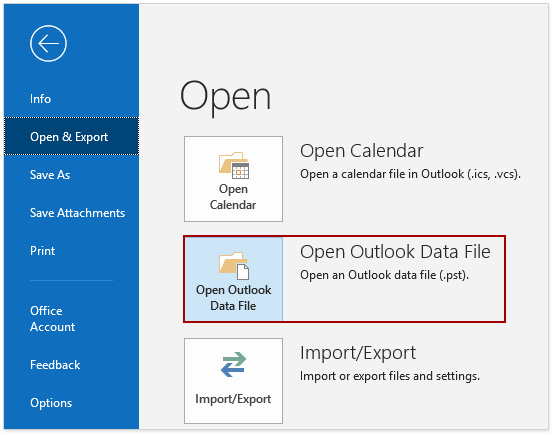
In Outlook 2007, please click File > Open > Outlook Data File.
2. In the Open Outlook Data File dialog box, please select the archive file and then click the OK button.
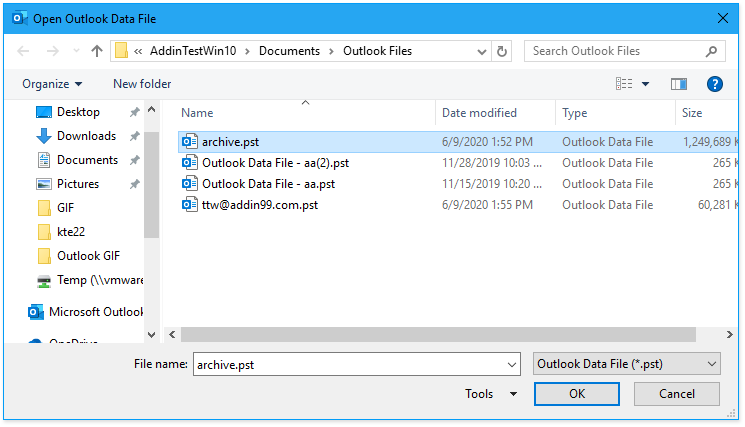
3. Then you will see the Archive item is displayed in the Navigation Pane immediately.

Search only the archive folders in Outlook
After displaying the archive(s) in the Navigation Pane, now you can start searching in these folders. If you only want to search the archive folders, please do as follows.
1. Click the Archive(s) in the Navigation Pane.
2. Then click on the Search box to enable the Search tab. Then select All Subfolders in Outlook 2010 or Subfolders in Outlook 2013 under Search tab.
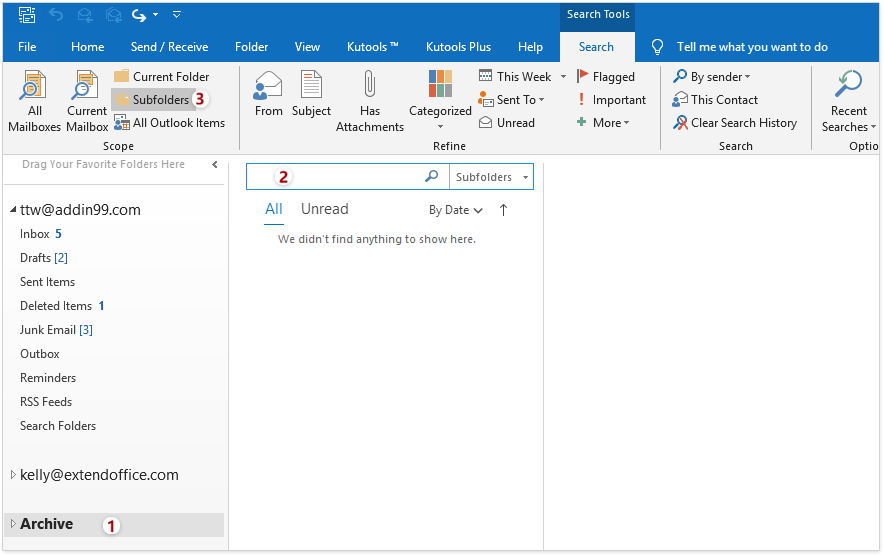
3. Type the keywords you will search for in the Search box. Then the emails which meet the conditions will be listed out.
Search all folders include the archive folders in Outlook
You can search all folders include the archive folders by changing the Search options to All Outlook items.

If you want to set all folders as the default folder of the searching, please click How to search all folders by default instead of current folder in Outlook? for more detailed information.
Best Office Productivity Tools
Experience the all-new Kutools for Outlook with 100+ incredible features! Click to download now!
📧 Email Automation: Auto Reply (Available for POP and IMAP) / Schedule Send Emails / Auto CC/BCC by Rules When Sending Email / Auto Forward (Advanced Rules) / Auto Add Greeting / Automatically Split Multi-Recipient Emails into Individual Messages ...
📨 Email Management: Recall Emails / Block Scam Emails by Subjects and Others / Delete Duplicate Emails / Advanced Search / Consolidate Folders ...
📁 Attachments Pro: Batch Save / Batch Detach / Batch Compress / Auto Save / Auto Detach / Auto Compress ...
🌟 Interface Magic: 😊More Pretty and Cool Emojis / Remind you when important emails come / Minimize Outlook Instead of Closing ...
👍 One-click Wonders: Reply All with Attachments / Anti-Phishing Emails / 🕘Show Sender's Time Zone ...
👩🏼🤝👩🏻 Contacts & Calendar: Batch Add Contacts From Selected Emails / Split a Contact Group to Individual Groups / Remove Birthday Reminders ...
Use Kutools in your preferred language – supports English, Spanish, German, French, Chinese, and 40+ others!


🚀 One-Click Download — Get All Office Add-ins
Strongly Recommended: Kutools for Office (5-in-1)
One click to download five installers at once — Kutools for Excel, Outlook, Word, PowerPoint and Office Tab Pro. Click to download now!
- ✅ One-click convenience: Download all five setup packages in a single action.
- 🚀 Ready for any Office task: Install the add-ins you need, when you need them.
- 🧰 Included: Kutools for Excel / Kutools for Outlook / Kutools for Word / Office Tab Pro / Kutools for PowerPoint