How to track meeting responses in Outlook?
After sending a meeting invitation in Outlook, you might want to know whether the attendees have accepted, declined, or tentatively responded to your request. Outlook allows you to easily track and manage these meeting responses directly within the calendar event. This article guides you through the simple steps to track attendee responses.
Track meeting responses in Outlook
Track meeting responses in Outlook
1. Switch to the "Calendar" view in Outlook. Then double-click on the meeting for which you wish to track responses.
2. In the meeting window, navigate to the "Tracking" tab.
3. Under the "Tracking" tab, you’ll see a detailed list of all invitees along with their responses (Accepted, Declined, Tentative, or None).

📌 Result: You can now quickly identify who has responded to your meeting request and manage your attendees accordingly, simplifying your meeting organization in Outlook.
🖨️ Easily Print a List of Meeting Attendees & Responses!
Tired of manually tracking attendee responses in Outlook? With the Print Meetings function of the "Advanced Print" utility in Kutools for Outlook, you can print a detailed list of attendees and responses in just a few clicks. No more guesswork—get accurate records instantly!
💡 Quick Tip: Shift to the "Calendar" view, select the meeting, and click "Kutools Plus" > "Advanced Print", then check the "Tracking list" box.
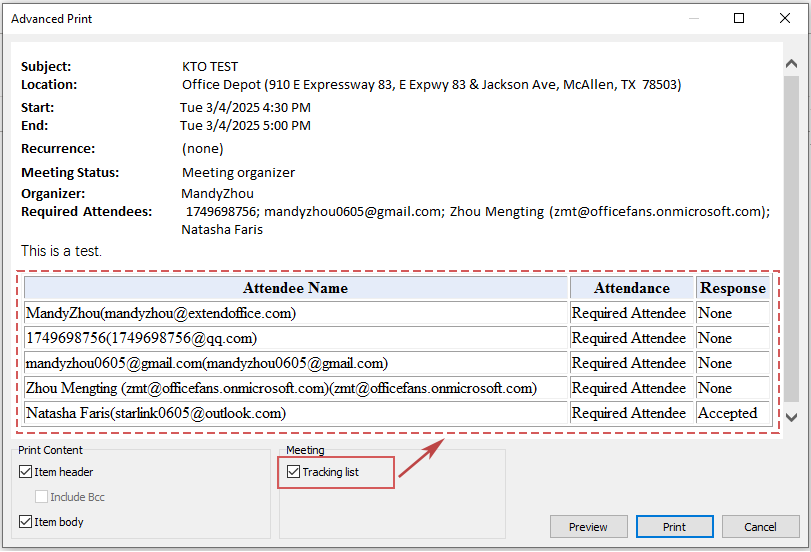
Best Office Productivity Tools
Experience the all-new Kutools for Outlook with 100+ incredible features! Click to download now!
📧 Email Automation: Auto Reply (Available for POP and IMAP) / Schedule Send Emails / Auto CC/BCC by Rules When Sending Email / Auto Forward (Advanced Rules) / Auto Add Greeting / Automatically Split Multi-Recipient Emails into Individual Messages ...
📨 Email Management: Recall Emails / Block Scam Emails by Subjects and Others / Delete Duplicate Emails / Advanced Search / Consolidate Folders ...
📁 Attachments Pro: Batch Save / Batch Detach / Batch Compress / Auto Save / Auto Detach / Auto Compress ...
🌟 Interface Magic: 😊More Pretty and Cool Emojis / Remind you when important emails come / Minimize Outlook Instead of Closing ...
👍 One-click Wonders: Reply All with Attachments / Anti-Phishing Emails / 🕘Show Sender's Time Zone ...
👩🏼🤝👩🏻 Contacts & Calendar: Batch Add Contacts From Selected Emails / Split a Contact Group to Individual Groups / Remove Birthday Reminders ...
Use Kutools in your preferred language – supports English, Spanish, German, French, Chinese, and 40+ others!


🚀 One-Click Download — Get All Office Add-ins
Strongly Recommended: Kutools for Office (5-in-1)
One click to download five installers at once — Kutools for Excel, Outlook, Word, PowerPoint and Office Tab Pro. Click to download now!
- ✅ One-click convenience: Download all five setup packages in a single action.
- 🚀 Ready for any Office task: Install the add-ins you need, when you need them.
- 🧰 Included: Kutools for Excel / Kutools for Outlook / Kutools for Word / Office Tab Pro / Kutools for PowerPoint