How to change default journal entry type in Outlook?
When we create a new journal entry in Outlook, "Phone call" is selected in the "Entry type" box by default. See screenshot below. In some cases, you may prefer another journal entry type rather than "Phone call", and it’s inconvenient to change the entry type every time. Actually, you can change the default journal entry type in Outlook.

To change the default journal entry type in Outlook, you need to modify the registry and add a new string value. Please follow these steps:
Step 1: Press the "Win" + "R" keys to open the Run dialog box, type "regedit" in the "Open" box, and click the "OK" button.
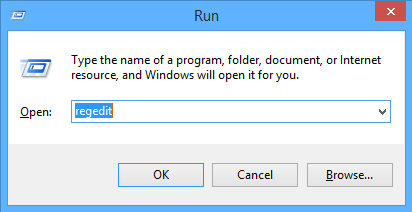
Step 2: In the User Account Control dialog box, click the "Yes" button.
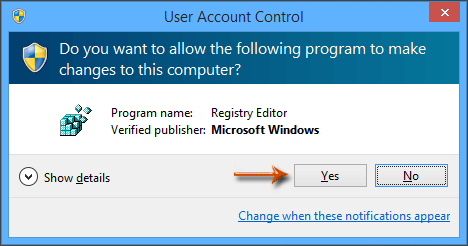
Step 3: In Registry Editor, locate the "Phone Call" key at the following path:
HKEY_CURRENT_USER\Software\Microsoft\Shared Tools\Outlook\Journaling\Phone Call
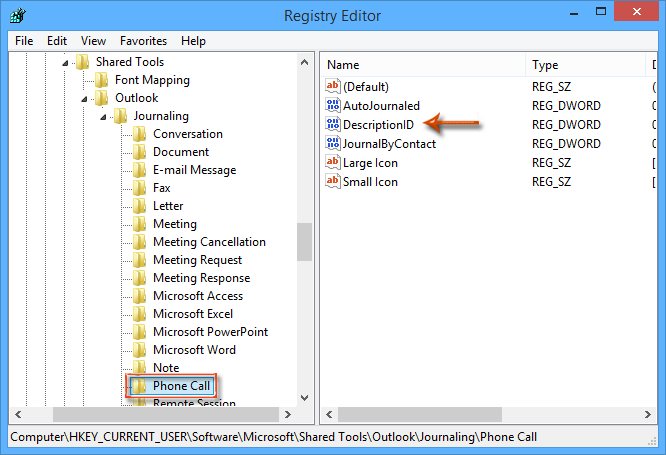
Step 4: Locate and select the "DescriptionID" DWORD, then delete it by pressing the "Delete" key. Click the "Yes" button in the confirmation dialog.
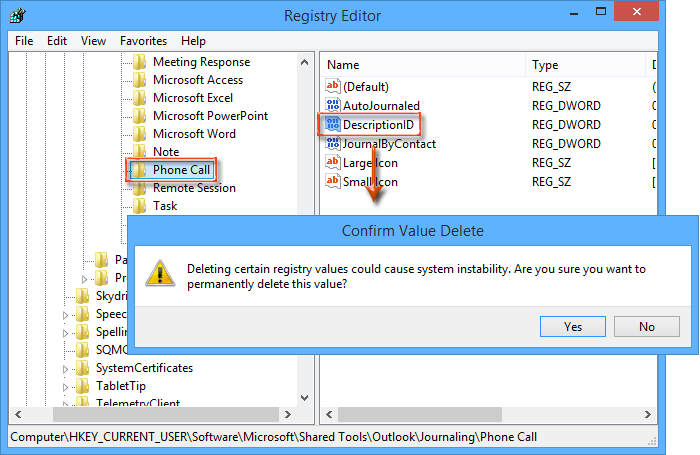
Step 5: Create a new string value by clicking "Edit" > "New" > "String Value", and name it as "Description".

Step 6: Double-click the new "Description" string, enter your preferred journal entry type in the "Value data" box (e.g., "Meeting", "Note", etc.), and click the "OK" button.
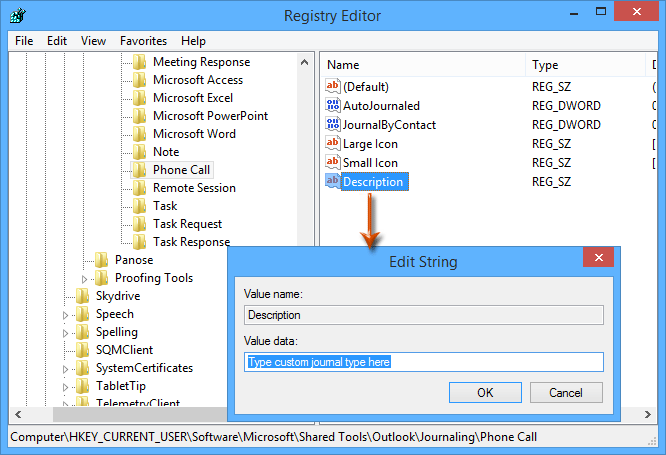
Step 7: Close Registry Editor and restart Microsoft Outlook.
From now on, when you create a new journal entry in Outlook, the default entry type will be the one you specified in Step 6.
Note: After setting a custom default entry type, the "Phone call" option will be removed from the "Entry type" dropdown list.
Related Articles
How to access/open journal folders in Outlook?
Best Office Productivity Tools
Experience the all-new Kutools for Outlook with 100+ incredible features! Click to download now!
📧 Email Automation: Auto Reply (Available for POP and IMAP) / Schedule Send Emails / Auto CC/BCC by Rules When Sending Email / Auto Forward (Advanced Rules) / Auto Add Greeting / Automatically Split Multi-Recipient Emails into Individual Messages ...
📨 Email Management: Recall Emails / Block Scam Emails by Subjects and Others / Delete Duplicate Emails / Advanced Search / Consolidate Folders ...
📁 Attachments Pro: Batch Save / Batch Detach / Batch Compress / Auto Save / Auto Detach / Auto Compress ...
🌟 Interface Magic: 😊More Pretty and Cool Emojis / Remind you when important emails come / Minimize Outlook Instead of Closing ...
👍 One-click Wonders: Reply All with Attachments / Anti-Phishing Emails / 🕘Show Sender's Time Zone ...
👩🏼🤝👩🏻 Contacts & Calendar: Batch Add Contacts From Selected Emails / Split a Contact Group to Individual Groups / Remove Birthday Reminders ...
Use Kutools in your preferred language – supports English, Spanish, German, French, Chinese, and 40+ others!


🚀 One-Click Download — Get All Office Add-ins
Strongly Recommended: Kutools for Office (5-in-1)
One click to download five installers at once — Kutools for Excel, Outlook, Word, PowerPoint and Office Tab Pro. Click to download now!
- ✅ One-click convenience: Download all five setup packages in a single action.
- 🚀 Ready for any Office task: Install the add-ins you need, when you need them.
- 🧰 Included: Kutools for Excel / Kutools for Outlook / Kutools for Word / Office Tab Pro / Kutools for PowerPoint