How to export a single email individually in Outlook?
In general, you can export all emails from a mail folder with the" Import and Export "feature in Outlook. But, this way will be quite time-consuming to export a single email individually. Here, this article will introduce several easy tricks on exporting one email quickly.
- Export a single email individually as msg file with copying
- Export selected emails individually as txt/pdf/cvs/xlsx/html files in bulk with Kutools for Outlook
- Export a single email individually as txt/html/htm file with Save As feature
- Export a single email individually as pdf file with Print feature
Export a single email individually as msg file with copying
You can easily export a single email as a MSG file with copying and pasting in Outlook.
1. In Outlook, select the email you will export, and press "Ctrl" +" C "keys together to copy it.
2. Open the folder you will export the email to, and press "Ctrl" + "V" keys together to paste it.
So far, the specified email has been exported as a MSG file into the certain folder.
AI Mail Assistant in Outlook: Smarter Replies, Clearer Communication (one-click magic!)
Streamline your daily Outlook tasks with the AI Mail Assistant from Kutools for Outlook. This powerful tool learns from your past emails to offer intelligent and accurate responses, optimize your email content, and help you draft and refine messages effortlessly.

This feature supports:
- Smart Replies: Get responses crafted from your past conversations—tailored, precise, and ready to go.
- Enhanced Content: Automatically refine your email text for clarity and impact.
- Effortless Composition: Just provide keywords, and let AI handle the rest, with multiple writing styles.
- Intelligent Extensions: Expand your thoughts with context-aware suggestions.
- Summarization: Get concise overviews of long emails instantly.
- Global Reach: Translate your emails into any language with ease.
This feature supports:
- Smart email replies
- Optimized content
- Keyword-based drafts
- Intelligent content extension
- Email summarization
- Multi-language translation
Don’t wait—download AI Mail Assistant now and enjoy!
Export selected emails individually as txt/pdf/cvs/xlsx/html files in bulk with Kutools for Outlook
"Kutools for Outlook" expands Outlook's capabilities by offering advanced features, including saving emails in multiple formats such as PDF, Excel, HTML, and more.
Step 1. Install Kutools for Outlook and open Outlook, select the messages that you want to export.
Step 2. Click "Kutools" tab > "Bulk Processing" > "Save Selected Messages as Files in Various Formats like PDF".
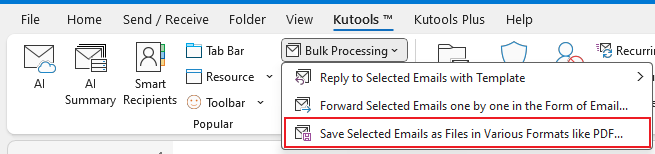
Step 3. In the "Save Messages as Other Files" dialog, select a destination folder to save the exported files. Next, choose your preferred file formats for export and click "OK".
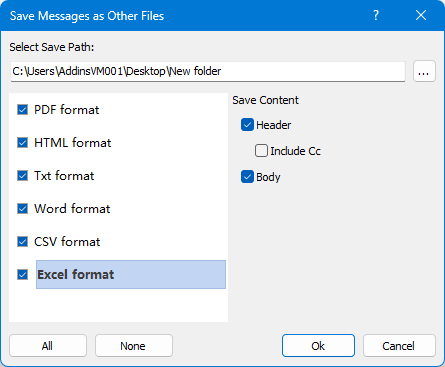
Now the messages are exported individually.
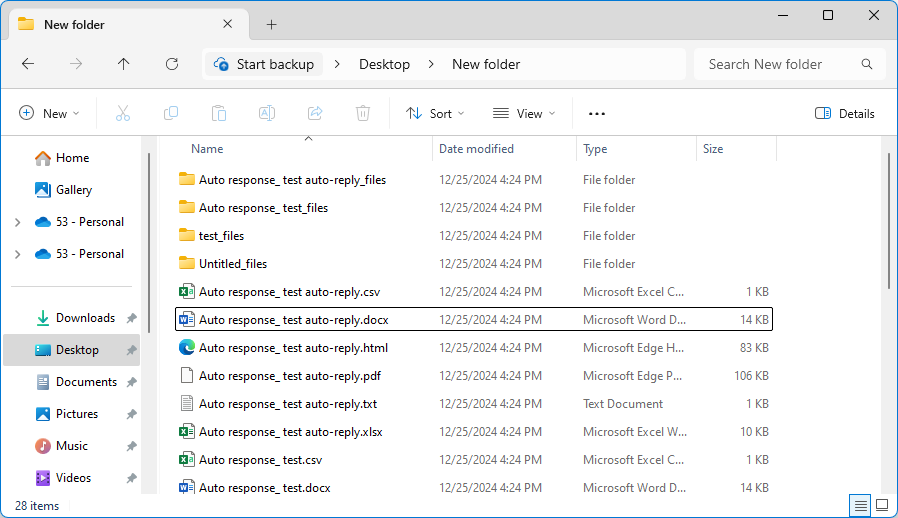
Export a single email individually as txt/html/htm file with Save As feature
The "Save As" feature can help you easily export a single email individually as a txt/html/mht file in Outlook.
1. Select the specified email you will export individually, and click "File" > "Save As".
2. In the opening Save As dialog box, please open the destination folder you will export the email to, and select a type of files from the" Save as Type "drop down list. See screenshot:
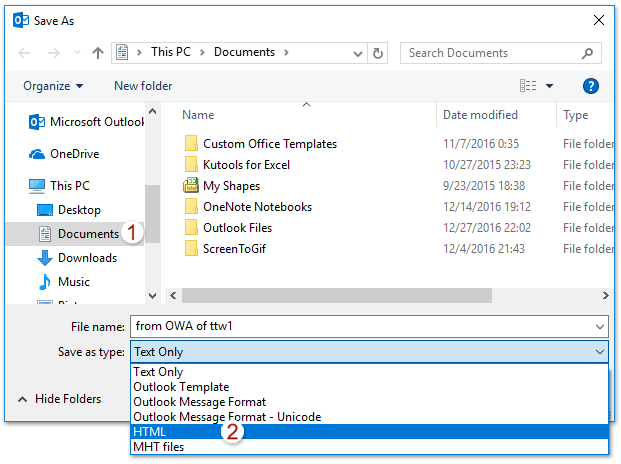
Note: The exported file will be named with the subject of selected email automatically. If you need to change the name, please type the new name in the File name box as you need.
3. Click the" Save "button.
And now the specified email has been exported as msg/txt/html/mht file as you specified.
Export a single email individually as pdf file with Print feature
If your Outlook supports the "Microsoft Print to PDF" feature, you can easily export a single email as pdf file as follows:
1. Select the email you will export, and click "File" > "Print".
2. Go ahead to select the" Memo Style" option in the "Settings" section, specify the printer as "Microsoft Print to PDF" in the "Printer" section, and click the "Print "button. See screenshot:
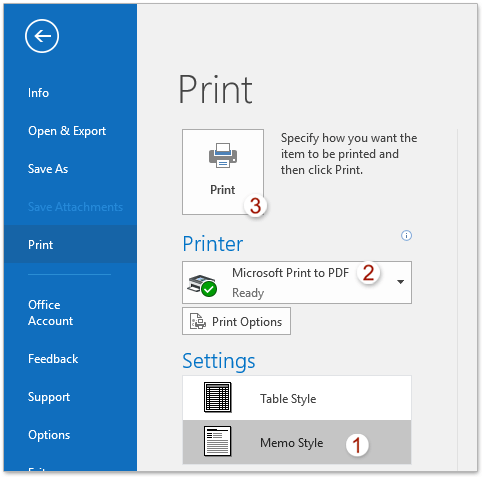
3. In the popping out Save Print Output As dialog box, please open the destination folder you will export the email to, type a name for the new PDF file in the "File name "box, and click the" Save "button. See screenshot:
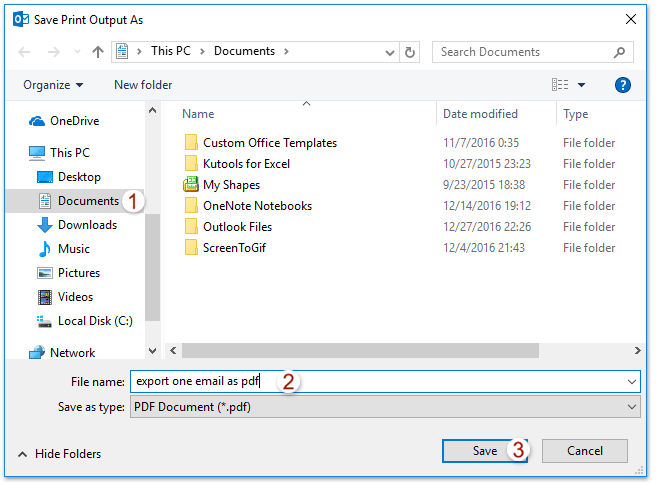
So far, the specified email has been exported and saved individually as a PDF file already.
Related Articles
Export bulk/selected emails to Excel/Text/PST file in Outlook
Export with custom fields in Outlook
Export emails from multiple folders/subfolders to excel in Outlook
Export emails by date range to Excel file or PST file in Outlook
Best Office Productivity Tools
Experience the all-new Kutools for Outlook with 100+ incredible features! Click to download now!
📧 Email Automation: Auto Reply (Available for POP and IMAP) / Schedule Send Emails / Auto CC/BCC by Rules When Sending Email / Auto Forward (Advanced Rules) / Auto Add Greeting / Automatically Split Multi-Recipient Emails into Individual Messages ...
📨 Email Management: Recall Emails / Block Scam Emails by Subjects and Others / Delete Duplicate Emails / Advanced Search / Consolidate Folders ...
📁 Attachments Pro: Batch Save / Batch Detach / Batch Compress / Auto Save / Auto Detach / Auto Compress ...
🌟 Interface Magic: 😊More Pretty and Cool Emojis / Remind you when important emails come / Minimize Outlook Instead of Closing ...
👍 One-click Wonders: Reply All with Attachments / Anti-Phishing Emails / 🕘Show Sender's Time Zone ...
👩🏼🤝👩🏻 Contacts & Calendar: Batch Add Contacts From Selected Emails / Split a Contact Group to Individual Groups / Remove Birthday Reminders ...
Use Kutools in your preferred language – supports English, Spanish, German, French, Chinese, and 40+ others!


🚀 One-Click Download — Get All Office Add-ins
Strongly Recommended: Kutools for Office (5-in-1)
One click to download five installers at once — Kutools for Excel, Outlook, Word, PowerPoint and Office Tab Pro. Click to download now!
- ✅ One-click convenience: Download all five setup packages in a single action.
- 🚀 Ready for any Office task: Install the add-ins you need, when you need them.
- 🧰 Included: Kutools for Excel / Kutools for Outlook / Kutools for Word / Office Tab Pro / Kutools for PowerPoint