How to view calendar permissions in Outlook?
Let’s say you have shared your Outlook calendar with some colleagues before, and now you want to find out who has permission to view/edit your calendar, how do you get it done? This article will show you the way to view your calendar permissions easily in Outlook.
View calendar permissions in Outlook
View calendar permissions in Outlook
You can easily view your calendar permissions in Outlook as follows:
Right-click the specified calendar, and select "Share" > "Calendar Permissions" from the right-clicking menu. See screenshot:
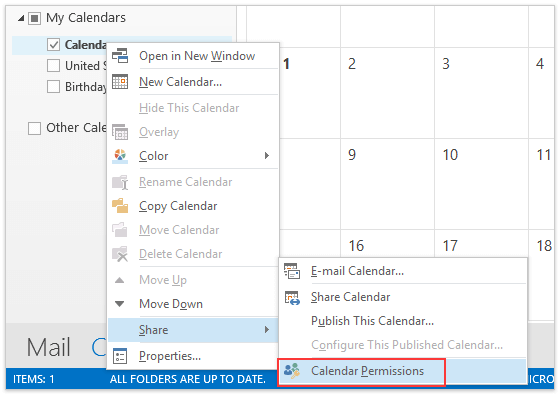
Note: You can also open the specified calendar, and then click "Folder" > "Calendar Permissions" on the Ribbon.
Now you can see permissions of specified calendar is displaying on the "Permissions" tab in the Calendar Properties dialog box. See screenshot:
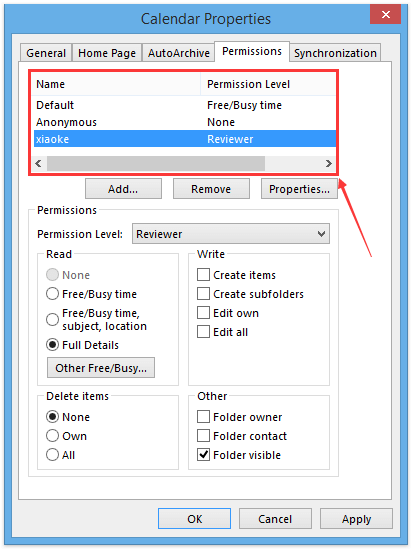
Related Articles
How to delegate access permissions for other Exchange users in Outlook?
How to ask for accessing other’s calendar permission in Outlook?
Best Office Productivity Tools
Experience the all-new Kutools for Outlook with 100+ incredible features! Click to download now!
📧 Email Automation: Auto Reply (Available for POP and IMAP) / Schedule Send Emails / Auto CC/BCC by Rules When Sending Email / Auto Forward (Advanced Rules) / Auto Add Greeting / Automatically Split Multi-Recipient Emails into Individual Messages ...
📨 Email Management: Recall Emails / Block Scam Emails by Subjects and Others / Delete Duplicate Emails / Advanced Search / Consolidate Folders ...
📁 Attachments Pro: Batch Save / Batch Detach / Batch Compress / Auto Save / Auto Detach / Auto Compress ...
🌟 Interface Magic: 😊More Pretty and Cool Emojis / Remind you when important emails come / Minimize Outlook Instead of Closing ...
👍 One-click Wonders: Reply All with Attachments / Anti-Phishing Emails / 🕘Show Sender's Time Zone ...
👩🏼🤝👩🏻 Contacts & Calendar: Batch Add Contacts From Selected Emails / Split a Contact Group to Individual Groups / Remove Birthday Reminders ...
Use Kutools in your preferred language – supports English, Spanish, German, French, Chinese, and 40+ others!


🚀 One-Click Download — Get All Office Add-ins
Strongly Recommended: Kutools for Office (5-in-1)
One click to download five installers at once — Kutools for Excel, Outlook, Word, PowerPoint and Office Tab Pro. Click to download now!
- ✅ One-click convenience: Download all five setup packages in a single action.
- 🚀 Ready for any Office task: Install the add-ins you need, when you need them.
- 🧰 Included: Kutools for Excel / Kutools for Outlook / Kutools for Word / Office Tab Pro / Kutools for PowerPoint