How to remove password from a protected PST file in Outlook?
For example you have added password for a PST file of an email account before, or you opened a protected PST file in Outlook, how could you remove password from the PST file? This article will ease your work.
Remove password from a protected PST file in Outlook
Remove password from a protected PST file in Outlook
To remove password from a protected PST file in Outlook, please do as follows:
1. On the Navigation Pane, right click the specified PST file (or email account), and select Data File Properties from the context menu. See screenshot:
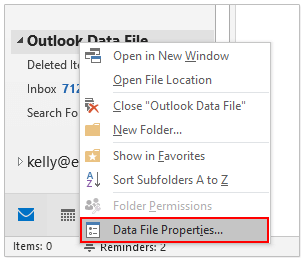
2. In the Properties dialog, please click the Advanced button on the General tab.
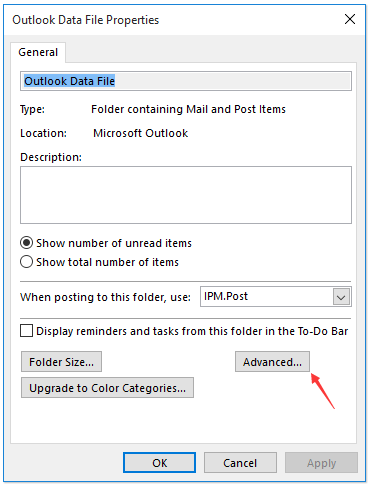
3. In the popping out Outlook Data File dialog, please click the Change Password button.
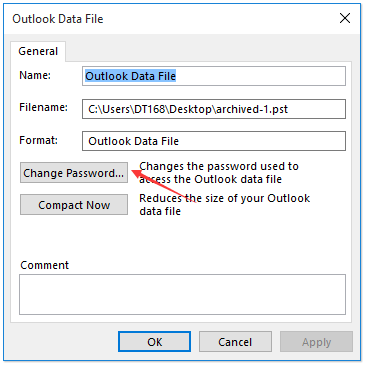
4. Now in the Change Password dialog, please type the original password in the Old password box, type nothing in both New password and Verify password boxes, and click the OK button. See screenshot:
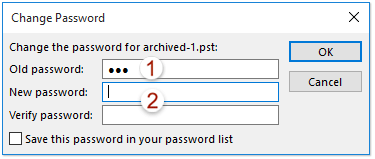
5. Click the OK buttons successively to close the Outlook Data File dialog and Properties dialog.
So far, you have remove the password from the specified PST file already.
Notes: You can also remove password from a protected PST file in the Account Settings dialog. See below screenshot:
(1) Click File > Info > Account Settings > Account Settings to open the Account Settings dialog;
(2) In the Account Settings dialog, under Data Files tab, select the PST file you will remove password from, and click Settings;
(3) In the Outlook Data File dialog, click Change Password button;
(4) In the Change Password dialog, enter original password in the Old password box, do not specify new password, and click OK buttons and Close button to close all dialogs.
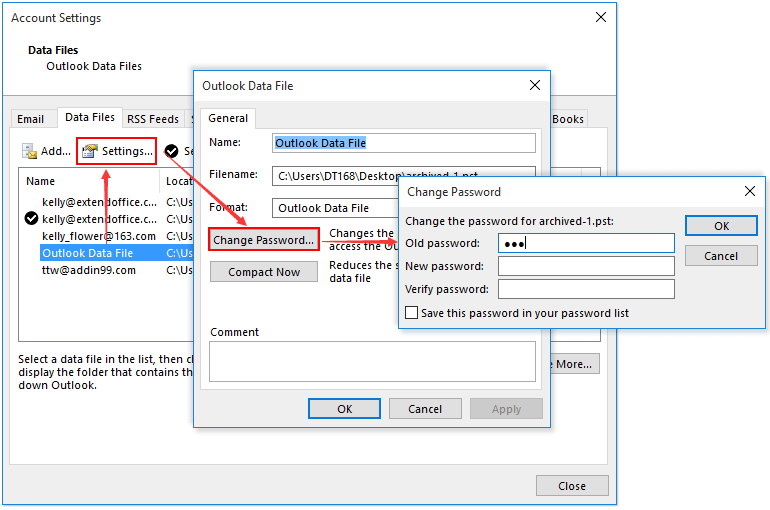
AI Mail Assistant in Outlook: Smarter Replies, Clearer Communication (one-click magic!)
Streamline your daily Outlook tasks with the AI Mail Assistant from Kutools for Outlook. This powerful tool learns from your past emails to offer intelligent and accurate responses, optimize your email content, and help you draft and refine messages effortlessly.

This feature supports:
- Smart Replies: Get responses crafted from your past conversations—tailored, precise, and ready to go.
- Enhanced Content: Automatically refine your email text for clarity and impact.
- Effortless Composition: Just provide keywords, and let AI handle the rest, with multiple writing styles.
- Intelligent Extensions: Expand your thoughts with context-aware suggestions.
- Summarization: Get concise overviews of long emails instantly.
- Global Reach: Translate your emails into any language with ease.
This feature supports:
- Smart email replies
- Optimized content
- Keyword-based drafts
- Intelligent content extension
- Email summarization
- Multi-language translation
Don’t wait—download AI Mail Assistant now and enjoy!
Related Articles
How to change/reset account password in Outlook?
How to prevent Outlook asking for password every time when opening?
Best Office Productivity Tools
Experience the all-new Kutools for Outlook with 100+ incredible features! Click to download now!
📧 Email Automation: Auto Reply (Available for POP and IMAP) / Schedule Send Emails / Auto CC/BCC by Rules When Sending Email / Auto Forward (Advanced Rules) / Auto Add Greeting / Automatically Split Multi-Recipient Emails into Individual Messages ...
📨 Email Management: Recall Emails / Block Scam Emails by Subjects and Others / Delete Duplicate Emails / Advanced Search / Consolidate Folders ...
📁 Attachments Pro: Batch Save / Batch Detach / Batch Compress / Auto Save / Auto Detach / Auto Compress ...
🌟 Interface Magic: 😊More Pretty and Cool Emojis / Remind you when important emails come / Minimize Outlook Instead of Closing ...
👍 One-click Wonders: Reply All with Attachments / Anti-Phishing Emails / 🕘Show Sender's Time Zone ...
👩🏼🤝👩🏻 Contacts & Calendar: Batch Add Contacts From Selected Emails / Split a Contact Group to Individual Groups / Remove Birthday Reminders ...
Use Kutools in your preferred language – supports English, Spanish, German, French, Chinese, and 40+ others!


🚀 One-Click Download — Get All Office Add-ins
Strongly Recommended: Kutools for Office (5-in-1)
One click to download five installers at once — Kutools for Excel, Outlook, Word, PowerPoint and Office Tab Pro. Click to download now!
- ✅ One-click convenience: Download all five setup packages in a single action.
- 🚀 Ready for any Office task: Install the add-ins you need, when you need them.
- 🧰 Included: Kutools for Excel / Kutools for Outlook / Kutools for Word / Office Tab Pro / Kutools for PowerPoint