How to block out of office reply emails in Outlook?
Receiving numerous out-of-office reply emails can clutter your inbox and distract you from important messages. Fortunately, Outlook and Kutools for Outlook (KTO) provide effective ways to block or filter these automated replies. In this tutorial, I’ll walk you through two methods to block out-of-office reply emails, including a powerful feature from Kutools for Outlook.
Block out of office reply emails with rule (8 steps)
Block out of office reply emails with Kutools for Outlook (2 steps)
Block out of office reply emails with rule
You can create a rule to block out of office reply emails in Outlook. Please do as follows.
1. Click Rules > Manage Rules & Alerts under Home tab. See screenshot:

2. In the Rules and Alerts dialog box, click the New Rule button.

2. In the Rules and Alerts dialog box, click the New Rule button.
3. In the first Rules Wizard, click Apply rule on messages I receive, and then click the Next button. See screenshot:

4. In the second Rules Wizard, you need to:
4.1 Select the with specific wordsin the subject option in the Step 1 box;
4.2 Click the link text “specific words” in Step 2 box;
4.3 Enter all words which relative with out of office you will receive in the email subject and click the OK button;
4.4 Click the Next button. See screenshot:

5. You can move all out of office reply emails to a specified folder or just delete it directly. Here I select the delete it option in the following Rules Wizard. Click the Next button to go ahead.

6. In the next select exceptions rules wizard, click the Next button directly without any selection.
7. In the last Rules Wizard, name the rule as you need and then click the Finish button. See screenshot:

8. Click the OK button in the Rules and Alerts dialog box to finish the rule.
From now on, when receiving out of office reply emails which the subject matches what you have specified above, it will be deleted from the Inbox or moved to certain folder immediately.
Block out of office reply emails with Kutools for Outlook (2 steps)
Kutools for Outlook simplifies blocking out-of-office replies with its Block Subject feature. This tool allows you to block emails with specific subject lines effortlessly.
Step 1. Download and install Kutools for Outlook, open Outlook, find the auto-reply email you received, and click on it. Then click Kutools > Junk > Block Subject.
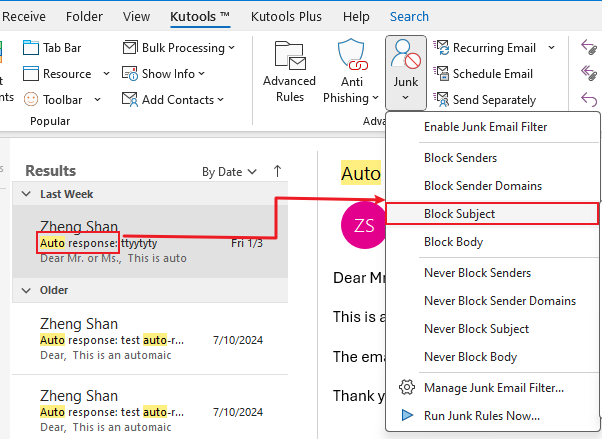
Note: for quick finding the auto-reply email, you can type "subject:auto" into the Search bar on the top of Outlook and press the Enter key, all messages which subject contain auto will listed.

Step 2. In the Block Subject dialog, remove the extra strings, click OK > OK to confirm.
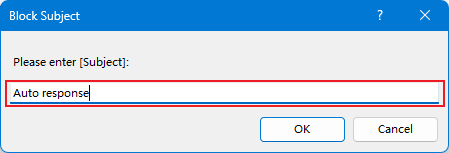
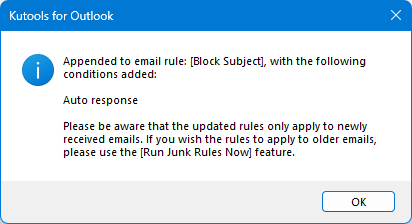
Now, the selected message has been deleted, and all future emails containing "Auto Response" in the subject line will also be automatically deleted.
Related article:
Best Office Productivity Tools
Experience the all-new Kutools for Outlook with 100+ incredible features! Click to download now!
📧 Email Automation: Auto Reply (Available for POP and IMAP) / Schedule Send Emails / Auto CC/BCC by Rules When Sending Email / Auto Forward (Advanced Rules) / Auto Add Greeting / Automatically Split Multi-Recipient Emails into Individual Messages ...
📨 Email Management: Recall Emails / Block Scam Emails by Subjects and Others / Delete Duplicate Emails / Advanced Search / Consolidate Folders ...
📁 Attachments Pro: Batch Save / Batch Detach / Batch Compress / Auto Save / Auto Detach / Auto Compress ...
🌟 Interface Magic: 😊More Pretty and Cool Emojis / Remind you when important emails come / Minimize Outlook Instead of Closing ...
👍 One-click Wonders: Reply All with Attachments / Anti-Phishing Emails / 🕘Show Sender's Time Zone ...
👩🏼🤝👩🏻 Contacts & Calendar: Batch Add Contacts From Selected Emails / Split a Contact Group to Individual Groups / Remove Birthday Reminders ...
Use Kutools in your preferred language – supports English, Spanish, German, French, Chinese, and 40+ others!


🚀 One-Click Download — Get All Office Add-ins
Strongly Recommended: Kutools for Office (5-in-1)
One click to download five installers at once — Kutools for Excel, Outlook, Word, PowerPoint and Office Tab Pro. Click to download now!
- ✅ One-click convenience: Download all five setup packages in a single action.
- 🚀 Ready for any Office task: Install the add-ins you need, when you need them.
- 🧰 Included: Kutools for Excel / Kutools for Outlook / Kutools for Word / Office Tab Pro / Kutools for PowerPoint