Count the number of sheets in a workbook - a full guide
In Excel, keeping track of the number of sheets in a workbook is essential when managing large datasets or consolidating reports from multiple sources. Whether you're auditing a complex workbook, organizing data, or simply ensuring consistency across your files, knowing how to quickly count the sheets can significantly enhance your productivity. This guide covers several methods to count the number of sheets within a workbook, utilizing built-in Excel functions, the advanced capabilities of Kutools for Excel, defined names, and custom VBA code to suit different user needs and skill levels.

Count the number of sheets in a workbook SHEETS function
If your Excel version is 2013 or later, you can use the SHEETS function to quickly get the total number of the sheets of the current workbook.
Select a blank cell, type the below formula into it and press the Enter key to get the number of sheets.
=SHEETS()
Easily show the number of sheets in a workbook with Kutools for Excel
If Kutools for Excel is installed, you can easily view the number of worksheets in a workbook in real time using the Kutools Navigation pane.
Afterfree installingKutools for Excel, go to the Kutools tab and select Navigation in the ribbon.
Then, the total number of worksheets in the active workbook is displayed at the bottom of the pane, where you can also see the counts of both visible and hidden sheets.

- With the Navigation pane, you can toggle between different workbooks to view the number of worksheets in each. This pane also helps display all column headers, range names, add auto texts, and more. Click here for more details.
- To use this feature, you should have Kutools for Excel installed on your computer. Go to download Kutools for Excel to get a 30-day free trial with no limitations.
Count the number of sheets in a workbook with Define Name command
In Excel, you can apply a formula into the Define Name feature first, and then count the number of the worksheets.
1. Launch your workbook which you want to count the number of worksheets.
2. Click Formula > Define Name, see screenshot:

3. And in the New Name dialog box, specify a name in the Name text box, and then enter this formula =GET.WORKBOOK(1)&T(NOW()) to the Refers to text box, see screenshot:
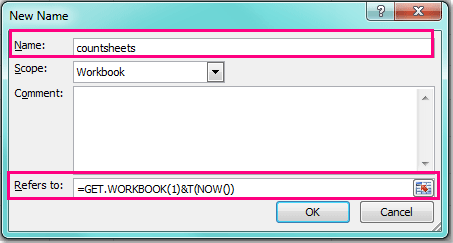
4. Then click OK to close this dialog, and return to the worksheet, then type this formula =COUNTA(INDEX(CountSheets,0))(CountSheets in this formula is the name you defined in step 3, you can change it as you need.) into a blank cell, see screenshot:

5. And press Enter key, you will get the number of your worksheets in the current workbook.

Count the number of sheets in a workbook with VBA code
If you think the above formulas are somewhat hard to remember, here is a simple VBA code also can help you.
1. Hold down the ALT + F11 keys, and it opens the Microsoft Visual Basic for Applications window.
2. Click Insert > Module, and paste the following code in the Module Window.
VBA code: Count the number of sheets in a workbook
Public Sub CountWorkSheets()
'Update 20140326
MsgBox "The total number sheets of this workbook: " & Application.Sheets.Count
End Sub
3. Then press F5 key to execute this code, and a prompt box will pop out to tell you the total number of the worksheets as following screenshot shown:

By applying these methods, you can streamline your workflow, reduce errors, and maintain better control over your spreadsheet environments. Whether you choose a simple function, a tool like Kutools, or delve into VBA scripting, each approach offers valuable solutions to suit your specific operational requirements. For those eager to delve deeper into Excel's capabilities, our website boasts a wealth of tutorials. Discover more Excel tips and tricks here.
Navigation pane -- List and Count All Sheets
Best Office Productivity Tools
Supercharge Your Excel Skills with Kutools for Excel, and Experience Efficiency Like Never Before. Kutools for Excel Offers Over 300 Advanced Features to Boost Productivity and Save Time. Click Here to Get The Feature You Need The Most...
Office Tab Brings Tabbed interface to Office, and Make Your Work Much Easier
- Enable tabbed editing and reading in Word, Excel, PowerPoint, Publisher, Access, Visio and Project.
- Open and create multiple documents in new tabs of the same window, rather than in new windows.
- Increases your productivity by 50%, and reduces hundreds of mouse clicks for you every day!
All Kutools add-ins. One installer
Kutools for Office suite bundles add-ins for Excel, Word, Outlook & PowerPoint plus Office Tab Pro, which is ideal for teams working across Office apps.
- All-in-one suite — Excel, Word, Outlook & PowerPoint add-ins + Office Tab Pro
- One installer, one license — set up in minutes (MSI-ready)
- Works better together — streamlined productivity across Office apps
- 30-day full-featured trial — no registration, no credit card
- Best value — save vs buying individual add-in