How to select all formula cells in a worksheet?
If there are multiple types of cells including formulas, text, number and so on in your worksheet, and you just want to select only formula cells in your worksheet or a selection, how can you solve it in Excel? Now I introduce some quick ways which can do a favor for you.
Select all formula cells with Go To function
Highlight all formula cells with VBA
 Select all formula cells with Go To function
Select all formula cells with Go To function
In Excel, you can use Go To function to quickly select formula cells only from a worksheet or selection.
1. Press Ctrl + G together to open Go To dialog, and then click Special button. See screenshot:
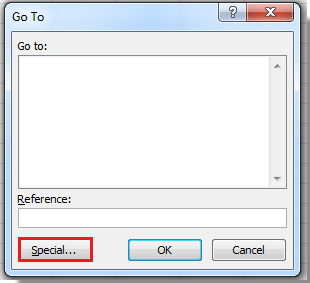
2. Check Formulas option, then click OK to close the dialog. See screenshot:
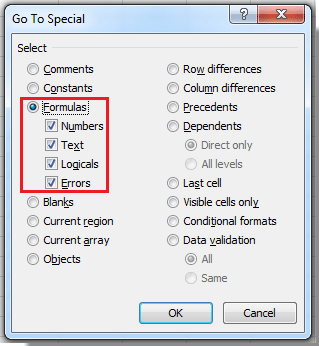
Now all the formula cells are selected in the worksheet.
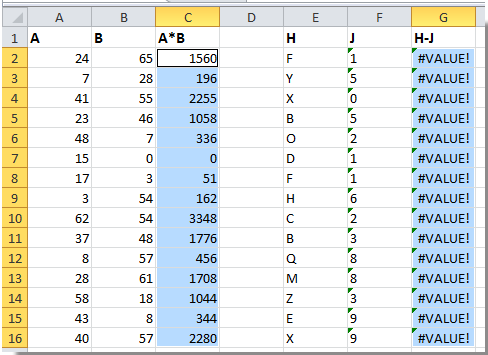
Tip:
1. If you just want to select formula cells in a selection, select a selection before you apply Go To function.
2. You can specify the options in step 2 to select formulas type, such as only error formula.
 Highlight all formula cells with VBA
Highlight all formula cells with VBA
There is a VBA code also can highlight all formula cells in a range of the whole worksheet.
1. Press Alt + F11 keys to open the Microsoft Visual Basic For Applications window.
2. Click Module > Insert to insert a Module window, and copy the below VBA into the window.
VBA: Highlight all formula cells.
Sub SelectFormulaCells()
'Updateby20140827
Dim Rng As Range
Dim WorkRng As Range
On Error Resume Next
xTitleId = "KutoolsforExcel"
Set WorkRng = Application.Selection
Set WorkRng = Application.InputBox("Range", xTitleId, WorkRng.Address, Type:=8)
Set WorkRng = WorkRng.SpecialCells(xlCellTypeFormulas, 23)
Application.ScreenUpdating = False
For Each Rng In WorkRng
Rng.Interior.ColorIndex = 36
Next
Application.ScreenUpdating = True
End Sub
3. Click Run button, a KutoolsforExcel dialog pops out for you to select a range. See screenshot:

4. Click OK. And all formula cells are highlighted.
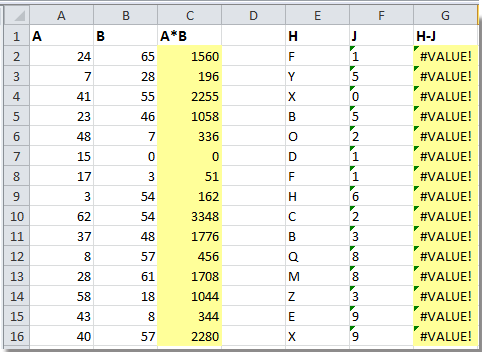
Tip: In the above VBA code, you can change the number to adjust the highlight color you want in Rng.Interior.ColorIndex = 36.
Best Office Productivity Tools
Supercharge Your Excel Skills with Kutools for Excel, and Experience Efficiency Like Never Before. Kutools for Excel Offers Over 300 Advanced Features to Boost Productivity and Save Time. Click Here to Get The Feature You Need The Most...
Office Tab Brings Tabbed interface to Office, and Make Your Work Much Easier
- Enable tabbed editing and reading in Word, Excel, PowerPoint, Publisher, Access, Visio and Project.
- Open and create multiple documents in new tabs of the same window, rather than in new windows.
- Increases your productivity by 50%, and reduces hundreds of mouse clicks for you every day!
All Kutools add-ins. One installer
Kutools for Office suite bundles add-ins for Excel, Word, Outlook & PowerPoint plus Office Tab Pro, which is ideal for teams working across Office apps.
- All-in-one suite — Excel, Word, Outlook & PowerPoint add-ins + Office Tab Pro
- One installer, one license — set up in minutes (MSI-ready)
- Works better together — streamlined productivity across Office apps
- 30-day full-featured trial — no registration, no credit card
- Best value — save vs buying individual add-in