How to change date format in axis of chart/Pivotchart in Excel?
In general, the dates in the axis of chart or Pivot Chart are shown as "2014-02-15". In some cases it may require to ignore the Year in the dates such as "2/15", or only keep the Month in the dates like "Feb", do you have any idea to get it done? This article has provided two methods to change date format in axis of chart or Pivot Chart in Excel.
- Change date format in axis of Pivot Chart in Excel
- Change date format in axis of normal chart in Excel
Change date format in axis of Pivot Chart in Excel
Supposing you have created a Pivot Chart as below screen shot shown, and you can change the date format in the axis of this Pivot Chart as follows:
1. In the Pivot Chart, right click the Date filed button and select Field Settings from right-clicking menu.
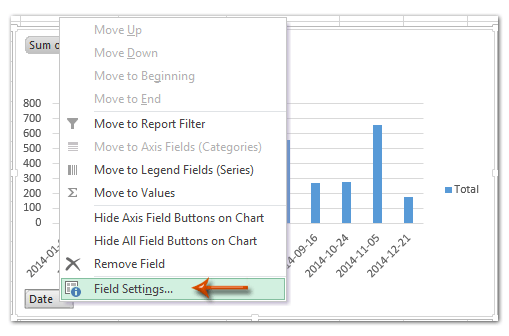

Note: In Excel 2007, you can't find out the field button in the Pivot chart, but you can click the Date Filed in the Axis Fields (Categories) section of PivotTable Field List pane and select Filed Settings from drop down list (See below screen shot). And this method also works well in Excel 2010 and 2013. See screenshots above.
2. In the coming Field Settings dialog box, click the Number Format button.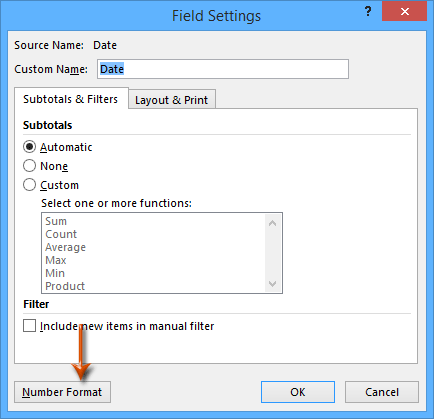
3. Now you get into the Format Cells dialog box, click to highlight Custom in the Category box, and then type the format code into the Type box, and click the OK button. (Note: If you want to show 2014-01-03 as 1/3, type m/d into the Type box; if you want to show 2014-01-03 as Jan, type mmm into the Type box.)
4. Click the OK button in Field Settings dialog box. Then you will see the dates in the axis of Pivot Chart are changed to specified format at once. See below screen shots:

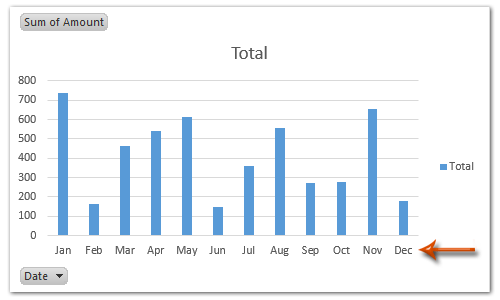

Unlock Excel Magic with Kutools AI
- Smart Execution: Perform cell operations, analyze data, and create charts—all driven by simple commands.
- Custom Formulas: Generate tailored formulas to streamline your workflows.
- VBA Coding: Write and implement VBA code effortlessly.
- Formula Interpretation: Understand complex formulas with ease.
- Text Translation: Break language barriers within your spreadsheets.
Change date format in axis of chart in Excel
For example there is a chart as below screen shot shown, and to change the date format in axis of normal chart in Excel, you can do as follows: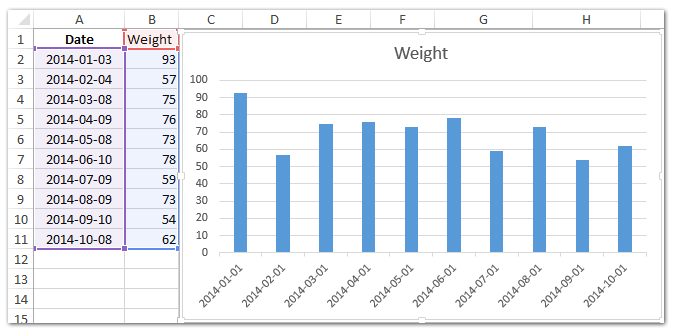
1. Right click the axis you will change data format, and select Format Axis from right-clicking menu.
2. Go ahead based on your Microsoft Excel version:
(1) In Excel 2013's Format Axis pane, expand the Number group on the Axis Options tab, enter m/d or mmm or others into the Format Code box and click the Add button.
(2) In Excel 2007 and 2010's Format Axis dialog box, click Number in left bar, type m/d or mmm or other codes into the Format Code box, and click the Add button.
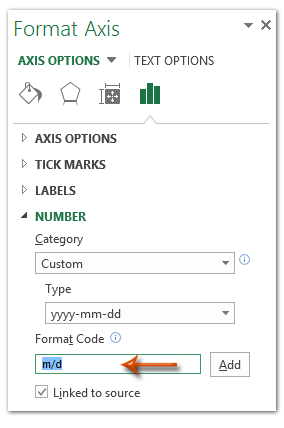
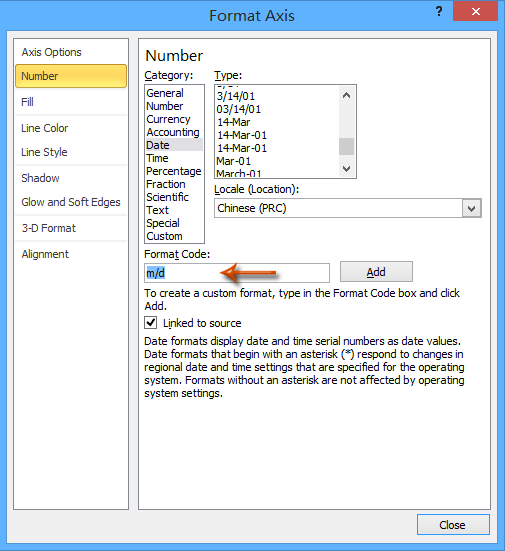
Note: If you enter m/d into the Format Code box, the dates in selected axis will be changed to the format of 1/1, 2/1,…; if you enter mmm into the Format Code box, the dates in axis will be changed to the format of Jan, Feb, ….
3. Close the Format Axis pane/dialog box. Then you will see the dates in the chart axis are changed to the specific format at once.


Demo: Change date format in axis of chart or Pivotchart in Excel
Best Office Productivity Tools
Supercharge Your Excel Skills with Kutools for Excel, and Experience Efficiency Like Never Before. Kutools for Excel Offers Over 300 Advanced Features to Boost Productivity and Save Time. Click Here to Get The Feature You Need The Most...
Office Tab Brings Tabbed interface to Office, and Make Your Work Much Easier
- Enable tabbed editing and reading in Word, Excel, PowerPoint, Publisher, Access, Visio and Project.
- Open and create multiple documents in new tabs of the same window, rather than in new windows.
- Increases your productivity by 50%, and reduces hundreds of mouse clicks for you every day!
All Kutools add-ins. One installer
Kutools for Office suite bundles add-ins for Excel, Word, Outlook & PowerPoint plus Office Tab Pro, which is ideal for teams working across Office apps.
- All-in-one suite — Excel, Word, Outlook & PowerPoint add-ins + Office Tab Pro
- One installer, one license — set up in minutes (MSI-ready)
- Works better together — streamlined productivity across Office apps
- 30-day full-featured trial — no registration, no credit card
- Best value — save vs buying individual add-in