How to sort dates by quarter in Excel?
This article is talking about sorting dates by quarter only with ignoring year and month in Excel. Here are two methods to get it done.
Sort dates by quarter with a helper column in Excel
Sort dates by quarter with Kutools for Excel
Sort dates by quarter with a helper column in Excel
We can insert a helper column to list corresponding quarters of dates, and then sort the range by quarter. Please do as follows:
1. Add a new column besides the original range and type Quarter as column heading.
2. In the second cell of new column, type the formula =ROUNDUP(MONTH(A2)/3,0) into it, and then drag the Fill Handle down to the range as you need.

Note: In above formula, A2 is the date cell, and you can change it based on your needs.
Now the Quarter column is added as below screenshot shown:

3. Select the new Quarter column, and click one sort button on the Data tab.

4. A Sort Warning dialog box comes out, please keep checking the Expand the selection option, and click the Sort button.

Now you will see the certain range is sorted by quarter as below screenshot shown:

5. Delete the Quarter column with right clicking the column and selecting Delete from the right-clicking menu.
Sort dates by quarter with Kutools for Excel
If you have Kutools for Excel installed, its Advanced Sort utility can help you easily sort dates by quarter ignoring the year and month. Please do as follows:
Kutools for Excel - Packed with over 300 essential tools for Excel. Enjoy permanently free AI features! Download now!
1. Select the range that you will sort dates by quarter, and click the Kutools Plus > Sort > Advanced Sort.
2. In the popping out Advanced Sort dialog box, you need to:

(1) In the Column drop down list, please specify the date column that you will sort by quarter.
(2) Click the Sort On drop down list, and select Quarter.
(3) Specify the sort order in the Order drop down list.
3. Click the Ok button. Then you will see the selected range is sorted by quarter as below screenshot shown:
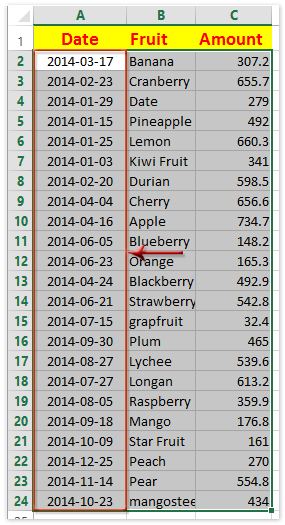
Kutools for Excel - Supercharge Excel with over 300 essential tools, making your work faster and easier, and take advantage of AI features for smarter data processing and productivity. Get It Now
Demo: Sort dates by quarter with Kutools for Excel
Best Office Productivity Tools
Supercharge Your Excel Skills with Kutools for Excel, and Experience Efficiency Like Never Before. Kutools for Excel Offers Over 300 Advanced Features to Boost Productivity and Save Time. Click Here to Get The Feature You Need The Most...
Office Tab Brings Tabbed interface to Office, and Make Your Work Much Easier
- Enable tabbed editing and reading in Word, Excel, PowerPoint, Publisher, Access, Visio and Project.
- Open and create multiple documents in new tabs of the same window, rather than in new windows.
- Increases your productivity by 50%, and reduces hundreds of mouse clicks for you every day!
All Kutools add-ins. One installer
Kutools for Office suite bundles add-ins for Excel, Word, Outlook & PowerPoint plus Office Tab Pro, which is ideal for teams working across Office apps.
- All-in-one suite — Excel, Word, Outlook & PowerPoint add-ins + Office Tab Pro
- One installer, one license — set up in minutes (MSI-ready)
- Works better together — streamlined productivity across Office apps
- 30-day full-featured trial — no registration, no credit card
- Best value — save vs buying individual add-in