How to copy worksheet to end of workbook in Excel?
This article provides methods for copying a specific worksheet to the end of a workbook in Excel. Follow the steps below
Copy current worksheet to end of workbook with Move or Copy feature
Copy current worksheet to end of workbook with VBA code
Copy certain/multiple worksheet(s) to end of workbook with Kutools for Excel
Copy current worksheet to end of workbook with Move or Copy feature
You can copy current worksheet to end of workbook with the Move or Copy feature.
1. Shift to the worksheet you want to copy to end of workbook, right click the sheet tab, and then click Move or Copy from the context menu. See screenshot:

2. In the Move or Copy dialog box, select (move to end) in the Before sheet box, and check the Create a copy box, then click the OK button. See screenshot:

The current worksheet is copied and placed at the end of the current workbook.
Copy current worksheet to end of workbook with VBA code
You can also use VBA code to copy current worksheet to end of workbook at once.
1. Shift to the sheet you want to copy to end of workbook, and then press Alt + F11 to open the Microsoft Visual Basic for Applications window.
2. In the Microsoft Visual Basic for Applications window, click Insert > Module. Then copy and paste below code into the Module window.
VBA code: Copy current worksheet to end of workbook
Sub Sample()
ActiveSheet.Copy , Sheets(Sheets.Count)
ActiveSheet.Name = "copied sheet"
End SubNote: In the code, “copied sheet” is the name of the new sheet after copying. Please change it based on your needs.
3. Press the F5 key to run the code. Then current sheet will be copied to the end of the workbook.
Copy certain / multiple worksheet(s) to end of workbook with Kutools for Excel
The Copy Multiple Worksheets utility of Kutools for Excel can help you copy certain sheets one time or multiple times in Excel.
1. Click Kutools Plus > Worksheet > Copy Worksheets.

2. In the Copy Multiple Worksheets dialog box, you need to:
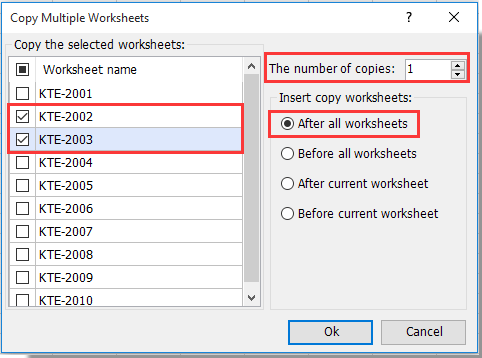
3. Then a dialog box pops up to tell you how many worksheets are successfully copied, please click the OK button to close it.
Now the selected worksheets are copied to the end of the workbook.
Kutools for Excel - Supercharge Excel with over 300 essential tools, making your work faster and easier, and take advantage of AI features for smarter data processing and productivity. Get It Now
Best Office Productivity Tools
Supercharge Your Excel Skills with Kutools for Excel, and Experience Efficiency Like Never Before. Kutools for Excel Offers Over 300 Advanced Features to Boost Productivity and Save Time. Click Here to Get The Feature You Need The Most...
Office Tab Brings Tabbed interface to Office, and Make Your Work Much Easier
- Enable tabbed editing and reading in Word, Excel, PowerPoint, Publisher, Access, Visio and Project.
- Open and create multiple documents in new tabs of the same window, rather than in new windows.
- Increases your productivity by 50%, and reduces hundreds of mouse clicks for you every day!
All Kutools add-ins. One installer
Kutools for Office suite bundles add-ins for Excel, Word, Outlook & PowerPoint plus Office Tab Pro, which is ideal for teams working across Office apps.
- All-in-one suite — Excel, Word, Outlook & PowerPoint add-ins + Office Tab Pro
- One installer, one license — set up in minutes (MSI-ready)
- Works better together — streamlined productivity across Office apps
- 30-day full-featured trial — no registration, no credit card
- Best value — save vs buying individual add-in