How to quickly sort rows to match another column in Excel?

Sort rows to match another column
Sort rows to match another column
To sort rows to match another column, here is a formula can help you.
1. Select a blank cell next to the column you want to resort, for instance B1, and then enter this formula =MATCH(A1,C:C,FALSE), and drag autofill handle down to apply this formula. See screenshot: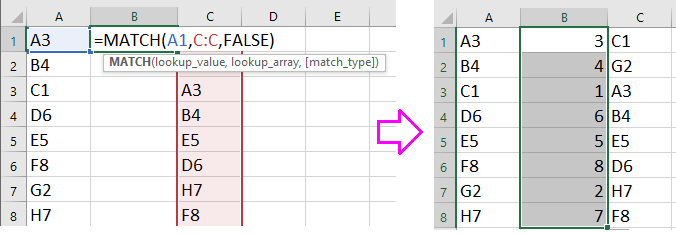
Tip: C:C is the column you want to resort based on, and A1 is the first cell of the column you want to sort.
2. And then a list of numbers are displaying in the formula cells. Select the list you want to resort and the numbers list, and click Data > Sort. See screenshot: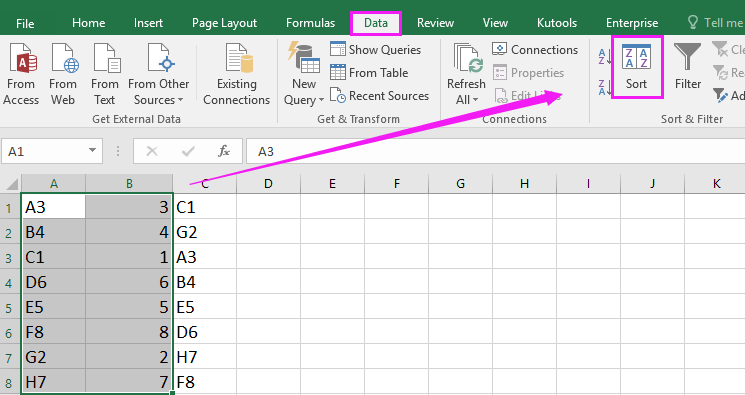
3. And in the Sort dialog, select the column which contains the formulas from Column drop down list, and select Values and Smallest to Largest from the Sort On and Order drop down lists separately. See screenshot:
4. Click OK. And the column A is sorted to match column C.
Tip: You can delete the formula column after sorting if you do not need it any more.
Best Office Productivity Tools
Supercharge Your Excel Skills with Kutools for Excel, and Experience Efficiency Like Never Before. Kutools for Excel Offers Over 300 Advanced Features to Boost Productivity and Save Time. Click Here to Get The Feature You Need The Most...
Office Tab Brings Tabbed interface to Office, and Make Your Work Much Easier
- Enable tabbed editing and reading in Word, Excel, PowerPoint, Publisher, Access, Visio and Project.
- Open and create multiple documents in new tabs of the same window, rather than in new windows.
- Increases your productivity by 50%, and reduces hundreds of mouse clicks for you every day!
All Kutools add-ins. One installer
Kutools for Office suite bundles add-ins for Excel, Word, Outlook & PowerPoint plus Office Tab Pro, which is ideal for teams working across Office apps.
- All-in-one suite — Excel, Word, Outlook & PowerPoint add-ins + Office Tab Pro
- One installer, one license — set up in minutes (MSI-ready)
- Works better together — streamlined productivity across Office apps
- 30-day full-featured trial — no registration, no credit card
- Best value — save vs buying individual add-in