How to assign serial number to duplicate or unique values in Excel?
If you have a list of values which contains some duplicates, is it possible for us to assign sequential number to the duplicate or unique values? It means giving a sequential order for the duplicate values or unique values as following screenshot shown. This article, I will talk about some simple formulas to help you solving this task in Excel.
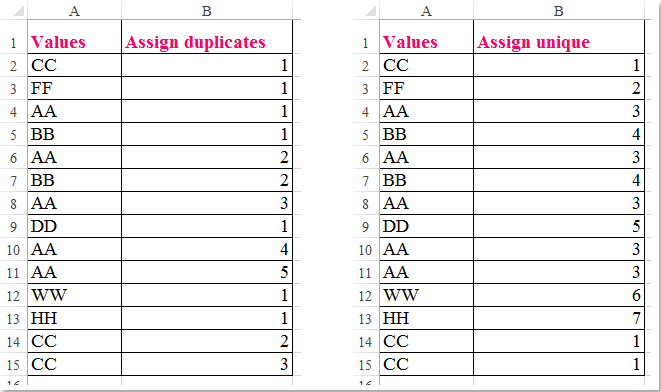
Assign serial number to duplicate values with Formula
Assign serial number to unique value with Formula
 Assign serial number to duplicate values with Formula
Assign serial number to duplicate values with Formula
To order the duplicate values, please apply the following formula:
Enter this formula: =COUNTIF($A$2:A2,A2) into a blank cell beside your data, and then drag the fill handle down to the cells which you want to apply this formula, and the cell values have been assigned based on the duplicate values, see screenshot:


Unlock Excel Magic with Kutools AI
- Smart Execution: Perform cell operations, analyze data, and create charts—all driven by simple commands.
- Custom Formulas: Generate tailored formulas to streamline your workflows.
- VBA Coding: Write and implement VBA code effortlessly.
- Formula Interpretation: Understand complex formulas with ease.
- Text Translation: Break language barriers within your spreadsheets.
 Assign serial number to unique value with Formula
Assign serial number to unique value with Formula
To assign serial number to unique value, the below formula may do you a favor:
Enter this formula: =IF(COUNTIF(A$2:A2,A2)=1,MAX(B$1:B1)+1,VLOOKUP(A2,A$1:B1,2,0)) into a blank cell beside your data, and then drag the fill handle down to the cells that you want to apply this formula, and the unique values have been ordered as following screenshot shown:

Notes:
1. In the above formula, A2 is the cell contain the value you want to assign, B1 is the above cell where your formula located.
2. These formulas also can applied to the values in sorted list, and you will get the following result as you want:

Best Office Productivity Tools
Supercharge Your Excel Skills with Kutools for Excel, and Experience Efficiency Like Never Before. Kutools for Excel Offers Over 300 Advanced Features to Boost Productivity and Save Time. Click Here to Get The Feature You Need The Most...
Office Tab Brings Tabbed interface to Office, and Make Your Work Much Easier
- Enable tabbed editing and reading in Word, Excel, PowerPoint, Publisher, Access, Visio and Project.
- Open and create multiple documents in new tabs of the same window, rather than in new windows.
- Increases your productivity by 50%, and reduces hundreds of mouse clicks for you every day!
All Kutools add-ins. One installer
Kutools for Office suite bundles add-ins for Excel, Word, Outlook & PowerPoint plus Office Tab Pro, which is ideal for teams working across Office apps.
- All-in-one suite — Excel, Word, Outlook & PowerPoint add-ins + Office Tab Pro
- One installer, one license — set up in minutes (MSI-ready)
- Works better together — streamlined productivity across Office apps
- 30-day full-featured trial — no registration, no credit card
- Best value — save vs buying individual add-in