How to hide row and column headings from all worksheets?
In Excel, we can hide the row and column headings in a worksheet by unchecking the Headings option under the View tab, but, how could you hide the row and column headings from all worksheets in a workbook?
Hide row and column headings from all worksheets with VBA code
Hide row and column headings from all worksheets with Kutools for Excel
 Hide row and column headings from all worksheets with VBA code
Hide row and column headings from all worksheets with VBA code
Instead of unchecking the Headings under the View tab one by one, the following VBA code can help you to hide them in all sheets at once.
1. Hold down the ALT + F11 keys to open the Microsoft Visual Basic for Applications window.
2. Click Insert > Module, and paste the following code in the Module Window.
VBA code: Hide row and column headings in all worksheets:
Sub hideheadings()
'Updateby Extendoffie
Dim wsSheet As Worksheet
Application.ScreenUpdating = False
For Each wsSheet In ThisWorkbook.Worksheets
If Not wsSheet.Name = "Blank" Then
wsSheet.Activate
With ActiveWindow
.DisplayHeadings = False
.DisplayWorkbookTabs = True
.DisplayHorizontalScrollBar = False
End With
End If
Next wsSheet
Application.ScreenUpdating = True
End Sub
3. Then press F5 key to run this code, and the row and column headings in all worksheets of the active workbook have been hidden at once. See screenshot:

 Hide row and column headings from all worksheets with Kutools for Excel
Hide row and column headings from all worksheets with Kutools for Excel
If you have Kutools for Excel, with its View Options feature, you can also hide the row and column headings across all worksheets.
After installing Kutools for Excel, please do as follows:
1. Click Kutools > Show & Hide > View Options, see screenshot:
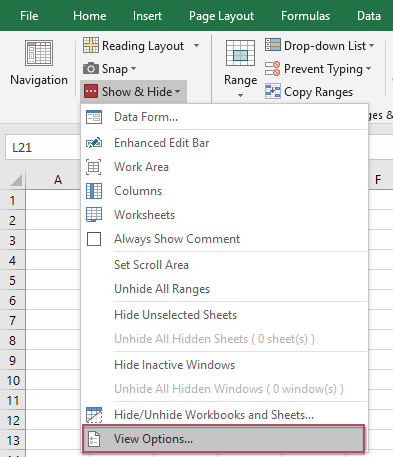
2. Then in the View Options dialog box, uncheck Row & column headers from the Window options section, and then click Apply to all sheets button, see screenshot:

3. And then the row and column headers in all sheets will be hidden immediately.
Kutools for Excel - Supercharge Excel with over 300 essential tools, making your work faster and easier, and take advantage of AI features for smarter data processing and productivity. Get It Now
Best Office Productivity Tools
Supercharge Your Excel Skills with Kutools for Excel, and Experience Efficiency Like Never Before. Kutools for Excel Offers Over 300 Advanced Features to Boost Productivity and Save Time. Click Here to Get The Feature You Need The Most...
Office Tab Brings Tabbed interface to Office, and Make Your Work Much Easier
- Enable tabbed editing and reading in Word, Excel, PowerPoint, Publisher, Access, Visio and Project.
- Open and create multiple documents in new tabs of the same window, rather than in new windows.
- Increases your productivity by 50%, and reduces hundreds of mouse clicks for you every day!
All Kutools add-ins. One installer
Kutools for Office suite bundles add-ins for Excel, Word, Outlook & PowerPoint plus Office Tab Pro, which is ideal for teams working across Office apps.
- All-in-one suite — Excel, Word, Outlook & PowerPoint add-ins + Office Tab Pro
- One installer, one license — set up in minutes (MSI-ready)
- Works better together — streamlined productivity across Office apps
- 30-day full-featured trial — no registration, no credit card
- Best value — save vs buying individual add-in