How to zoom or magnify selected cells in Excel?
As we all know, Excel has a Zoom feature to help us to increase the size of the cell value in the whole worksheet. But, sometimes, we just need to zoom or magnify only the selected cells. Are there any good ideas for us to enlarge the selected cells only in a worksheet?
Zoom or magnify the selected cell with VBA code
Zoom or magnify the selected cell with VBA code
May be there in no direct way for us to magnify the selected cells in Excel, but, here, I can introduce a VBA code to deal with this job as a workaround. Please do as follows:
1. Right click the sheet tab that you want to enlarge the selected cells automatically, and then choose View Code from the context menu, in the opened Microsoft Visual Basic for applications window, copy and paste the following code into the blank Module:
VBA code: Zoom or magnify the selected cells:
Private Sub worksheet_selectionchange(ByVal Target As Range)
'Updateby Extendoffice
Dim xRg As Range
Dim xCell As Range
Dim xShape As Variant
Set xRg = Target.Areas(1)
For Each xShape In ActiveSheet.Pictures
If xShape.Name = "zoom_cells" Then
xShape.Delete
End If
Next
If Application.WorksheetFunction.CountBlank(xRg) = xRg.Count Then Exit Sub
Application.ScreenUpdating = False
xRg.CopyPicture appearance:=xlScreen, Format:=xlPicture
Application.ActiveSheet.Pictures.Paste.Select
With Selection
.Name = "zoom_cells"
With .ShapeRange
.ScaleWidth 1.5, msoFalse, msoScaleFromTopLeft
.ScaleHeight 1.5, msoFalse, msoScaleFromTopLeft
With .Fill
.ForeColor.SchemeColor = 44
.Visible = msoTrue
.Solid
.Transparency = 0
End With
End With
End With
xRg.Select
Application.ScreenUpdating = True
Set xRg = Nothing
End Sub
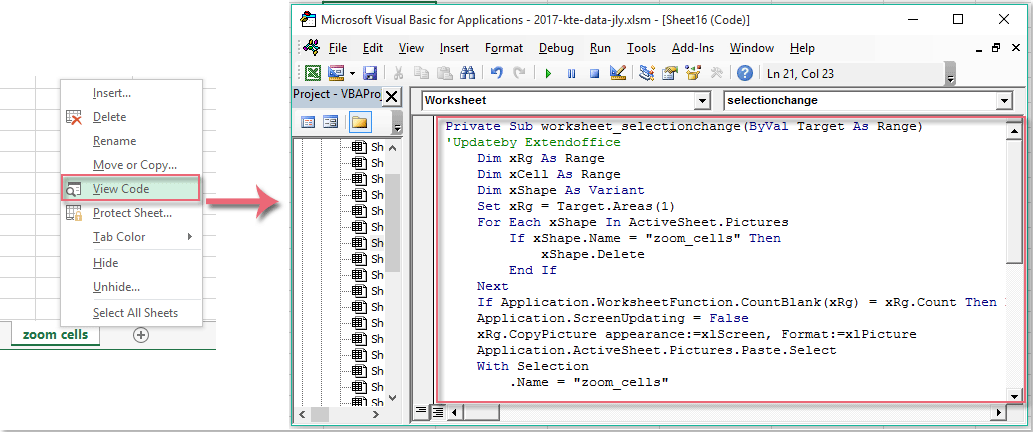
2. Then save and close this code window, now, when you select or click some data cells, the cells will be magnified as a picture automatically, see screenshot:

Note: The selected cells will be changed back to original size after selecting other cells.
Best Office Productivity Tools
Supercharge Your Excel Skills with Kutools for Excel, and Experience Efficiency Like Never Before. Kutools for Excel Offers Over 300 Advanced Features to Boost Productivity and Save Time. Click Here to Get The Feature You Need The Most...
Office Tab Brings Tabbed interface to Office, and Make Your Work Much Easier
- Enable tabbed editing and reading in Word, Excel, PowerPoint, Publisher, Access, Visio and Project.
- Open and create multiple documents in new tabs of the same window, rather than in new windows.
- Increases your productivity by 50%, and reduces hundreds of mouse clicks for you every day!
All Kutools add-ins. One installer
Kutools for Office suite bundles add-ins for Excel, Word, Outlook & PowerPoint plus Office Tab Pro, which is ideal for teams working across Office apps.
- All-in-one suite — Excel, Word, Outlook & PowerPoint add-ins + Office Tab Pro
- One installer, one license — set up in minutes (MSI-ready)
- Works better together — streamlined productivity across Office apps
- 30-day full-featured trial — no registration, no credit card
- Best value — save vs buying individual add-in