How to clear print area through multiple sheets at once in Excel?
In some cases, we may set a print area in a worksheet for printing, but if there are multiple sheets with different print areas, how can I clear all print areas through multiple sheets at once in Excel? Manually deleting one by one is a slow way, is there any quick way?
Clear print area through the whole workbook with VBA
Clear print area through multiple sheets with Copy Page Setup![]()
Clear print area through the whole workbook with VBA
Here is a macro code that can clear all print areas through the entire workbook.
1. Press Alt + F11 keys to enable the Microsoft Visual Basic for Applications window.
2. In the Project – VBAProject pane, double click ThisWorkbook and copy below VBA and paste them into the right blank script. See screenshot:
VBA: Clear print area entire workbook
Sub ClearPrintArea()
'UpdatebyExtendoffice20171229
Dim xSheet As Worksheet
For Each xSheet In Worksheets
xSheet.PageSetup.PrintArea = ""
Next
End Sub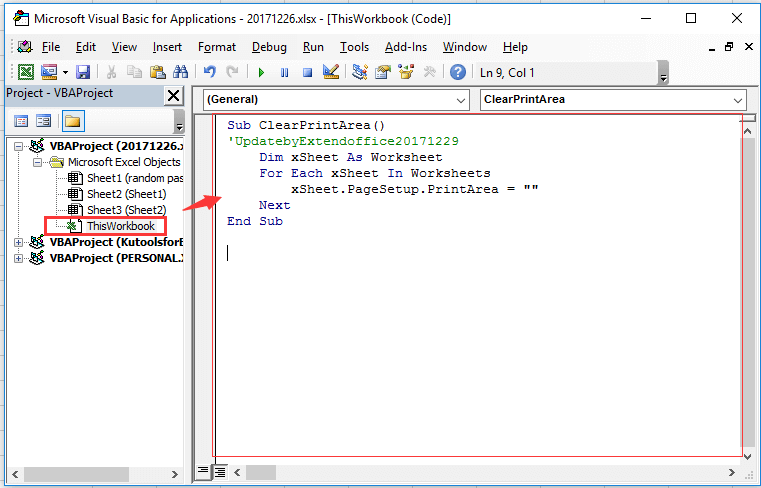
3. Press F5 key to run the code, then all print areas in the workbook have been removed.
Clear print area through multiple sheets with Copy Page Setup
If you have Kutools for Excel, its Copy Page Setup utility also can do you a favor on clearing multiple print areas through sheets.
1. Select one sheet, for instance, sheet random password, and then click Page Layout > Print Area > Clear Print Area. See screenshot: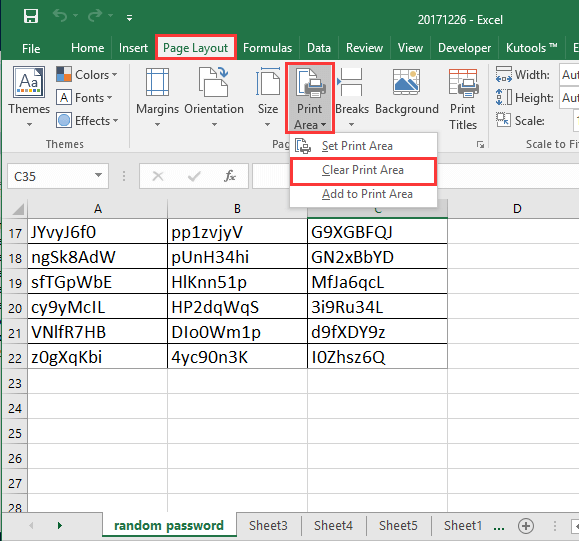
2. Then click Kutools Plus > Printing > Copy Page Setup.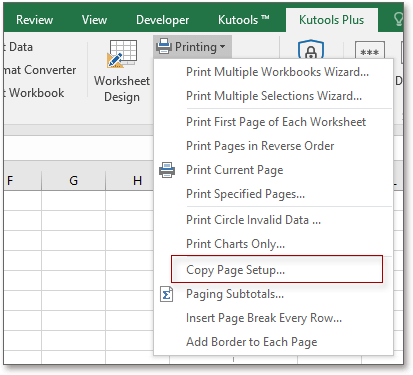
3. Then in the Copy Page Setup dialog,
in the Copy to section, all sheets except the current sheet are listing, please check the sheets you want to clear the print area from;
then go to the Options section, under Sheet list, check the Print area option only. See screenshot: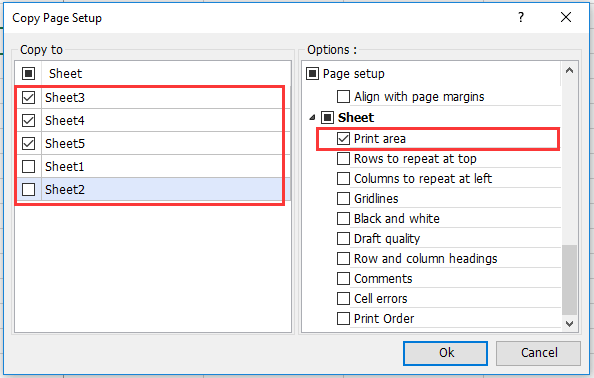
4. Click Ok. Now the print areas are removed from the selected sheets.
Demo
Best Office Productivity Tools
Supercharge Your Excel Skills with Kutools for Excel, and Experience Efficiency Like Never Before. Kutools for Excel Offers Over 300 Advanced Features to Boost Productivity and Save Time. Click Here to Get The Feature You Need The Most...
Office Tab Brings Tabbed interface to Office, and Make Your Work Much Easier
- Enable tabbed editing and reading in Word, Excel, PowerPoint, Publisher, Access, Visio and Project.
- Open and create multiple documents in new tabs of the same window, rather than in new windows.
- Increases your productivity by 50%, and reduces hundreds of mouse clicks for you every day!
All Kutools add-ins. One installer
Kutools for Office suite bundles add-ins for Excel, Word, Outlook & PowerPoint plus Office Tab Pro, which is ideal for teams working across Office apps.
- All-in-one suite — Excel, Word, Outlook & PowerPoint add-ins + Office Tab Pro
- One installer, one license — set up in minutes (MSI-ready)
- Works better together — streamlined productivity across Office apps
- 30-day full-featured trial — no registration, no credit card
- Best value — save vs buying individual add-in